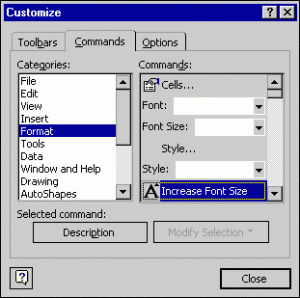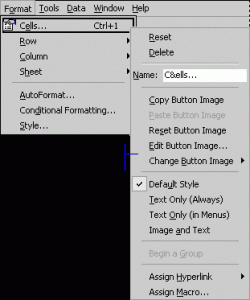Customizing Excel
Customizing menus
You can reorganize the menus, add and remove commands, rename commands, and display commands with or without button images on the left. To customize your menus, click Customize on the Tools menu, and then click theCommands tab.
The Customize dialog box lets you modify menus and toolbars, and add special-purpose commands that don’t appear by default, such as the command to increase the font size.
While the Customize dialog box is displayed, you can drag menus to different positions on the menu bar, and you can drag commands to different positions on the menus or to other menus. You can add commands by dragging them from the Commands list in the dialog box to the menu and position where you want them. You can delete a command by dragging it off the menu.
To customize individual commands, right-click a command on a menu. The shortcut menu that appears lets you rename the command by typing a new name in the Name box, preceding the shortcut key character you want to use with an ampersand (&). You can display both the command and its button image, if it has one, by clicking Image and Text, or omit the button image by clicking either of the Text Only choices. You can add dividing lines between commands by clicking Begin a Group, or delete these lines by dragging them off the menu.
NOTE If you change the shortcut key character for a command, make sure you select a character that’s not already in use as a shortcut key for another command on that same menu.
With the Customize dialog box displayed, you can right-click a command such as Cells to rename it or change how it appears.
Apply for MS Excel Certification Now!!
https://www.vskills.in/certification/excel-online-certification-course