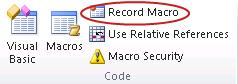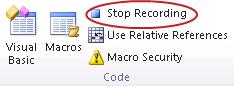Create, Edit, and Run Macros
Before you record a macro
Make sure the Developer tab is visible on the ribbon. By default, the Developer tab is not visible, so do the following:
- Click the File tab, click Options and then click the Customize Ribbon category.
- Under Customize the Ribbon, in the Main Tabs list, click Developer, and then click OK.
Record a macro
- In the Code group on the Developer tab, click Record Macro, and then click OK to start recording.
- Perform some actions in your worksheet, such as typing some text, selecting some columns or rows, or filling down some data.
- In the Code group on the Developer tab, click Stop Recording.
Apply for MS Excel Certification Now!!
https://www.vskills.in/certification/excel-online-certification-course