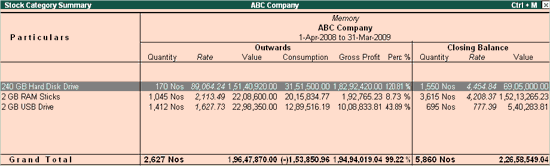Configuring the Stock Summary Statement
Stock Summary can be further configured to derive the following information.
- Stock Flow: This can be viewed using the F12: Configure button on the Tally.ERP 9 screen. The flow of stock ranging from opening stock, goods inwards, goods outwards to the closing stock can be analyzed in terms of its quantity. It gives you an insight into the quantitative movement of each stock item. However, for reconciling the closing balance value, this report cannot be referred to, since the outward goods are valued at the sales price and not the cost price.
- Profitability and Consumption: This can be viewed using the F7: Show Profit button on the screen. Stock Summary shows the profitability and consumption details for each stock item. This statement shows the quantity and value of the opening stock, inward goods, outward goods, closing stock and the value of consumption (using the cost method). This statement is used to reconcile the closing balance because here the closing value is derived by taking the consumption values instead of the outward goods at sales value.
Stock Flow
You can configure the Stock Summary Statement to display the flow of goods.
- Select F12: Configure while on the Stock Summary screen.
- Set the configuration as shown.
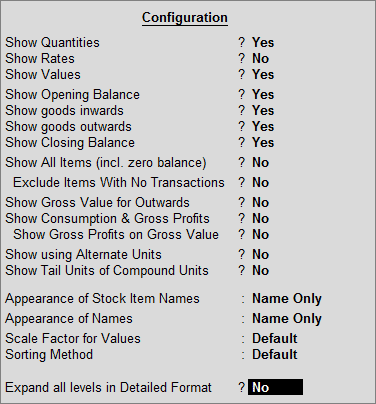
The Stock Summary displays the flow of stock, i.e. Opening Stock, Goods Inwards, Goods Outward and Closing Stock, as shown.
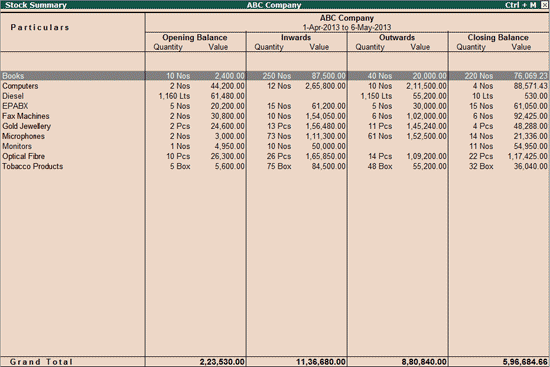
The report is quantitatively reconciled, i.e., Opening quantity + Inward Quantity – Outward Quantity = Closing Stock Quantity. However, this is incorrect for the values as the Outward Value displays Sale Values, not Cost. The Closing Stock Value is, however, based on Cost and the Cost Method adopted for each item. Value Reconciliation is possible if you are using Consumption figures instead of Sales Values.
Profitability and Consumption
Stock Summary can also be expanded to show the gross value for outwards as well as the consumption and gross profit
- Select F7: Show Profits or F12: Configure while on the Stock Summary screen.
- Set the options Show Gross Value for Outwards to Yes.
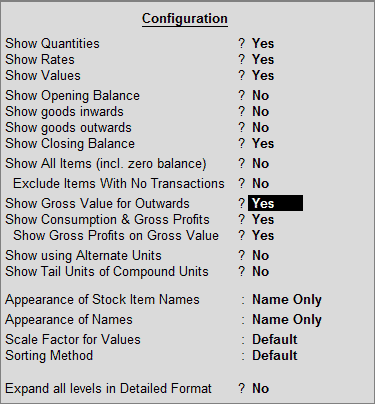
The Stock Summary report is displayed as shown.
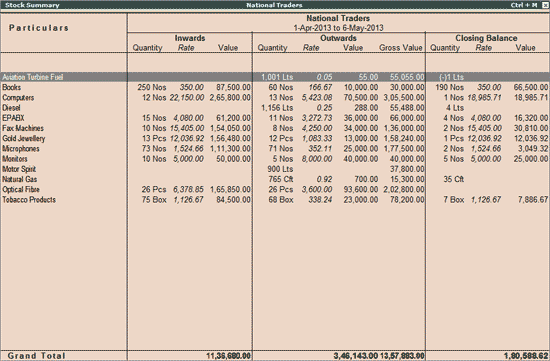
To view the consumption and gross profits
- Select F7: Show Profits or F12: Configure while on the Stock Summary screen.
- Set the option Show Consumption and Gross Profits to Yes.
The Stock Summary report is displayed as shown.
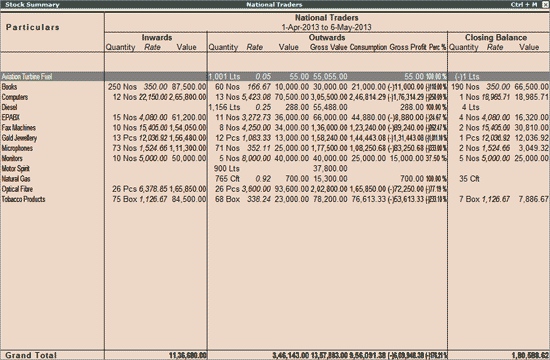
The stock summary can be further expanded to show the gross profit on the gross value.
- In F12: Configure, set the option Show Gross Profits on Gross Value to Yes.
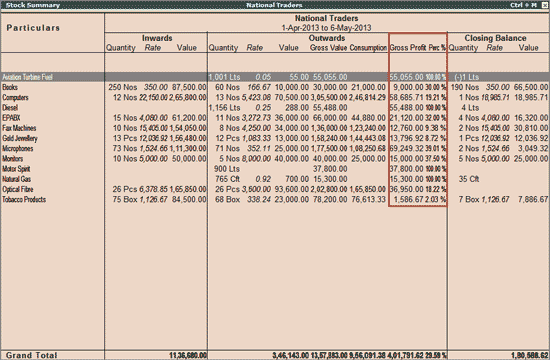
The Outward Column shows Cost of Goods Outwards termed as Consumption and Gross Profit value and percentage is displayed. The gross profit and percentage values are different from the previous values, as these are now calculated on the gross value.
This statement is useful to analyze:
- Profitability Analysis of Sales (Outwards)
- Value Reconciliation of Stock
Displaying Stock Summary
Viewing Stock Summary
A Stock Summary is a statement of the stock-in-hand on a particular date. It is one of the primary inventory statements that is generated in Tally.ERP 9 and updates the stock record in real time as and when transactions are entered. Stock Summary provides information on stock groups and shows the quantity details, rate and closing value of the stock items under them.
The statement can be drilled-down, as with all Tally.ERP 9 reports, and configured to enable you to view different details, for instance, the total flow of stock can be viewed with a single report.
Tally.ERP 9 treats Stock Summary as one of the primary statements and makes it accessible directly from the Gateway of Tally.
To view Stock Summary,
Go to Gateway of Tally > Stock Summary
- By default, Stock Group balances are displayed.
- Select Detailed to show another level of detail.
The detailed report which includes sub-groups or Stock Items (in cases where there are no sub-groups), is displayed as shown:
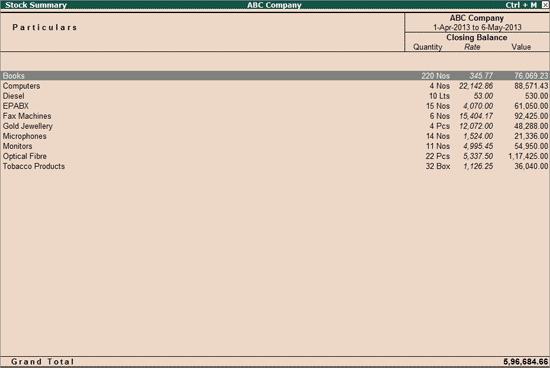
The Stock Groups displays total quantities, as the unit of measure is the same for all the stock items added. A grand total is also available as there is a single unit of measure for all addable items. If there were different units of measure, then the grand total would not be calculated and displayed.
Selecting Stock Valuation Methods
The Stock Summary report with stock valuation methods can be used to view the effects of different methods on the value of stock. Each stock item can be set up to have a different stock valuation method. In some instances, a particular method of valuation may be required, for example, to assess the replacement value or saleable value of stock. Tally.ERP 9 displays stocks in any or all the valuation methods dynamically and simultaneously, without any complicated procedure.
Suppose you want to use Last Purchase Cost method to assess the replacement value and the Last Sale Price method for realizable (saleable) value:
In the Stock Summary screen, select the New Column button on the button bar or press Alt+C. The screen appears as shown.
Select Last Sale Price from the Stock Valuation Methods list.
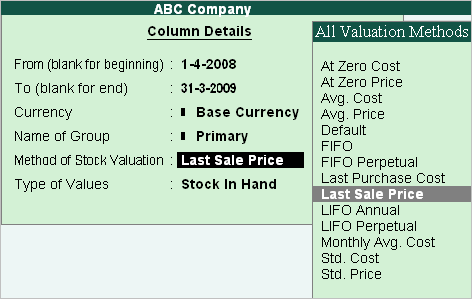
The Stock Summary report with Last Sale Price column is displayed as shown:
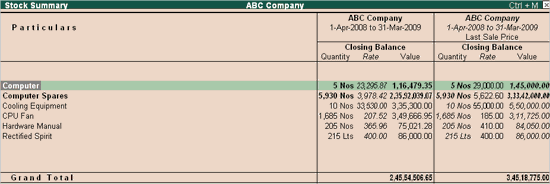
Tally.ERP 9 allows you to view the effects of different stock valuation methods on the closing stock value. You can view simultaneous columnar display of different stock valuations by using the Alt + N: Auto Column button on the screen.
The screen is displayed as shown:
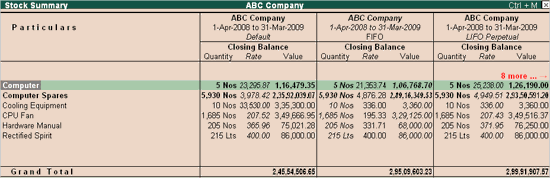
Stock Summary Based on Godown Types
The Stock Summary report can be viewed based on the Godown Types in Tally.ERP 9, as follows:
- Our Stock with us: This will display the stock after excluding your stock lying with third parties and the third party stock with you.
- Our Stock with Third Party: This will display your stock lying with the third parties, such as, Job workers, consignment agents, bonded warehouse, etc.
- Our Stock with Us and Third Party: This is the default Stock Summary report which will display the stock after including your stock lying with third parties, which is also considered for the final accounts.
- Third Party Stock with us: This will display the third party stock lying with you.
- Our Stock and Third Party Stock us: This will display the stock including the third party stock lying with you, after excluding your stock with the third parties.
- All Types: This option displays the stock after including your stock lying with third parties and third parties stock lying with you.
To display the stock summary based on various Godown types set the required options in the Godown master.
Stock Category Summary
The Stock Category Summary lists the Closing Balances of all items belonging to the selected category.
To view Stock Category Summary:
- Go to Gateway of Tally > Display > Statements of Inventory > Categories
- Select a Category, Press Alt+F1 for Detailed report
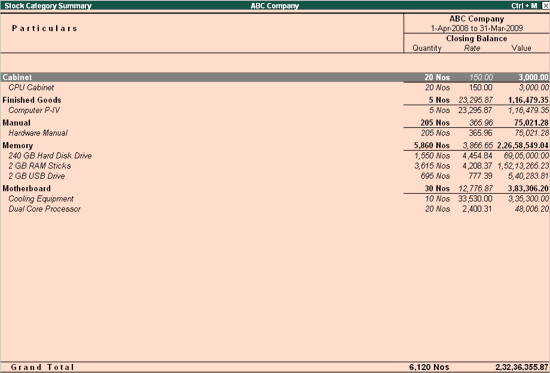
You can Drill-down from stock category summary to display Item Monthly Summary and Stock Voucher list.
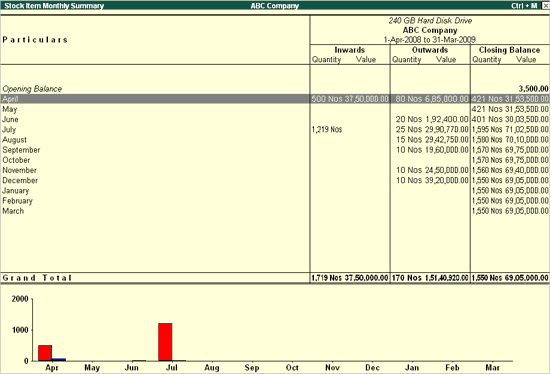
Use Show Profit for profitability analysis for the Items in the Category.
Press F7: Show Profits to expand the Outwards Column for Consumption and Profit figures.