Using the e-mail facility provided in Tally.ERP 9, you can e-mail reports like outstanding statements and documents such as invoices, purchase orders, reminder letters without using external e-mailing software.
To e-mail a report from Tally.ERP 9, for example: Outstanding statements,
Go to Gateway of Tally > Display > Statement of Accounts > Outstanding > Ledger
1. Select the required Ledger Account from the List of Ledger Accounts
2. Click M: E-mail
To provide To and CC e-mail addresses, press Backspace.
3. The details on the left section of the E-Mail Report screen is pre-filled as specified in the E-Mail Configuration screen.
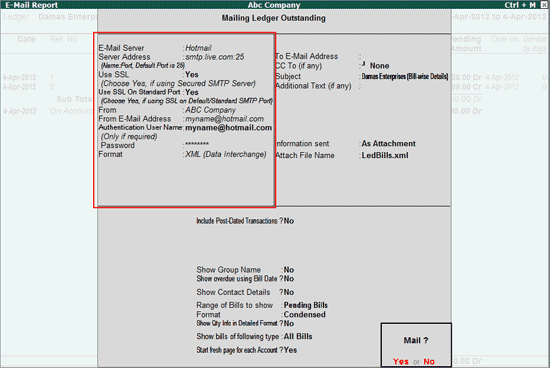
4. In the To E-Mail Address field, you can select either one e-mail address or multiple e-mail addresses.
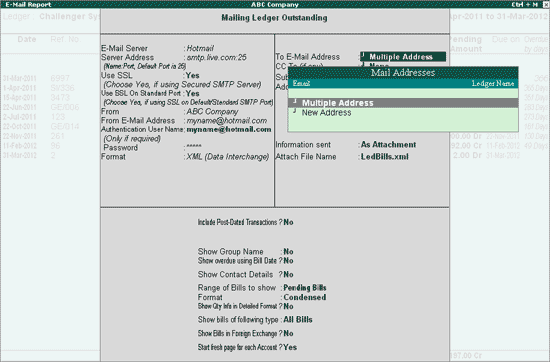
- To specify only one e-mail address in theTo field, select one of the e-mail addresses that appears by default (e-mail addresses specified in the ledger master) or select New Address option and specify the new e-mail address
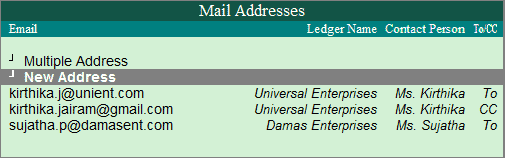
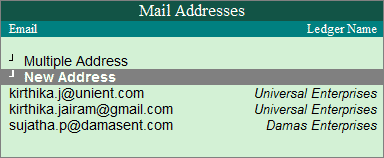
- To specify more than one e-mail address in theTo field, select the option Multiple Address. On selecting Multiple Address, a Multiple E-mail Ids Selection screen appears
The completed Multiple E-mail Ids Selection screen appears as shown:
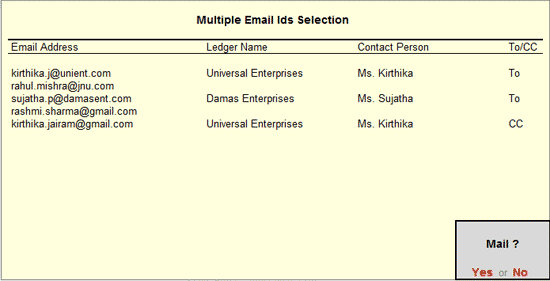
Press Enter to accept and navigate back to the E-Mail Report screen.

