The Tool Sets palette provides efficient access to AutoCAD commands.
- Tool flyouts
- Tool groups
- Tool sets
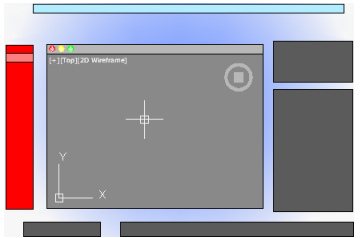
The size of the icons on the Tool Sets palette can be adjusted by using the Tool Set & Status Bar Icons slider on the Look & Feel tab of the Application Preferences dialog box (OPTIONS command).
Tool Flyouts
Some of the tools on the Tool Sets palette have a flyout indicator. Click and hold the flyout to display several options for that command.

Tool Groups
The tools on the Tool Sets palette are organized into tool groups. Click the arrow to display the entire tool group, which includes additional commands. To make the tool group stay visible, click the lock icon at the bottom of the tool group.
If you right-click the Tool Sets palette, a menu displays that you can use to turn off any tool groups that you don’t need.
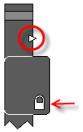
Tool Sets
Click the Tool Sets button to display a list of alternate sets of commands based on your current tasks. For example, clicking the Annotation tool set replaces the commands in the Tool Sets palette with commands associated with dimensioning.
Cmd-1 turns the Tool Sets palette on and off.


