Similar to Test Users, Test Apps let you quickly create Facebook App IDs for use during the development, testing, staging or QA phases of the app development lifecycle.
Test Apps are like regular apps in that they have their own App ID and independent settings, but they offer a number of advantages for use during pre-production:
- Test Apps share the same app-scoped User ID namespace as your production app making it simpler to debug issues with app-scoped IDs, or in cases where you use a copy of your production database for development.
- From within your production app, you have one place to manage roles across all your test apps. When someone joins your team, it’s quick to set them up with the right roles, or easy to revoke their access if they leave.
- People who are Admins on your production app have permission to edit the settings on your test apps – making it easy for your most trusted people to manage your fleet of apps.
- When creating test apps – the settings are copied from your production app so its simple to spinup new apps which mirror your production app’s settings
- Test Apps are always in Development Mode, making it less likely someone may chance upon a pre-release version of your product
- Test Apps have the same Platform Migration options as your production app making it easy to test migrations before applying them on to production app.
- Test Apps have the same version availability as your production app. If your production app can call a particular version, your Test App can too.
Test Apps are ‘children’ of a production app and can be managed within your production app’s Dashboard.
Creating Test Apps
To create test versions of your production app, do the following:
- In the Dashboard of your production app, click the down arrow next to the app name in the left navigation pane.
- Click + Create Test App
- Follow the instructions.
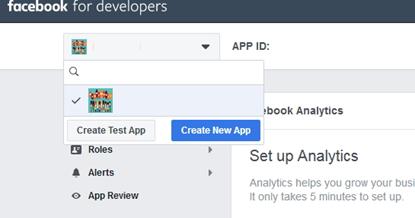
The test app will be created with a snapshot of your production app’s settings. After this, you can independently edit the settings of your test app without affecting your production app.
Test Apps have fewer settings available to manage than an production app. This is because some settings are not relevant to apps which are never destined to be used by the public – for example, as test apps cannot be listed in App Center, there’s little need to upload App Center image assets.
Deleting Test Apps
To delete a test app, do the following:
- In the Dashboard of your production app, click the down arrow next to the app name in the left navigation pane, and click on the name of the test app that you want to delete.
- In the left navigation pane, click Settings > Advanced.
- In the lower left corner of the Dashboard, click Delete App.
If you delete your production app, all the test apps will also be irreversibly deleted.
Role Management
A common piece of feedback we’ve heard from developers is that, as your team grows, it becomes harder to manage who has access to what across your production app, and the other app IDs you use in pre-production. To help with this scenario, we’re introducing two additional features alongside Test Apps:
- Admins are inherited from the production app – If a person is an Admin on your production app, they are automatically also an Admin of your test apps. This makes it easy for your most trusted people to manage your fleet of test apps. Within the test app’s Role tab, Admins inherited from the production app will be shown, but cannot be removed.
- Test apps retain their own editable Admin role. If you want one of your engineers to only have edit access to a subset of your test apps, you may add them to the Admin role for the test apps you’d like them to manage.
As Test Apps will always remain in Development Mode, they have a simplified role hierarchy; they only have the Administrator and Tester roles. As with production apps, Testers can login to the app but not see or edit the Test App’s settings, while Administrators have full control over the test app’s settings, including the ability to add and remove people from roles.
Roles View
For large development teams, aside from your production app, you may have many test apps in use – perhaps even one per engineer. When people join your team you need to be able to grant them access to the appropriate apps. When people leave your team, you need to be sure you’ve revoked their access to all your app.
Roles > Roles in the Dashboard lists every person who has an Admin, Developer or Insights User role on the production app or on test apps. From this view, you can remove a person’s access to all your apps one place.
You can also edit the roles a person has on each of your apps – for example, promote a Tester to be an Admin of a test app, or remove a person’s Admin role from a test app.

