Stock Category offers a parallel classification of stock items. Like stock Groups, classification is done based on similarity in behaviour.
For example,
| Stock item | Sub Group | Main Group | Sub – Category | Main Category |
| Brand A | 19″ TFT | Brand A | Grade One | TFT Monitor |
| Brand A | 17″ CRT | Brand A | Grade One | CRT Monitor |
| Brand B | 19″ TFT | Brand B | Grade Two | TFT Monitor |
| Brand B | 17″ CRT | Brand B | Grade Two | CRT Monitor |
The advantage of Categorizing items is that you can classify the stock items (based on functionality) together – across different stock groups which enables you to obtain reports on alternatives or substitutes for a stock item.
You now have the details of TFT and CRT products, duly classified. You can also view the Monitor classification.
For enabling Stock Category option in the Inventory Info menu, press F11 > Inventory Features > Set Yes for Maintain Stock Categories.
Go to Gateway of Tally > Inventory Info. > Stock Category
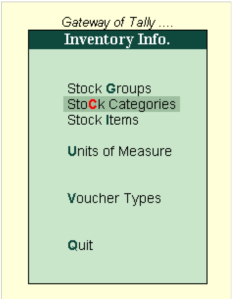
Creating a Stock Category
Go to Gateway of Tally > Inventory Info. > Stock Categories > Create (under Single Stock Category)
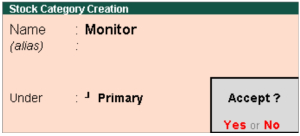
The Stock Category Creation screen is displayed as shown.
A brief description of each field in the Stock Category Creation screen is given below:
Name
Enter the name of the Stock Category.
Under
Specify whether it is a primary category or a sub-category of another category. Select Primary from the list, if you do not have a parent group. Use ALT + C to create a parent if you do not have the required category in the list.
Buttons specific to stock category creation:
| Buttons | Short Cut Keys | Description & Use |
| G: Groups | CTRL+G | Allows you to Create a Stock Group. |
| I: Items | CTRL+I | Allows you to Create a Stock Item. |
| U: Units | CTRL+U | Allows you to Create a Unit of Measure. |
| O: Godown | CTRL+O | Allows you to Create a Godown |
| V: Vch Types | CTRL+V | Allows you to Create a Voucher Types |
Note: Godown buttons are visible only if you have opted for the same in F11: Features.
Creating Multiple Stock Categories
Go to Gateway of Tally > Inventory Info. > Stock Categories > Create (under Multiple Stock Category)
The Multiple Stock Category Creation screen is displayed as shown.

A brief description of each field in the Multi Stock Category Creation screen is given below:
Under Category:
This field will display the List of Categories. You can select a category for which a multiple sub-category can be created.
If you select All Items in List of categories, selection of parent category Under column is possible during creation of sub-category.
If you select specific category in List of Categories, that category will get populated automatically whenever creation of sub-category and cursor skips Under column.
Name of the category
Specify the name of the Stock Category.
Under
If you have select All Items in Under Category, you must specify a parent category in this column.
Buttons specific to Multi Stock Category screen:
| Buttons | Short Cut Keys | Description and Use |
| F4: Parent | F4 | Allows you to change the parent for all Categories. |
| G: Groups | CTRL+G | Allows you to Create a Multi Stock Group. |
| I: Items | CTRL+I | Allows you to Create a Multi Stock Item. |
| O: Godown | CTRL+O | Allows you to Create a Multi Godown |

