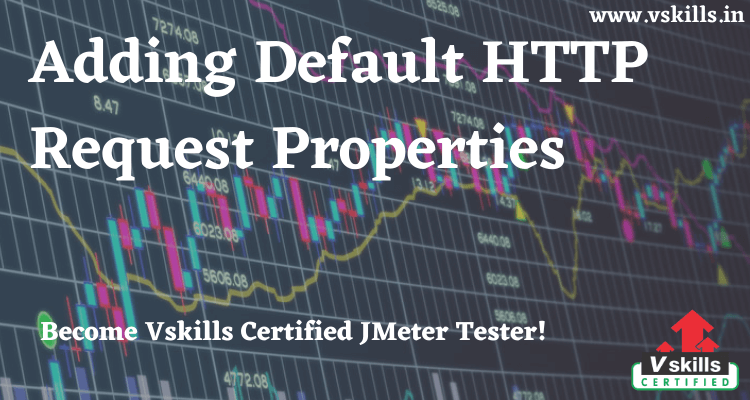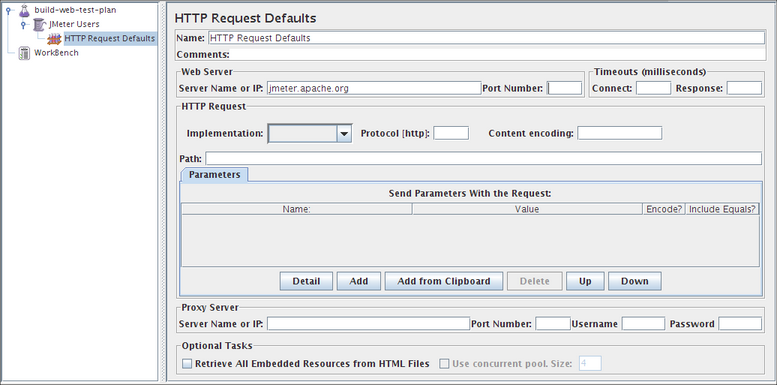Adding Default HTTP Request Properties- Now that we have defined our users, it is time to define the tasks that they will be performing. In this section, you will specify the default settings for your HTTP requests. And then, in section 5.3, you will add HTTP Request elements that use some of the default settings you specified here.
Begin by selecting the JMeter Users (Thread Group) element. Click your right mouse button to get the Add menu, and then select Add –> Config Element –> HTTP Request Defaults. Then, select this new element to view its Control Panel.
Like most JMeter elements, the HTTP Request Defaults Control Panel has a name field that you can modify. In this example, leave this field with the default value.
Skip to the next field, which is the Web Server’s Server Name/IP. For the Test Plan that you are building, all HTTP requests will be sent to the same Web server, jmeter.apache.org. Enter this domain name into the field. This is the only field that we will specify a default, so leave the remaining fields with their default values.
The HTTP Request Defaults element does not tell J Meter to send an HTTP request. It simply defines the default values that the HTTP Request elements use.
Test Your Software Testing Skills By Taking Our JMeter Practice Tests On This Link
Become Vskills Certified JMeter Tester. Gain some knowledge on the module “Adding Default HTTP Request Properties”. Try the free practice test!
Apply For JMeter Certification