SoapUI Installation

This section is dedicated to SoapUI Installation. Most importantly, SoapUI supports Windows, Mac and Linux.
Requirements For Installation of SoapUI
For Windows
For SoapUI Open Source
- Firstly, 1GHz or higher 32-bit or 64-bit processor
- Secondly, 512MB of RAM
- Thirdly, 200MB of hard disk space for installation (SoapUI and HermesJMS)
- Subsequently, Windows XP or later
- Lastly, Java 7
For SoapUI Pro
- Firstly, 1GHz or higher 32-bit or 64-bit processor
- Secondly, 512MB of RAM
- Thirdly, 220MB of hard disk space for installation (SoapUI Pro and HermesJMS)
- Subsequently, Windows XP or later
- Lastly, Java 7
For Linux
For SoapUI Open Source
- Firstly, 1GHz or higher 32-bit or 64-bit Intel or AMD64 processor
- Secondly, 512MB of RAM
- Thirdly, 240MB of hard disk space for installation (SoapUI Pro and HermesJMS)
- Subsequently, Ubuntu, Red Hat, Fedora, CentOS, Suse; or other distributions
- Lastly, Java 7
For SoapUI Pro
- First of all, 1GHz or higher 32-bit or 64-bit Intel or AMD64 processor
- Secondly, 512MB of RAM
- Moreover, 260MB of hard disk space for installation (SoapUI Pro and HermesJMS)
- In addition, Ubuntu, Red Hat, Fedora, CentOS, Suse; or other distributions
- Last but not least, Java 7
For Mac OS
For SoapUI Open Source
- Firstly, Mac computer with 1GHz or higher 32-bit or 64-bit Intel or PowerPC processor
- Secondly, 512MB of RAM
- Subsequently, 140MB of hard disk space for installation (SoapUI and HermesJMS)
- In addition, Mac OS X 10.4 or later; Mac OS X Server 10.4 or later
- Lastly, Java 7
For SoapUI Pro
- Firstly, Mac computer with 1GHz or higher 32-bit or 64-bit Intel or PowerPC processor
- Subsequently, 512MB of RAM
- Moreover, 160MB of hard disk space for installation (SoapUI Pro and HermesJMS)
- In addition, Mac OS X 10.4 or later; Mac OS X Server 10.4 or later
- Last but not least, Java 7
Linux Installation
Installation Steps
- First of all, download the Linux binary zip (no JRE) from http://www.soapui.org/.
- Secondly, unzip it into a preferable directory such as your home folder or /opt.
- Subsequently, make sure that you have proper permissions on the unzipped soapUI folder.
- Moreover, go into the folder and run $ bin/soapui.sh (open source) or $ bin/soapui-pro.sh (Pro).
- In addition, once you’ve downloaded the installer the installation is pretty strait forward. Start it by just double-clicking on it. After preparing the installation which takes only a few seconds you’ll see the starting screen.
- Further, click Next to continue.
- After this, select the destination folder which by default is set to home/User/SmartBear/SoapUI-5.5.0
- Then, Installing SoapUI on Linux: Select destination directory
- Next step gives you an opportunity to optionally include, as additional components, SoapUI source files
- After that, specify the location where SoapUI will place symbolic links to.
- After that, a window appears where you’ll be asked to select if a desktop icon should be created.
- Finally, click Next to start the installation.
- After a couple of minutes at most, the installation should be finished.
- Now you are ready to use SoapUI.
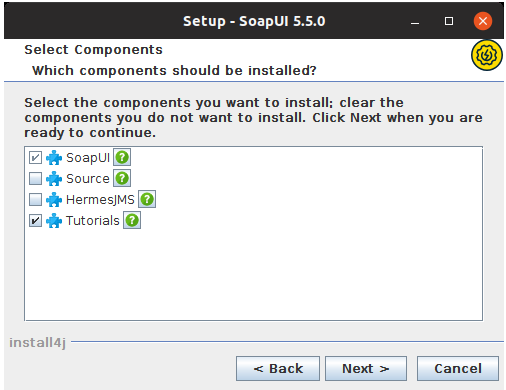
Windows Installation
- First of all, download the Windows Installer from http://www.soapui.org/
- After this, start the installation by just double-clicking on the installer, which will start immediately.
- Further, click Next to continue.
- Subsequently, select the destination folder, which by default is set to C:\Program Files\SmartBear\SoapUI-5.5.0.
- Moreover, the next step gives you the opportunity to include, as additional components, SoapUI source files, HermesJMS installation and tutorials. If you choose to install HermesJMS, you will have to accept the HermesJMS license agreement. If you choose to install SoapUI tutorials, specify the directory to which you want to install them.
- Then, you’ll be able to select the Start Menu folder where you want the soapUI shortcut to be added and whether you would like desktop icon added.
- Finally, by clicking Next, the installation starts.
- After a couple of minutes at most, the installation should be finished and you should see the next screen.
- Now you are ready to use soapUI.
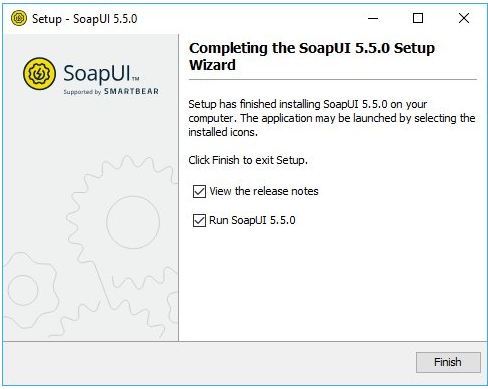
Mac Installation
- First of all, download the Mac Installer from http://www.soapui.org/.
- Secondly, start the installation by double-clicking on it.
- Further, click Next to continue.
- Select the destination folder which by default is set to /Applications.
- In addition, Next step gives you the opportunity to optionally include, as additional components, SoapUI source files, tutorials and HermesJMS installation. If you choose to install HermesJMS, you will have to accept the HermesJMS license agreement. If you choose to install SoapUI tutorials, specify the directory to which you want to install them:
- After that, a window appears where you’ll be asked to select if desktop icon should be created. Starting from version SoapUI 3.6-beta2 JxBrowser is working on mac, but there is still an issue left with the browser being always displayed on top if opened.
- Finally, by clicking Next, the installation starts
- After a couple of minutes, most of the installation should be finished and you should see the next screen.
- Now you are ready to use it.
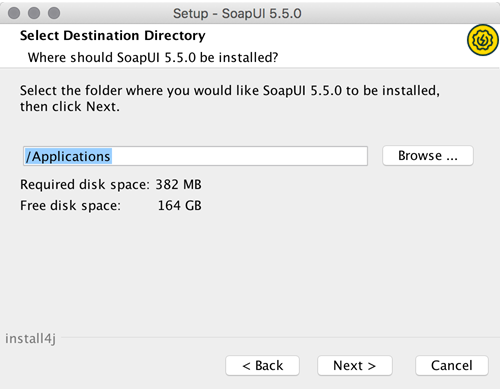
Make your resume stand out and become a Certified SoapUI Testing Professional. Try free practice tests here!
A great career is just a certification away. So, practice and validate your skills to become Certified SoapUI Testing Professional Now!

