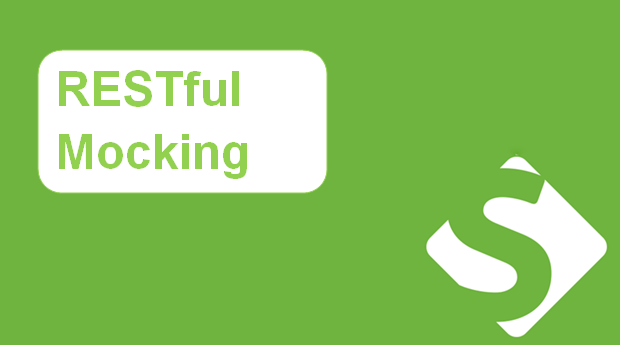RESTful Mocking
Let’s understand RESTful Mocking. The REST service mocking feature allows you to simulate a REST service by creating a mock service. You can then run it either directly from SoapUI, or use the mockservicerunner.bat command-line application.
Share and Distribute Mocks
If you need to share your mock service with other members of your team or even with partners and customers, you can easily save the mock you have created to a WAR file. You can then deploy this WAR mock service in any Java server environment – it will run even without SoapUI.
Create Scripts
You can enhance your mocks via scripts. Scripts allow you to simulate almost any behavior, including dynamic results, random errors, responses containing variables, and so on.
Sample REST Mock Service
In general, a mock service simulates a live service by exposing a certain number of mock actions. Mock actions, in turn, contain a quantity of mock responses.
Let us take a look at the sample mock service:
- Select File > Import Project.
- Open the Sample-REST-Project-soapui-project.xml project file located in your system’s user directory, in the SoapUI-Tutorials folder.
- Once the project you have opened appears in the Navigator, double-click the Account Creation mock service to open its editor.
- Double-click the POST action to see the mock responses it contains. In this window, you can see the associated method in the Method drop-down list, a path to the resource in the Resource Path edit box, and a number of responses. In the Dispatch drop-down list, you specify the behavior of the mock service: SEQUENCE if you want the responses to be sent only once in the listed order, or SCRIPT if you prefer to use a specific script. The edit box for the script is available once you select SCRIPT in the drop-down list.
- Double-click a response to view it.
- In the response editor, you can configure the response:
- Select a status code in the Http Status Code drop-down list.
- Configure custom headers.
- Specify the content type in the Content | Media Type drop-down list.
- Create and modify the body content in the editor.
- Add a custom script to be invoked with the response.
Make your resume stand out and become a Certified SoapUI Testing Professional. Try free practice tests here!
A great career is just a certification away. So, practice and validate your skills to become Certified SoapUI Testing Professional