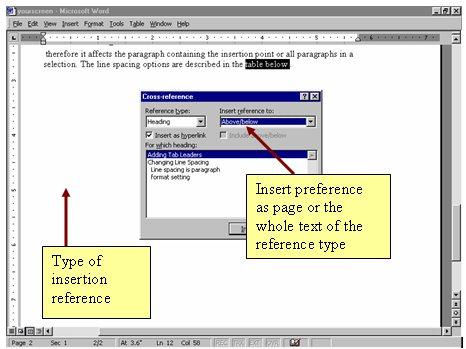The Table of Contents
A table of contents is a listing of the topics that appear in a document and their associated page references. It shows the reader in a glance what topics are included in the document and makes it easier for the reader to locate information. Word can generate a table of contents automatically once we have applied heading styles to the document headings.
Choose Insert menu then reference then Index and Tables option and open the table of contents tab. From the Index and Tables dialog box, we first need to select the format or design of the table of contents. The formats drop down list box displays the name of the default table of contents style. The From template option is used to design our own table of contents and save it as a template by modifying the existing format. It will display all entries in the document that are formatted with Headings 1,2,3 and title and subtitle styles in the table of contents. We can modify the settings for the Formal Formats and turn off the use of these styles.
Footnotes and Endnotes
A footnote is a source reference or text offering additional explanation that is placed at the bottom of a page. An endnote is also a source reference or long comment that typically appears at the end of a document. We can have both footnotes and endnotes in the same document.
A Cross Reference
A cross reference is a reference from one part of the document to related information in another part. Once we have captions we can also include cross-references. A cross reference can also be inserted as hyperlinks, allowing us to jump to another location in the same document or in another document. In cross-reference, dialog box, we need to specify the type of item we are referencing and how we want the reference to appear. A cross reference is entered to the document as a field. It will renumber automatically when we enter or insert any picture. To use a cross reference hyperlink simply click on it.