Rally

Rally is an agile project management solution that provides release planning, iteration planning, the ability to schedule all or parts of requirements from release backlog, and the ability to manage other QA activities.
A test set is a container for test cases, which usually runs in an iteration or release. Test sets allow you to group and schedule regression tests in an iteration or release. For example, a test set could include smoke, configuration, system, and so on. Once grouped, you can run test cases together.
Create the work product or story
The first step in the creation of test cases is to create a work product or story. Below are the steps to create this:
- Prerequisite: the user should have a valid Rally credential
- Click on Plan -> User Stories then Action -> New User Story
Create Test Plan
To create a test plan, follow the steps below:
- From Quality, select Test Plan. From Actions, select New Test Folder. On the Create Test Folder editor, enter the name of your new test folder.
- Finally, click Save & Close.
Create Test Cases
To create test cases –
- Create test cases as a stand-alone: The first way to create the test cases is as stand-alone. Use the following to do so: Click the Quality tab -> Test Cases, from Actions -> Click New Test Case. The following screen will open to enter test case detail with the option to link the test case with a work product.
Create a Release Cycle
The next step is to create the release cycle. To create the release cycle, click on the Plan -> Time boxes. Then click on “Add with detail;” the following screen will open for the user to enter the release data.
Create Test Sets
The next step is to create the test set. To create test sets, click the Track tab, then select the Iteration Status or Release Status.
On the Iteration Status page, select Test Set from the drop-down menu and click the Add New button
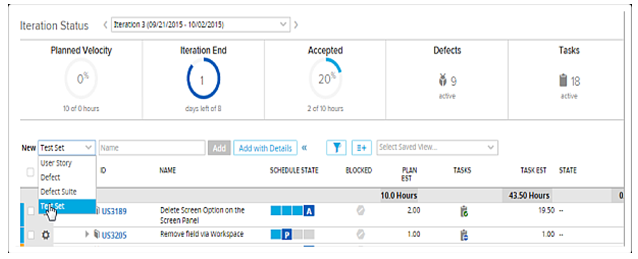
On the Release Status summary page, click Actions and then select Schedule New Test Set
Execution of the Test Set and Defect Reporting
The last step is test set execution, where a user runs the test set for two releases or cycles.
- To run test sets, click the Track tab, then select Iteration Status
- Click the row action icon bin gear menu next to the test set and select Run Test Set
- The test run page displays all test cases and their related test steps contained within the test set. Use this page to run each test case within the test set.
Building Backlog
The backlog is the collection of all unscheduled customer input represented by user stories, any open defects, or defect suites. Once the item is scheduled into a release or iteration, it is removed from the Backlog page.
Typically, the product owner collects, manages, and prioritizes the backlog based on the importance of the request defect. Those items at the top of the list are usually scheduled into releases and iterations to be worked on by the agile team. User stories are likely the results of portfolio items that have been refined by product managers and PMOs.
If a parent story contains child stories, the parent story cannot be scheduled and is not displayed in the Backlog page. In the case of a story hierarchy, only child stories can be scheduled.
The Backlog page lets you manage your work items with the following actions:
- Add items (quick add or add with details)
- Edit the existing items (in-place or full edit mode)
- Rank your backlog
- Customize your backlog appearance
- View the detail editor of the selected item
- Copy a work item
- Delete a work item
There are several keyboard actions that facilitate your entries:
- Firstly, select an editable field on the selected row to go to inline edit mode.
- Secondly, use the tab key to move from one editable field to another. Tabbing on the right-most field brings you to the first field in the next row down.
- Thirdly, use Shift+Tab to go to the previous field.
- Lastly, use the Esc key to remove the row selection or cancel an inline edit.
Timeboxes
The Timeboxes page allows you to manage iterations, releases, and milestones by selecting the type from the drop-down menu at the top of the page. Iterations are selected by default in the drop-down.
Iterations
An iteration is a single, complete development timebox, usually 2–4 weeks in length. An iteration produces intermediate deployable code. Teams work on a single iteration at a time. Iterations are also referred to as sprints.
You can create your team’s iterations prior to or after creating releases, but because multiple consecutive iterations roll-up to form a release, your team and organization should agree upon a development cadence first. Some smaller or independent teams may not use releases. In this situation, the team should still agree upon an iteration cadence. Use consistent lengths of time for each iteration, in order to gain insight to a team’s progress over time.
The iteration artifact is unique for each Rally project. If your teams are aligned with each other in a project hierarchy, you can create the same iteration for all teams at once. Bulk create iterations to ensure your teams are on an aligned cadence, and to enable viewing of progress from multiple perspectives.
Releases
A release is a mid-range unit of time for planning and tracking. Consecutive iterations build towards the larger goals or themes that have been planned in a release. Releases deliver incremental user functionality and allow teams-of-teams to coordinate iteration work with each other.
Releases do not represent an actual release in the sense of a deployment or shipment. Use milestones to reflect these events, so that you execute on cadence and deliver on-demand.
The release artifact is unique for each Rally project. You need to align your teams with each other in a project hierarchy. you can create the same release for all teams at once. Bulk create releases to ensure your teams are on an aligned cadence, and to enable viewing of progress from multiple perspectives.
Milestones
Milestones are target dates for events that are important to the business. Setting these dates in Rally is beneficial to program, product development, and project managers as well as product owners to track critical dates. A milestone could be a market event, a tradeshow, or even an important code deploy. The date field is optional.
When you select the project picker, you can select projects to add to the milestone:
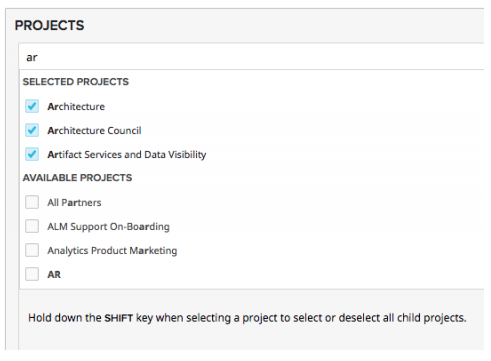
Add a Timebox
You can add an iteration, release or milestone. When you add a release or iteration, you must enter both start and end dates. For milestones, you must associate the milestone with a project.
Follow these steps:
- First things first, select plan, timeboxes
- After that, select the type of Timebox: Iterations, Releases, or Milestones.
- Select +Add New at the top of the page.
- Enter the name of the new timebox.
- Select a date. For iterations and releases, select both start and end dates. The date is optional for milestones.
- Select Add to quickly add the timebox. Select Add with Details to add the timebox with more details.
Get certified and unlock more opportunities. Practice and Validate your skills to become a Certified Agile Testing Professional Now!

