Page Setup
It is in file menu, for page setup options in tabs page, margins, header/footer, and sheet.
Various option in this tab are
Orientation –For print orientation, portrait (vertical), this is default, or landscape (horizontal).
Paper Size – Default size is Letter (8.5×11), but other options like Legal A4, A5 are given.
Scaling – Scale down or up the text to print as per need or fit to content to print in given sheets
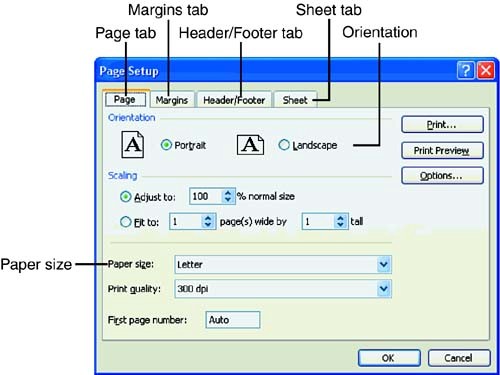
Margins – It configures margins which are empty spaces around the page. Top and bottom margins default to 1″ and left and right margins to 0.75” which can be changed. Inch is the default measure.
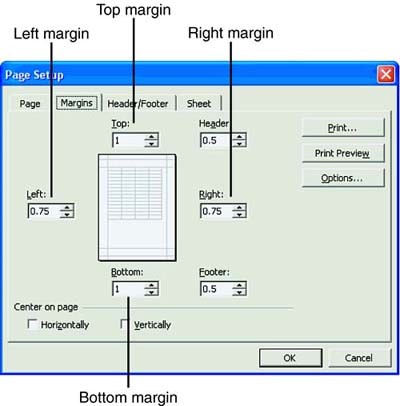
Printing
Worksheet is printed by clicking print option in file menu or “Ctrl+P” keys or click print button. Print Dialog box – The print dialog box offers various options as
Name – It selects printer to print on, else select from drop down list if any other.
Copies – Specify the number of copies to print. Collation for multiple copies is also given.
Print Range – Select to print all or specific pages of the worksheet
Print What – Option to print a selected text or active worksheet or all worksheets is given.
Print Area
The print area feature is used to select an area on the worksheet to print. It is done by selecting cells to print then click set print area in print area drop down list of file menu. A dashed line border appears around the print area and to remove the print area, click file, print area, and clear print area.
Printing Column and Row Headings – Sometimes row or column headings in top row or left column is to be repeated on all pages of print so, the steps are –
Click page setup in file menu and select the sheet tab.
Click in “rows to repeat at top” or “columns to repeat at left” text box for row or column to repeat. Then, click in worksheet and select and drag to select row or columns and click OK.
To remove the repeated row and columns headings, delete the values in the text box.

