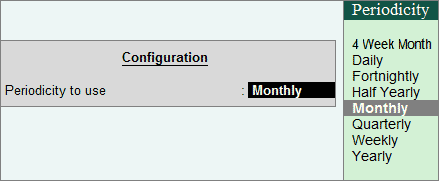To view Payroll Reports,
Go to Gateway of Tally > Display > Payroll Reports
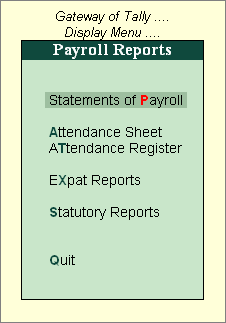
The Statements of Payroll menu displays:
- Pay Slip
- Pay Sheet
- Payroll Statement
- Payment Advice
- Payroll Register
- Employee Profile
- Employee Head Count Report
- Employee Pay Head Breakup
- Pay Head Employee Breakup
Pay Slip
A Pay Slip is a document issued to an employee that lists each component of earnings and deductions, and the net amount paid to an employee for a given pay period. It provides details on how the net amount has been arrived at.
The Pay Slip option in Tally.ERP 9 facilitates the users to view the Pay Slip for individual Employees, Configure the Content and Appearance based on the requirement and then Print or Email the Pay Slip. Alternately, the user can also print or Email Pay Slips for all or selected Employees from the Pay Slip Menu.
Go to Gateway of Tally > Display > Payroll Reports > Statements of Payroll > Pay Slip
The Payroll Reports menu displays:
- Statements of Payroll
- Attendance Sheet
- Attendance Register
- Expat Reports
- Statutory Reports
Statement of Payroll
To view the Statements of Payroll,
Go to Gateway of Tally > Display > Payroll Reports > Statements of Payroll
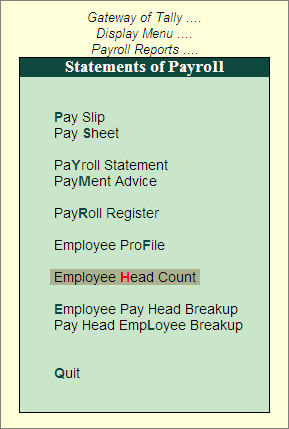
The Statements of Payroll menu displays:
- Pay Slip
- Pay Sheet
- Payroll Statement
- Payment Advice
- Payroll Register
- Employee Profile
- Employee Head Count Report
- Employee Pay Head Breakup
- Pay Head Employee Breakup
Pay Slip
A Pay Slip is a document issued to an employee that lists each component of earnings and deductions, and the net amount paid to an employee for a given pay period. It provides details on how the net amount has been arrived at.
The Pay Slip option in Tally.ERP 9 facilitates the users to view the Pay Slip for individual Employees, Configure the Content and Appearance based on the requirement and then Print or Email the Pay Slip. Alternately, the user can also print or Email Pay Slips for all or selected Employees from the Pay Slip Menu.
Go to Gateway of Tally > Display > Payroll Reports > Statements of Payroll > Pay Slip
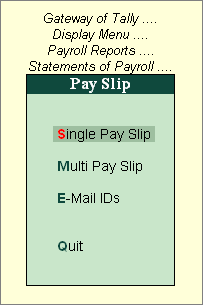
- Select Single Pay Slip and press Enter to view, print or Email Pay Slips for single Employees.
- Select Multi Pay Slip and press Enter to print or email Pay Slips for all or selected Employees.
- Select E-Mail IDs and press Enter to check the Email Exceptions report.
Single Pay Slip
The Single Pay Slip option in Tally.ERP 9 facilitates the users to view the Pay Slip for individual Employees, Configure the Content and Appearance based on the requirement and then Print or E-mail the Pay Slip.
Go to Gateway of Tally > Display > Payroll Reports > Statements of Payroll > Single Pay Slip
- Select the Employee for whom you want to view the Pay Slip
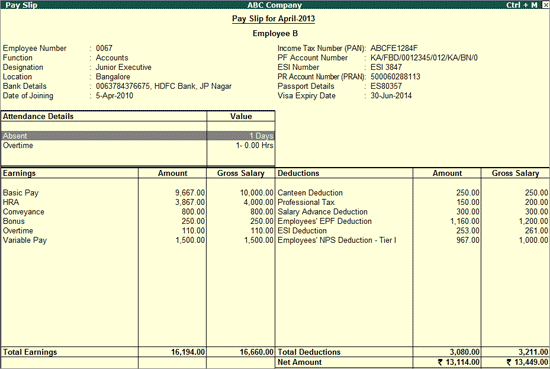
Configuration options in Pay Slip
Click on F12: Configure button in the Pay Slip to display a configuration sub-form, using which the user can customise the display/printing content and appearance of the Pay Slip.
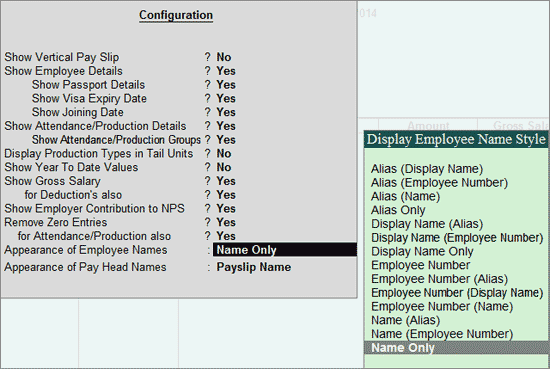
Button options in Pay Slip screen
- F1: Detailed
- F2: Period
- F4: Employee
- Printing Single Pay Slip (Alt+P)
The Printing Pay Slip screen is displayed as shown:
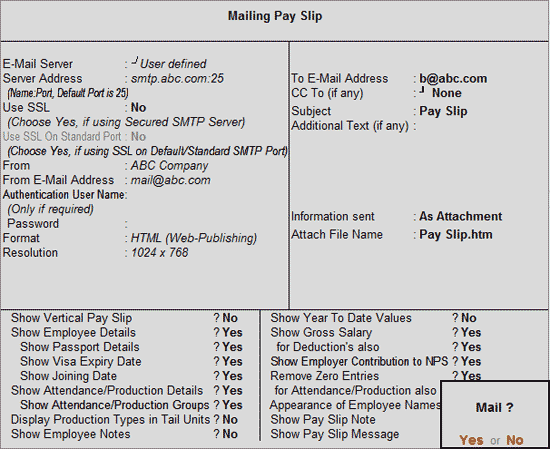
Multi Pay Slips
Tally.ERP 9 also provides the option to print or email the Pay Slips for all the Employees on click of a button.
To print or email Multi Pay Slips,
Go to Gateway of Tally > Display > Payroll Reports > Statements of Payroll > Pay Slip
- Select Multi Pay Slip and press Enter
- Select the required Employee Category and Employee Group
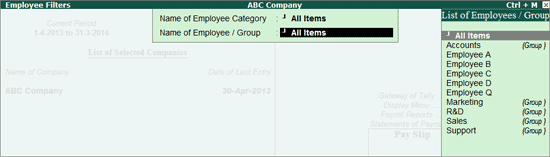
Press Enter
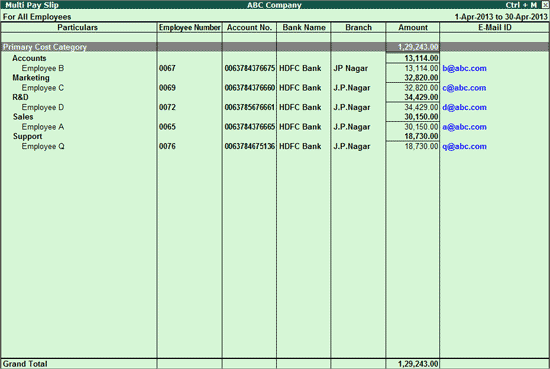
The Multi Pay Slip screen displays the Employee Names, Account No., Bank Name & Branch, Amount and E-Mail ID for the Employees.
The user can press Enter on the Employee Names to view the Single Pay Slip for the selected Employee.
Printing Multiple Pay Slips
To print the Pay Slips for all Employees,
Click on P: Print or press Alt+P from the above report.
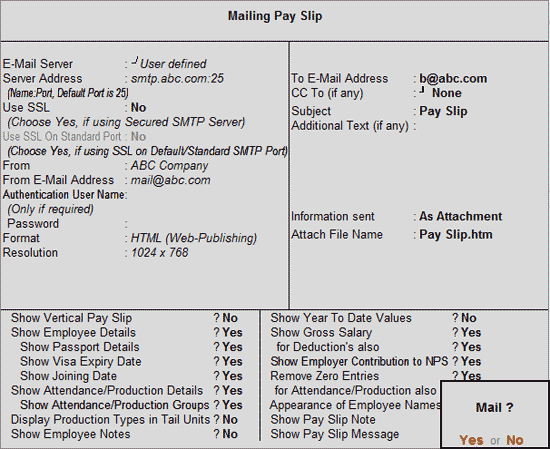
Set the above options as required and press Enter to print the Pay Slips for all Employees.
For more information on the Print Configuration options, refer to printing Single Pay Slips.
Pay Sheets Report
Pay Sheet is a matrix report with category, groups and employees cascading in rows, and Pay Heads appears as columns. The default report contains all earnings and deduction details for a given month or period with a number of options to re-configure the appearance of rows and columns. Format of the pay sheet report may be configured to serve as a Salary/Wage register as required by the organization. The selection of data can be filtered based on a given category or group of employees.
Go to Gateway of Tally > Display > Payroll Reports > Statements of Payroll > Pay Sheet
In the Employee Filters screen,
- In theName of Category field select the required Employee Category from Employee Filter
- In theName of Employee Group select the required Employee Group from the List of Employees / Groups
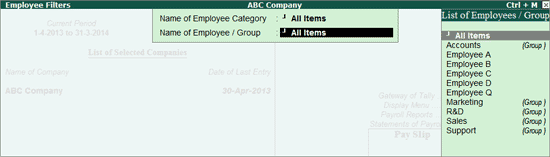
The Pay Sheet is displayed as shown:
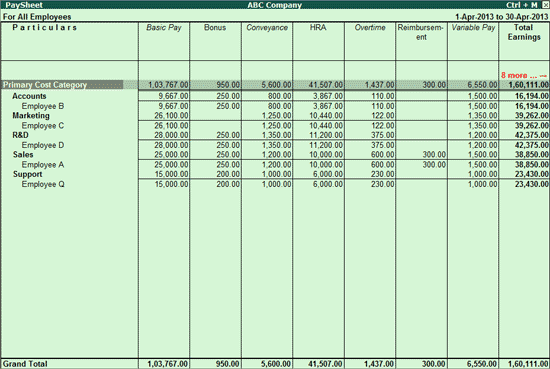
Configuration options in Pay Sheet report
F12: Configure button in the Pay Sheet brings up a configuration sub-form by which the user can customize the display/printing content and appearance of the Pay Sheet report.
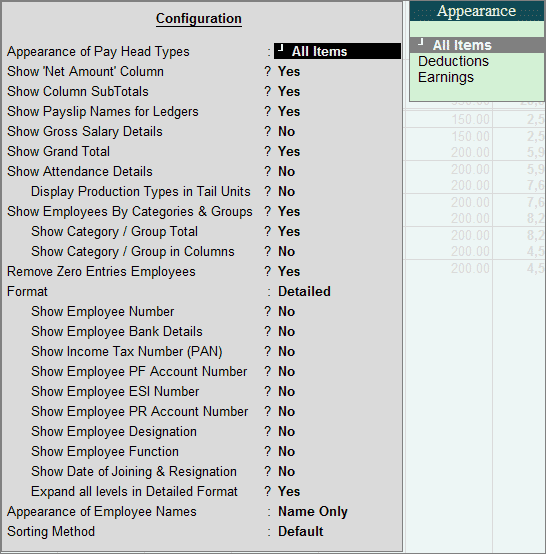
Button options in Pay Sheet report
- F1: Detailed/Condensed (F1)
- F2: Period (F2)
- Ctrl+F7: Employee Filters
- C: New Column (Alt + C)
- A: Alter Column (Alt + A)
- D: Delete Column (Alt + D)
- Printing Pay Sheet Report
- E-Mailing Pay Sheet
- Exporting Pay Sheet
Payroll Statements Report
Payroll Statement report allows you to generate the report for a specific Pay Head/Ledger.
Go to Gateway of Tally > Display > Payroll Reports > Statements of Payroll > Payroll Statement > in Select Item screen select the appropriate Pay Head form the List of Pay Heads.
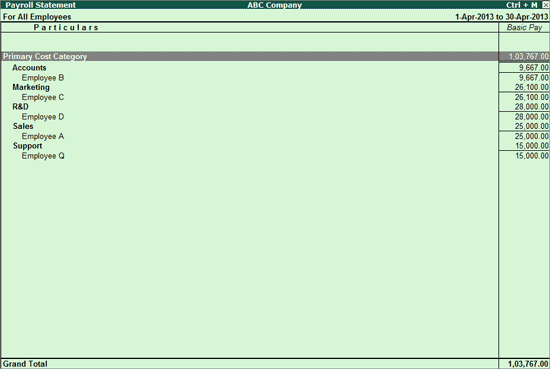
Configuration in Payroll Statement report
F12: Configure button in the Payroll Statement brings up a configuration sub-form using which the user can customise the display/printing content and appearance of the Payroll statement report.

Payroll Register
Payroll Register is a month-wise transaction summary report displaying Payroll vouchers, similar to Display Statistics in the accounting module. Though the register primarily displays Payroll vouchers, you can however add new columns for any other voucher type.
Go to Gateway of Tally > Display > Payroll Reports > Statements of Payroll > Payroll Register
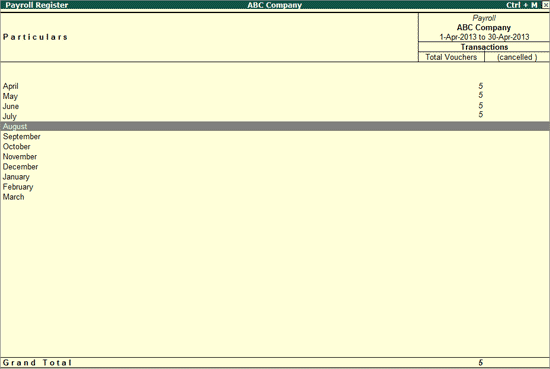
Configuring Payroll Register
Press F12: Configure button and set the Periodicity to use.