A word processor is a computer application used for the production (including composition, editing, formatting, and possibly printing) of any sort of printable material.
Various window elements of MS- Word
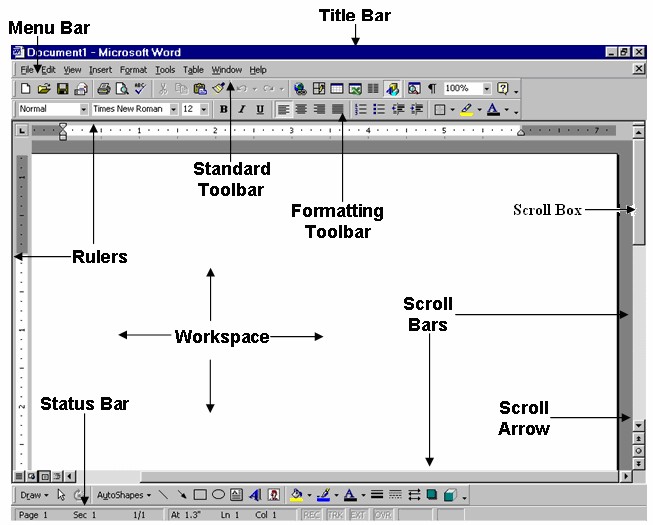
Title bar – It displays the file name Document1, the default name of the new file. The left end of the title bar has the window control menu icon, on the right end displays minimize, maximize (restore) and close buttons they perform the same functions in Windows XP.
Menu Bar – It is below title bar and has nine drop down menus for various options. The right end displays the close button to close the active document window.
Toolbars – It is below the menu bar and has icons for many of the menu items. Two toolbars are shown by default standard toolbar and formatting toolbar.
Workspace- It is the entire area of the word application window where documents are displayed in open windows. Multiple documents can be opened and displayed in the work area at the same time but only one is active at a time.
Status Bar – This bar is at bottom of window showing status of different settings as used.
Scroll Box – A scroll box is an indicator of present display in the document.
Scroll Bars – It shows lines of information into present window view by scroll arrows and a scroll box. The vertical or horizontal scroll bar moves vertically or horizontally in the space.
Task Pane – It shows and organizes common tasks on right side of screen.
Keyboard Shortcut – Tasks can also be done from specific key combination. For example the shortcut key for closing a document is Alt and F4 key combination (Alt + F4).
Toolbar – Toolbars have buttons or tool buttons, which perform specific function and hence performing an action through various menus or remembering various shortcuts, user just clicks the specific button.
Standard Toolbar – It has buttons to perform standard functions like open, save etc. As shown in the figure below
Formatting Toolbar – It has buttons to perform general formatting functions like font size, type, color etc. As shown in the figure below

| Item Number | Function |
| (1) | To change font style, type and size |
| (2) | Text format (Bold, Italic or Underline) |
| (3) | Paragraph alignment (Left, center, right ,justify) |
| (4) | Bullet and Numbering |
| (5) | Highlight text |
| (6) | Text color |
Ruler – It is used to insert or remove tab stops, change margins and also change the insertion point. The vertical and horizontal ruler is used. The figure of ruler is shown below

| Item Number | Function |
| (1) | Left Margin of the page |
| (2) | Tab Mark used for one tab key press |
| (3) | Right Margin of the page |

