A presentation program (also called a presentation graphics program) is a computer software package used to display information, normally in the form of a slide show. It typically includes three major functions: an editor that allows text to be inserted and formatted, a method for inserting and manipulating graphic images and a slide-show system to display the content.
MS-PowerPoint is the complete presentation graphic program, using which one can create extremely satisfying presentations to get the desired results. It allows the creation of presentation which can be a collection of slides, speaker notes, handouts or media clips, providing everything one needs to communicate clearly to others.
Interface of MS-PowerPoint consist of various components as explained in the image as
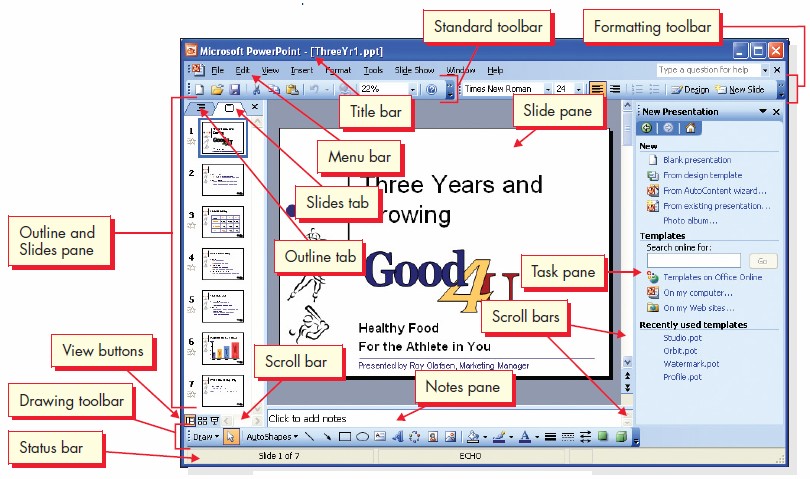
| Window Section | Purpose |
| Title bar | Contains the name of the presentation. |
| Menu bar | Displays the names of menus to perform various tasks. Open menus by using the mouse or the keyboard. |
| Toolbars | Rows of buttons to access a wide range of commands. Each button is an icon and accessed also by mouse. Usually standard and formatting toolbars are displayed at top of the window. |
| Drawing toolbar | It is displayed at bottom of window and has buttons to add shapes, clip art, WordArt, change colors, and design aspects of objects. |
| Outline and Slides pane | The area that can display either an outline of the presentation’s text or thumbnails (miniature pictures of slides). |
| Slide pane | Area to create, edit, and display presentation slides. |
| Notes pane | The area to add presentation notes for presenter or audience. |
| Task pane | An area which appear on right side of the window, showing a list of commands relevant to the currently working task. |
| Scroll bars | Used with the mouse to move a slide view wor outline text right or left and up or down. You can also use the vertical scroll bar to move from slide to slide. |
| View buttons | Three buttons located in the lower-left corner of the window. You use these buttons to switch between Normal view (the default), Slide Sorter view, and Slide Show. |
| Status bar | Displays information about the presentation you’re working on. |
Moving in a presentation
PowerPoint provides several ways to move from slide to slide in a presentation as
- Use the mouse to drag the scroll box.
- Use the mouse to click the Previous slide or Next slide buttons.
- Use the[Page{Up] and [Page{Down] keys on the keyboard

