Merge Workbooks
Merge copies of a shared workbook into one workbook to combine all of the changes that were made.
- Make sure the copies of the shared workbook that you want to merge are all stored in the same folder. To do this, you must give each copy a different name.
- Open the copy into which you want to merge changes.
- On the Tools menu, click Compare and Merge Workbooks.
- If prompted, save the workbook.
- In the Select Files to Merge into Current Workbook dialog box, click a copy that has changes to be merged, and then click OK.
To merge more than one copy at the same time, hold down CTRL or SHIFT and click the file names, and then clickOK.
In Word click on Tools and then Compare and Merge Documents in the menu bar.
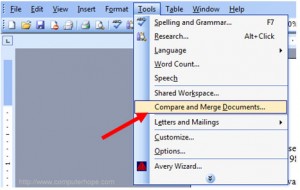
Find the document you want to merge. You have the option of merging the selected document into the currently open document or merging the two documents into a new document. To choose the merge option, click the arrow next to the Merge button and select the desired merge option. The files will then be merged.
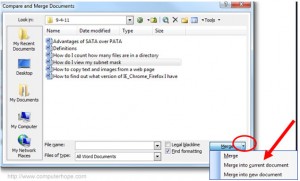
Tip: If there are multiple files you want to merge at once you can select multiple files by holding down the Ctrl key and selecting each file you want to merge.
Apply for MS Excel Certification Now!!
https://www.vskills.in/certification/excel-online-certification-course

