The users classified under Tally.NET User or Tally.NET Auditor can access data from a remote location by providing the remote user Login Id and Password while Tally.ERP 9 is running in Licensed or Educational mode.
The user has to execute the following steps to login as a remote user:
1. Start Tally.ERP 9
In the Company Info. menu or Startup screen
2. Select Login as Remote User
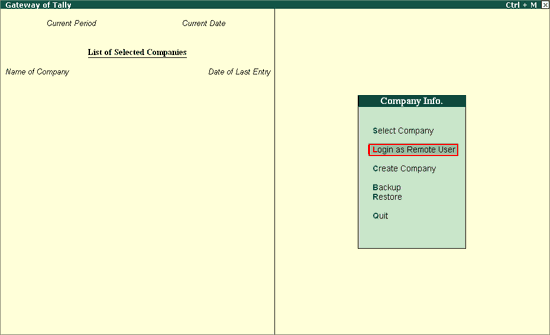
3. In the Login as Remote Tally.NET User screen
a. Enter the required Tally.NET login id in the Your E-Mail Id field.
b. Enter the required password in the Your Tally.NET Password field.
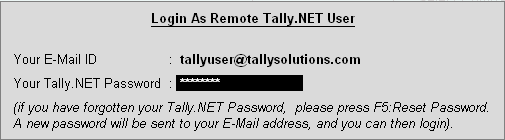
On successful authentication, a remote session is created on Tally.NET which remains valid till the user logs out. A unique identification number is assigned to the remote session created. The remote user can work on one company only at a time.
4. In List of Remote Companies screen, select the required company from the List of Companies.
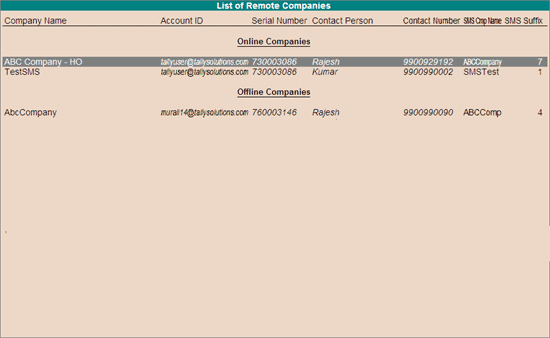
On successfully loading the selected company, the remote access license is displayed under the Edition tab as shown:
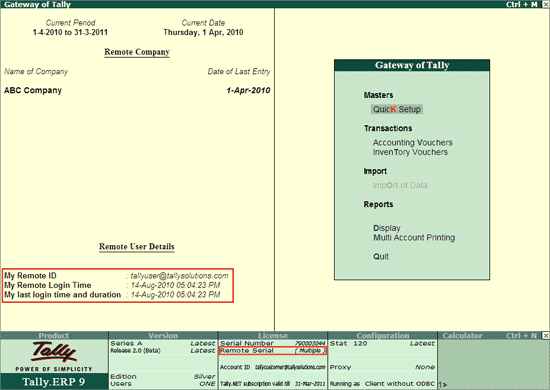
Depending on the additional license capabilities, the remote user can audit or access data.

