To start MS-PowerPoint follows the steps below
- Go to Start menu
- Choose Programs
- Click on Microsoft PowerPoint.
The following will open up on your desktop.
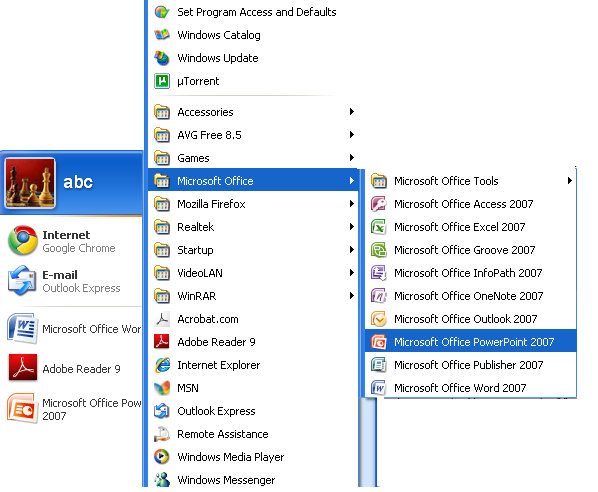
The MS-PowerPoint window opens with a dialog box as shown in the following Figure using which either a new presentation can be created or an existing one is opened.
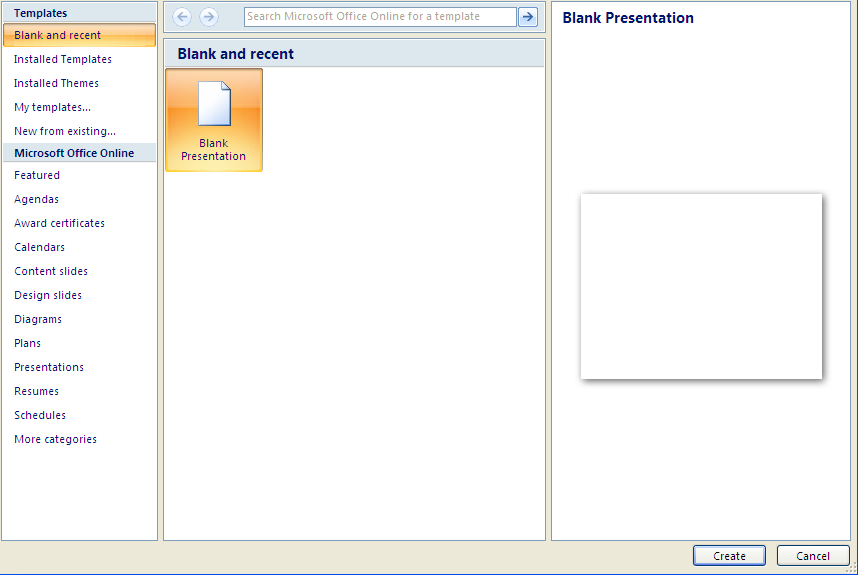
This dialog box appears only once at the start of the program and will be available only when MS-PowerPoint is started next. Various options listed in the dialog are as follows
- From AutoContent Wizard: The quickest way to create a presentation through the step-by-step procedure of Wizard.
- From design Template: There are theme based designed slides that include dummy text and are suitable in a particular case. The colour scheme and the general layout of the slide in the template are applied to all the slides in the new presentation.
- Blank Presentation: When there is no particular template which suits the requirement, the presentation can be started from scratch using this option.
- From Existing Presentation: This choice lets one work on an existing presentation.

