Organize your drawing by assigning objects to layers. When a drawing becomes visually complex, you can hide the objects that you currently do not need to see.
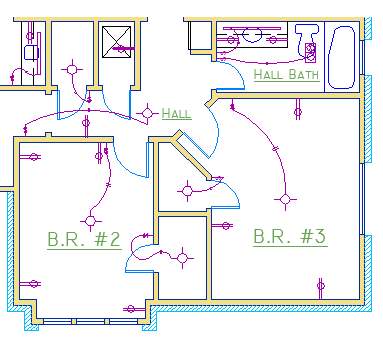
In the drawing below, the doors and electrical wiring were temporarily hidden by turning off their layers.
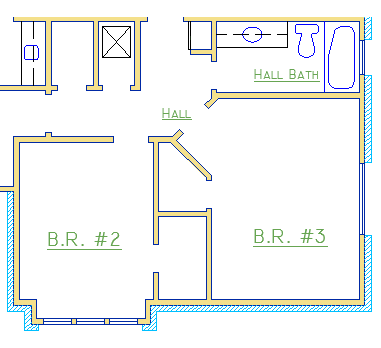
You gain this level of control by organizing the objects in your drawing on layers that are associated with a specific function or a purpose. It might be helpful to think of layers as clear plastic sheets:
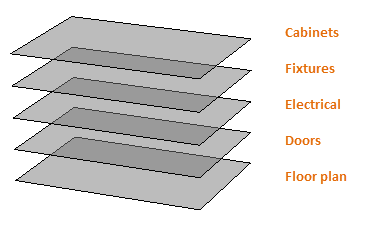
With layers, you can
- Associate objects by their function or location
- Display or hide all related objects in a single operation
- Enforce linetype, color, and other property standards for each layer
Resist the temptation to create everything on one layer. Layers are the most important organizing feature available in AutoCAD drawings.

