A Keyboard, Video monitor and mouse (KVM) switch is a hardware device to control multiple computers from a single keyboard, monitor and mouse. Although multiple computers are connected to the KVM, usually a smaller number of computers can be controlled at any given time. Some KVM switches can also function in reverse – that is, a single PC can be connected to multiple monitors, keyboards, and mice like on a public kiosk machine.
Working
Control is switched from one computer to another by the use of a switch or buttons on the KVM device, with the KVM passing the signals between the computers and the keyboard, mouse and monitor depending on which computer is currently selected. Switching can also be through keyboard commands (such as hitting a certain key, often Scroll Lock, rapidly two or three times) or via an On Screen Display (OSD) menu.
Uses
A KVM switch is useful where there are multiple computers, but no need for a dedicated keyboard, monitor and mouse for each one. They are frequently used in data centers where multiple servers are placed in a single rack with a single keyboard, monitor and mouse. A KVM switch then allows data center personnel to connect to any server in the rack.
Types
Devices differ in the number of computers that can be connected, with anywhere from two up to 512 computers possible. Enterprise-grade devices can also be daisy-chained to allow even greater numbers of computers to be controlled from a single set of a keyboard, visual display unit and mouse. HDMI and DVI switches are available, VGA is still the most common video connector found with KVM switches.
Passive switches – KVM switches were originally passive or mechanical devices having a rotary knob to select between computers. They allow sharing of 2 or 4 PC, and maximum 12 PC. Major limitation is that PC not currently selected by the KVM switch does not ‘see’ a keyboard or mouse connected to it so, during booting up of that PC, it will attempt to detect its keyboard and mouse and either fail to boot or boot with an unwanted (e.g. mouse less) configuration. Another problem with them is the failure of one or more switch contacts though gold-plated contacts improved it but added cost.
Active (electronic) switch – Most active KVM devices provide peripheral emulation, sending signals to the computers that are not currently selected to simulate a keyboard, mouse and monitor being connected. These are used to control machines which may reboot in unattended operation. Peripheral emulation services embedded in the hardware also provides continuous support where computers require constant communication with the peripherals.
Remote KVM devices
There are two types of remote KVM devices which are
Local remote (Including KVM over USB) – With it users can control computer equipment up to 300 m away from the user consoles (keyboard, monitor and mouse) by using cat 5 cables. It can support over 256 access points with access to over 8000 computers and is inherently secure and the long distance connectivity allows users and computer equipment to be distributed across different locations. USB powered KVM devices can reach upto 5 meters.
KVM over IP (iKVM) – It uses a microcontroller and specialized video hardware to capture the video, keyboard, and mouse signals, compress and convert them into packets, and send them over an Ethernet link to a remote application. These devices allow multiple computers to be controlled remotely across a wide area network, local area network or telephone-line using the TCP/IP protocols. There are performance issues related with LAN/WAN hardware, standard protocols and network latency so user management is commonly referred to as “near real time”.
Access to most remote or “KVM” over IP devices today use a web browser but proprietary viewer software can increase performance. They use at least 128-bit data encryption securing the KVM configuration over a WAN or LAN (using SSL)
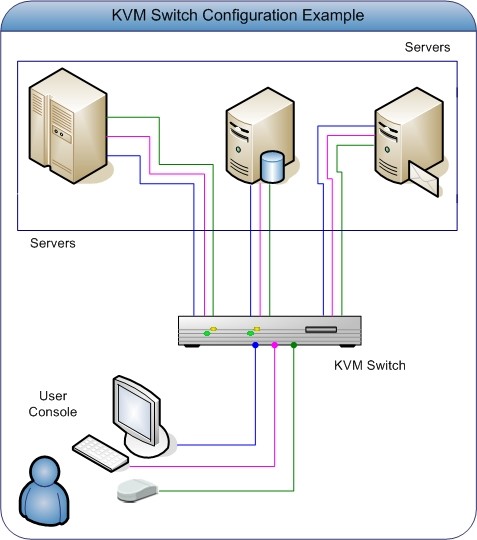
Apply for IT Support Certification
https://www.vskills.in/certification/certified-it-support-professional

