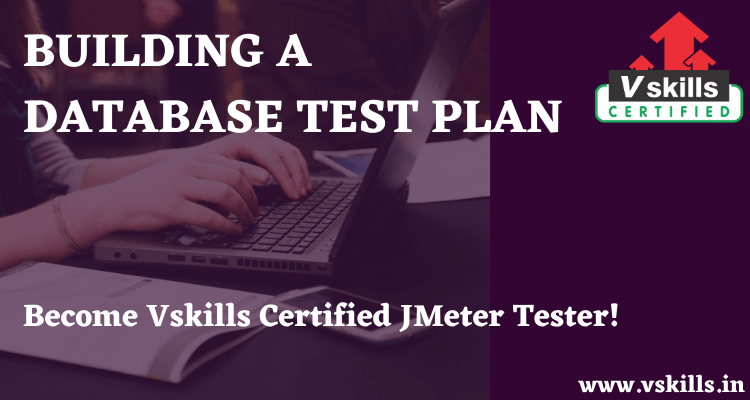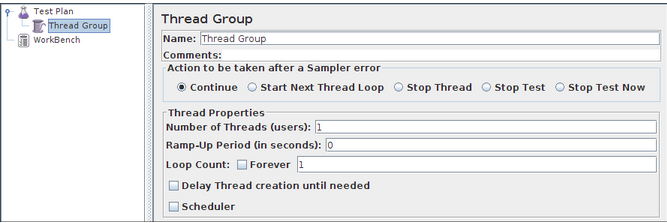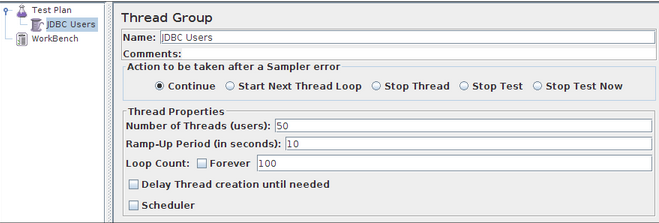BUILDING A DATABASE TEST PLAN- In this section, you will learn how to create a basic Test Plan to test a database server. You will create fifty users that send 2 SQL requests to the database server. Also, you will tell the users to run their tests 100 times. So, the total number of requests is (50 users) x (2 requests) x (repeat 100 times) = 10’000 JDBC requests. To construct the Test Plan, you will use the following elements: Thread Group, JDBC Request, Summary Report.
This example uses the MySQL database driver. To use this driver, its containing .jar file (ex. MySQL-connector-java-X.X.X-bin.jar) must be copied to the JMeter ./lib directory (see JMeter’s Classpath for more details).
Adding Users
- The first step you want to do with every JMeter Test Plan is to add a Thread Group element. The Thread Group tells JMeter the number of users you want to simulate, how often the users should send requests, and how many requests they should send.
- Go ahead and add the ThreadGroup element by first selecting the Test Plan, clicking your right mouse button to get the Add menu, and then select Add –> ThreadGroup.
- You should now see the Thread Group element under Test Plan. If you do not see the element, then “expand” the Test Plan tree by clicking on the Test Plan element.
- Next, you need to modify the default properties. Select the Thread Group element in the tree, if you have not already selected it. You should now see the Thread Group Control Panel in the right section of the JMeter window
- Start by providing a more descriptive name for our Thread Group. In the name field, enter JDBC Users.
You will need a valid database, database table, and user-level access to that table. In the example shown here, the database is ‘cloud’ and the table name is ‘vm_instance’.
- Next, increase the number of users to 50.
- In the next field, the Ramp-Up Period, leave the value of 10 seconds. This property tells JMeter how long to delay between starting each user. For example, if you enter a Ramp-Up Period of 10 seconds, JMeter will finish starting all of your users by the end of the 10 seconds. So, if we have 50 users and a 10 second Ramp-Up Period, then the delay between starting users would be 200 milliseconds (10 seconds / 50 users = 0.2 user per second). If you set the value to 0, then JMeter will immediately start all of your users.
- Finally, enter a value of 100 in the Loop Count field. This property tells JMeter how many times to repeat your test. To have JMeter repeatedly run your Test Plan, select the Forever checkbox.
In most applications, you have to manually accept changes you make in a Control Panel. However, in JMeter, the Control Panel automatically accepts your changes as you make them. If you change the name of an element, the tree will be updated with the new text after you leave the Control Panel (for example, when selecting another tree element).
Test Your Software Testing Skills By Taking Our JMeter Practice Tests On This Link
Become Vskills Certified JMeter Tester. Gain some knowledge on the module “Building A Test Plan”. Try the free practice test!
Apply For JMeter Certification