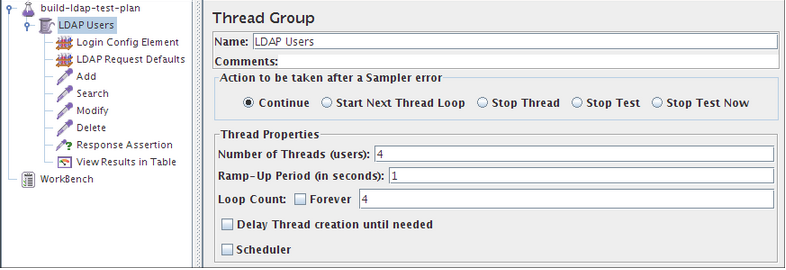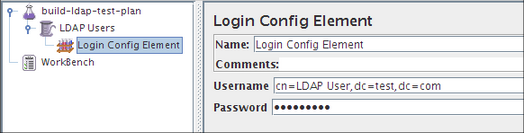BUILDING AN LDAP TEST PLAN- In this section, you will learn how to create a basic Test Plan to test an LDAP server. You will create four users that send requests for four tests on the LDAP server. Also, you will tell the users to run their tests 4 times. So, the total number of requests is (4 users) x (4 requests) x repeat 4 times) = 40 LDAP requests. To construct the Test Plan, you will use the following elements: Thread Group, LDAP Request, LDAP Request Defaults, and View Results in Table.
This example assumes that the LDAP Server is available at ldap.test.com
Adding Users
The first step you want to do with every JMeter Test Plan is to add a Thread Group element. The Thread Group tells JMeter the number of users you want to simulate, how often the users should send requests, and how many requests they should send.
Go ahead and add the ThreadGroup element by first selecting the Test Plan, clicking your right mouse button to get the Add menu, and then select Add> ThreadGroup. You should now see the Thread Group element under Test Plan. If you do not see the element, then “expand” the Test Plan tree by clicking on the Test Plan element.
Adding Login Config Element
Begin by selecting the LDAP Users element. Click your right mouse button to get the Add menu, and then select Add > Config Element > Login Config Element. Then, select this new element to view its Control Panel.
Like most JMeter elements, the Login Config Element‘s Control Panel has a name field that you can modify. In this example, leave this field with the default value.
- Enter Username field to “your LDAP Username”,
- The password field to “your LDAP Passowrd”
- These values will be used by the LDAP Requests
Test Your Software Testing Skills By Taking Our JMeter Practice Tests On This Link
Apply For JMeter Certification