BUILDING A WEB SERVICE TEST PLAN- In this section, you will learn how to create a Test Plan to test a web service. You will create five users that send requests to One page. Also, you will tell the users to run their tests twice. So, the total number of requests is (5 users) x (1 requests) x (repeat 2 times) = 10 HTTP requests. To construct the Test Plan, you will use the following elements: Thread Group, WebService(SOAP) Request, and Graph Results.
If the sampler appears to be getting an error from the web service, double-check the SOAP message and make sure the format is correct. In particular, make sure the xmlns attributes are exactly the same as the WSDL. If the xml namespace is different, the web service will likely return an error. Methods contain a list of public web services for those who want to test their test plan.
Adding Users
- The first step you want to do with every JMeter Test Plan is to add a Thread Group element. The Thread Group tells JMeter the number of users you want to simulate, how often the users should send requests, and how many requests they should send.
- Go ahead and add the ThreadGroup element by first selecting the Test Plan, clicking your right mouse button to get the Add menu, and then select Add –> ThreadGroup.
- You should now see the Thread Group element under Test Plan. If you do not see the element, then “expand” the Test Plan tree by clicking on the Test Plan element.
- Next, you need to modify the default properties. Select the Thread Group element in the tree, if you have not already selected it. You should now see the Thread Group Control Panel in the right section of the JMeter window.
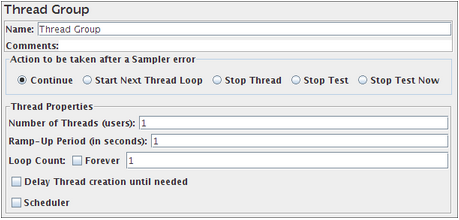
- Start by providing a more descriptive name for our Thread Group. In the name field, enter Jakarta Users.
- Next, increase the number of users (called threads) to 10.
- In the next field, the Ramp-Up Period, leave the default value of 0 seconds. This property tells JMeter how long to delay between starting each user. For example, if you enter a Ramp-Up Period of 5 seconds, JMeter will finish starting all of your users by the end of the 5 seconds. So, if we have 5 users and a 5 second Ramp-Up Period, then the delay between starting users would be 1 second (5 users / 5 seconds = 1 user per second). If you set the value to 0, then JMeter will immediately start all of your users.
- Finally, clear the checkbox labeled “Forever”, and enter a value of 2 in the Loop Count field. This property tells JMeter how many times to repeat your test. If you enter a loop count value of 0, then JMeter will run your test only once. To have JMeter repeatedly run your Test Plan, select the Forever checkbox.In most applications, you have to manually accept changes you make in a Control Panel. However, in JMeter, the Control Panel automatically accepts your changes as you make them. If you change the name of an element, the tree will be updated with the new text after you leave the Control Panel (for example, when selecting another tree element).
Test Your Software Testing Skills By Taking Our JMeter Practice Tests On This Link
Become Vskills Certified JMeter Tester. Gain knowledge on the module “BUILDING A WEB SERVICE TEST PLAN”. Try the free practice test!
Apply For JMeter Certification




