Groups are collection of Ledgers of the same nature. Account Groups are maintained to determine the hierarchy of Ledger Accounts which is helpful in determining and presenting meaningful and compliant reports.
Tally.ERP 9 has the flexibility of setting user required chart of accounts. You can group the Ledger accounts under the required Groups at the time of creating the chart of accounts or you can alter them at any time.
The Group behavior is classified into Capital or Revenue and more specifically into Assets, Liabilities, Income and Expenditure. The Groups ascertain whether the same will affect Profit and Loss Account which is revenue in nature or Balance Sheet which is capital in nature.
Non Revenue — Primary Groups
Capital Account
This records the Capital and Reserves of the company. The ledgers that belong to Capital Accounts are Share Capital, Partners’ Capital A/c, Proprietor’s Capital Account and so on.
Reserves and Surplus [Retained Earnings]
This contains ledgers like Capital Reserve, General Reserve, Reserve for Depreciation and so on.
Current Assets
Current Assets record the assets that do not belong either to Bank Accounts or to Cash-in-Hand sub-groups.
Bank Accounts
Current account, savings account, short term deposit accounts and so on.
Cash-in hand
Tally.ERP 9 automatically creates Cash A/c in this group. You can open more than one cash account, if necessary.
Note: An account under Cash-in-hand group or Bank Accounts/Bank OCC A/c group is printed as a separate Cash Book in the traditional Cash Book format and does not form part of the Ledger.
Deposits (Asset)
Deposits contain Fixed Deposits, Security Deposits or any deposit made by the company (not received by the company, which is a liability).
Loans & Advances (Asset)
This records all loans given by the company and advances of a non-trading nature (example: advance against salaries) or even for purchase of Fixed Assets. We do not recommend you to open Advances to Suppliers’ account under this Group. For further details, please refer to the section on Common Errors.
Stock-in-hand
This group contains accounts like Raw Materials, Work-in-Progress and Finished Goods. The balance control depends on whether you have selected Integrated Account-cum-Inventory option while creating the company. (refer to Company creation section for more details) Let us consider these options:
Integrated Accounts-cum-Inventory
This option has a significant effect on the Balance Sheet and Profit & Loss Account. If set to Yes, it brings the stock/inventory balance figures from the inventory records and provides a drill down to the Stock registers from the Balance Sheet.
You are not allowed to directly change the closing balance of an account under this group. You are allowed to pass transactions in Inventory records and the account balances are automatically reflected in the Balance Sheet as Closing Stock.
Non-integrated Accounts-cum-Inventory
If Integrated Account-cum-Inventory option is set to No, it ignores the inventory books figures and picks up manually entered closing stock balances from the ledger account created. This provides the facility to maintain accounts separately and inventory separately.
You are not allowed to pass transactions if your accounts that come under this Group. It allows you to hold opening and closing balances only. Since no vouchers can be passed for these accounts, they are the only accounts for which the closing balances can be directly altered (by an authorised user only).
Sundry Debtors
For customer accounts refer to common and possible errors in grouping of accounts section.
Current Liabilities
Accounts like Outstanding Liabilities, Statutory Liabilities and other minor liabilities can be created directly under this group. Sub-groups under Current Liabilities are Duties and Taxes, Provisions and Sundry Creditors
Duties and Taxes
Duties and Taxes contain all tax accounts like VAT, CENVAT, Excise, Sales and other trade taxes and the total liability (or asset in case of advances paid) and the break-up of individual items.
Provisions
Accounts like Provision for Taxation, Provision for Depreciation and so on are recorded under Provisions.
Sundry Creditors
For trade creditors, refer to common and possible errors in grouping of accounts section.
Investments
Group your investment accounts like Investment in Shares, Bonds, Govt. securities, long term Bank deposit accounts and so on. This allows you to view the total investments made by the company.
Loans (Liability)
Loans that a company has borrowed, typically long-terms loans
Bank OD Accounts [Bank OCC Accounts]
Tally.ERP 9 provides you with distinct types of Bank Accounts,
Bank OCC A/c
To record the company’s overdraft accounts with banks. For example, Bill Discounted A/c’s and Hypothecation A/c’s etc.
Note: An account under Bank OCC A/c group is printed as a separate Cash Book in the traditional Cash Book format and does not form part of the Ledger.
Secured Loans
Term loans or other long/medium term loans, which are obtained against security of some asset does not verify the existence of the security. Typical accounts are Debentures, Term Loans, and so on.
Unsecured Loans
Loans obtained without any security. Example: Loans from Directors/partners or outside parties.
Suspense Account
In modern accounting, many large corporations use a Suspense Ledger to track the money paid or recovered, the nature of which is not yet known. The most common example is money paid for Traveling Advance whose details will be known only upon submission of the Travelling Allowance bill. Some companies may prefer to open such accounts under Suspense Account.
Loans and Advances (Asset) group
The Suspense Account is a Balance Sheet item. Any expense account even if it has ‘suspense’ in its name, it should be opened under Revenue group like Indirect Expenses and not under Suspense Account group.
Miscellaneous Expenses (Asset)
This group is typically used for legal disclosure requirements such as Schedule VI of the Indian Companies Act. It should hold incorporation and pre-operative expenses. Companies would write off a permissible portion of the account every year. A balance remains to an extent that cannot be written off in Profit & Loss Account. Tally.ERP 9 does not show loss, carried forward in the Profit & Loss Account, under this group. The Profit & Loss Account balance is displayed separately in the Balance Sheet.
Branch/Divisions
This maintains ledger accounts of all your company’s branches, divisions, affiliates, sister concerns, subsidiaries and so on. Tally.ERP 9 permits Sales and Purchase transactions to take place with accounts opened here. Remember, these are their accounts in your books and not their books of accounts. Just treat them as any other party account. If you wish to maintain the books of a branch/division on your computer, you must open a separate company. (Tally.ERP 9 allows maintenance of multiple company accounts).
Revenue — Primary Groups
Sales Account
You can classify your sales accounts based on Tax slabs or type of sales. This also becomes a simple mechanism for preparation of Tax returns.
Examples:
- Domestic Sales
- Export Sales
Now under Domestic Sales open the following ledgers:
- Sales (10%)
- Sales (5%)
- Sales (exempt)
You can even open an account as Sales Returns under the group Domestic Sales to view your net sales after returns (or the returns may be directly passed through Journal against the specific Sales account).
Note: Do not create customer accounts under this group. For more details, refer to common and possible errors in grouping of accounts section.
Purchase Account
This is similar to sales accounts, except for the type of transactions.
Direct Income [Income Direct]
These are Non-trade income accounts that affect Gross Profit. All trade income accounts fall under Sales Accounts. You may also use this group for accounts like Servicing, Contract Charges that follow sales of equipment.
For a professional services company, you may not use Sales Account group at all. Instead, open accounts like Professional Fees under this group.
Indirect Income [Income Indirect]
These are miscellaneous non-sale income accounts. Example: Rent Received and Interest Received.
Direct Expenses [Expenses Direct]
These are Manufacturing or direct trading expenses. These accounts determine the Gross Profit of the company.
Indirect Expenses [Expenses Indirect]
All administrative, selling or non-direct expenses.
Profit & Loss Account is a reserved primary account in Tally.ERP 9. You can use this account to pass adjustment entries through journal vouchers. For example, transfer of profit or loss account to
Capital or Reserve account.
Common and Possible Errors in Grouping and Account Classification
Debtor/Creditor classification
Accounts of parties with whom your company is trading should be opened under any of the following groups (or sub-groups under them):
- Sundry Debtors
- Sundry Creditors
- Branch/Divisions
Sales and Purchase account groups are meant for revenue accounts and are reflected in the Profit & Loss Account. If you open party accounts under these groups, it becomes difficult to pass sales or purchase voucher transactions.
For example, in a sales voucher transaction entry, you must debit an account, which can be sundry debtor, branch/division or even a sundry creditor. Moreover, other facilities like bill-wise allocation and tracking will not be available unless the accounts belong to one of these groups.
Opening two accounts of the same party
Tally.ERP 9 classifies debtors, creditors and branch/divisions for convenience. This helps you in the process of keeping the accounts of a particular group together during display and analysis. Thus you can pass both sales and purchase entries for a party account placed under Sundry Debtors. Use the classification depending on the most natural group for the party.
For example, parties from whom you buy frequently can be placed under Sundry Creditors, as that is the natural place to look for their account. Tally.ERP 9 does not restrict the accounts from having obverse balances. Thus, a Sundry Debtor can have a credit balance depending on the state of his account.
Therefore, you need not open two accounts for the same party – one under Sundry Debtors and another under Sundry Creditors. Tally.ERP 9 restricts opening of two identical ledger accounts. In such cases, you may decide to circumvent by marking one account as “A & Co – S/Dr” and another “A & Co – S/Cr”. This will allow you to have two accounts of the same party under two groups, but you will lose the advantage of analyzing net position at a single instance. It is always better to maintain a single account to obtain best benefits.
Expenditure items are entered under Liabilities group. For example, the expenditure item Rates & Taxes under the group Duties and Taxes.
The group Duties and Taxes is specifically meant to handle taxation liabilities of your company. Rates & Taxes and other statutory expenses should be placed under Indirect Expenses.
Simply adhering to the reserved groups may be sufficient for many organizations. For greater diversity, Tally.ERP 9 allows you to create your own groups, either as sub-groups or primary groups. Groups can be sub-classified to practically an unlimited level, giving you a virtual accounting tree. At the lowest level, of course, would be the ledger account.
Creating a Single Group
Group is a collection of Ledgers of the same nature, Tally.ERP 9 allows you to create groups as per your requirements.
Go to Gateway of Tally > Accounts Info. > Groups > Create under Single Group
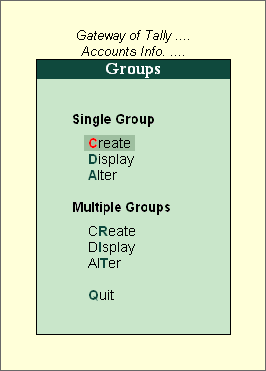
The Group Creation screen is displayed as shown:
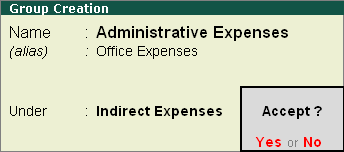
Name of Group
Enter the name of the Group to be created. For example “Administrative Expenses” in the name field.
Alias
Enter an alias name to allow access to the group using the Alias in addition to its name or leave it blank. For example, for Administrative expenses, you can enter Office Expense or even an alphanumeric code, say E001, as an alias
Under
Specify under which existing (Parent) group the sub-classification is required.
Displaying a Group
You can display the Groups in Single mode or Multiple mode, since it is only display Tally.ERP 9 does not allow you to alter any information in display mode.
Single Mode
Go to Gateway of Tally > Accounts Info. > Group > Display (under Single Group)
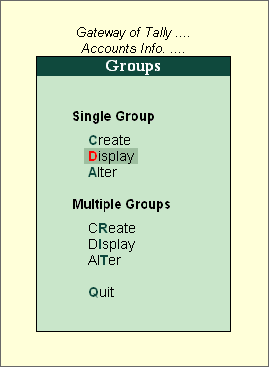
Select the name of the Group from the List of Groups. You cannot make any changes in the Display mode.
Displaying a Single Group

Multiple Mode
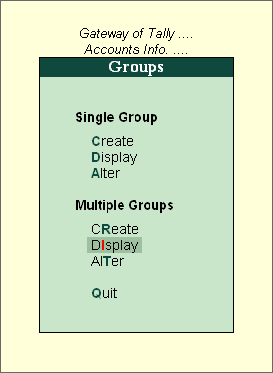
Displaying Multiple Groups
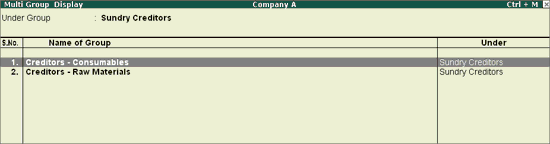
Select the Group from the List of Groups to display all the Groups under the selected Group or select All Items to display all Groups. The Multi Group Display screen lists Groups and the corresponding details of the Groups.
Button
F4: New Parent (Ctrl+F4) – You can navigate to select any other Group in the display mode by selecting this button from the Button Bar.
Altering Groups
You can alter the Groups in Single mode or Multiple mode by selecting Alter from the menu to change any information. You can change the Name of any reserved group, but its characteristics will remain the same.
Single Mode
Go to Gateway of Tally > Accounts Info. > Group > Alter (under Single Group)
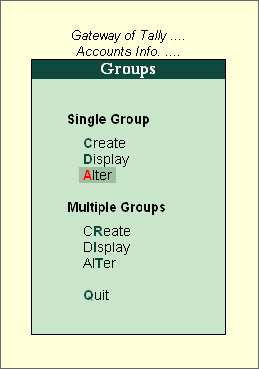
Select the Group that you wish to alter from the List of Groups. Make the necessary changes and click Yes to save the changes.
Altering a Single Group
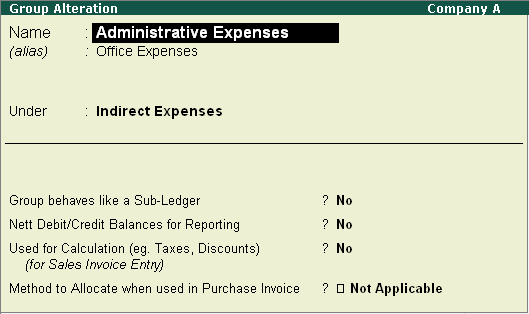
Multiple Mode
Go to Gateway of Tally > Accounts Info. > Group > Alter (under Multi Groups)
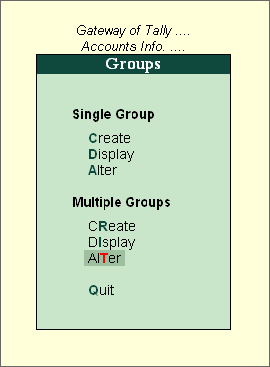
Altering Multiple Group

Select the Group for which you want to alter from the List of Groups. In Multi Group Alteration screen, make the necessary changes and click Yes to save changes.
Deleting a Group
Go to Gateway of Tally > Accounts Info > Groups > Single/Alter
The Delete function is performed through the single alteration mode. You cannot delete groups from the Multiple Alteration mode.
- Select theGroup to be deleted.
- PressAlt+D to delete.

