Creating a Sales Order
Sales order entry is exactly like the Purchase Order Entry. Sales Order details will also depend on configuration settings.
To create a Sales Order,
Go to Gateway of Tally > Inventory Vouchers > press Alt + F5 or click on Sales Order
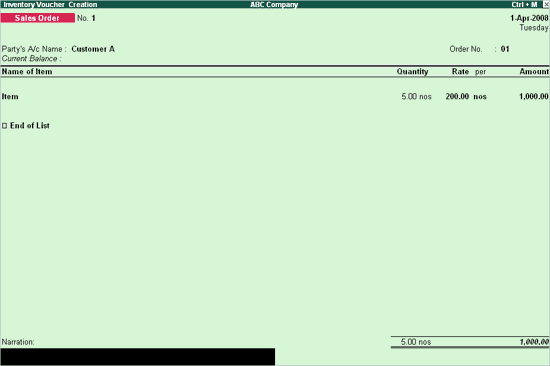
Party’s A/c Name
Select the Customer’s name from the List of Ledger Accounts. Press Alt + C to create a new account.
Order No
The Order number is automatically displayed. By default it will take the Voucher number as Order No. You can change this number if required.
You can also configure the voucher type for Sales Order, to get the Suffix and Prefix for the sales orders. (Go to Gateway of Tally > Accounts Info / Inventory Info > Voucher Types > Alter > Sales order > Set Yes to Use Advance Configuration).
For more details on Advance Configuration refer to Use Advance Configuration
Name of the Item
Select the Item for which the order is to be placed from the List of Stock Items. The Item Allocations sub-screen is displayed as shown.
Enter the details as shown.
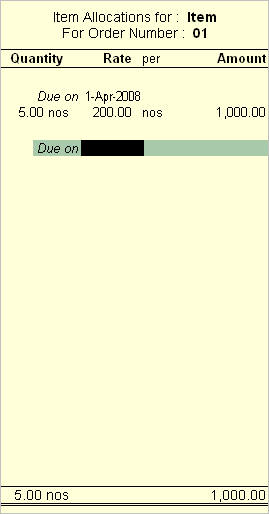
Due on
Enter the due date for the Delivery of the items. This monitors outstanding Delivery of the items.
If orders are split for different dates, then specify the due date for the first lot to be received. After selecting the quantity, rate and amount; specify the due date for the second lot and so on. After specifying the due dates for all the lots, press Enter in the Due on field to return to the Voucher Creation screen.
Quantity, Rate and Amount
Enter the quantity of the item and its rate. The amount will be calculated automatically.
Narration
This field is optional. You can give some particulars about the order.
Altering a Sales Order
To alter a Sales Order,
Go to Gateway of Tally > Display > Day Book
Or
Go to Gateway of Tally > Display > Inventory Books > Sales Orders Book
Make the necessary alterations and save.
Deleting a Sales Order
To delete a Sales order, press Alt + D in the Sales Order alteration screen.

