Creating a Godowns
To create a Location/Godown,
Go to Gateway of Tally > Inventory Info. > Locations/Godowns > Create (under Single Godown)
The Location/Godown Creation screen is displayed as shown:
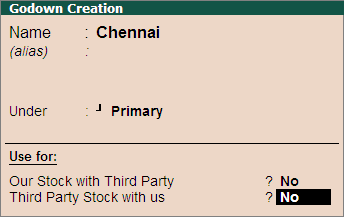
A brief explanation of each field in the Location/Godown Creation screen is given below:
Name
Specify the name of the Location/Godown.
Alias
Enter an alias name for the Location/Godown name, if required.
Under
Specify the Location/Godown under which the Location/Godown is to be categorised. Use Alt + C to create the parent Location/Godown if it is not in the list. Select Primary, if it is not a sub Location/Godown of any Location/Godown.
Use for
This section is provided in Tally.ERP 9 Release 3.0 where users can create the godowns to store:
The stock of the company lying with third party like Consignment Agent, Bonded Ware house, Job worker, etc.
Displaying & Altering a Godown
You can display/alter the Godowns in single and multiple modes. It is similar to Displaying/Altering Stock Groups in single and multiple modes. Refer Displaying/Altering Stock Groups for more details.
To display a single stock Location/Godown
Go to Gateway of Tally > Inventory Info. > Locations/Godowns > Display (under Single Location/Godown)
To display multiple stock Locations/Godowns at a time
Go to Gateway of Tally > Inventory Info. > Locations/Godowns > Display (under Multiple Locations/Godowns)
To alter a single stock Location/Godown
Go to Gateway of Tally > Inventory Info. > Locations/Godowns > Alter (under Single Location/Godown)
To alter multiple stock Locations/Godowns at a time
Go to Gateway of Tally > Inventory Info. > Locations/Godowns > Alter (under Multiple Locations/Godowns)
You can delete a Godown/ location via Single Godown/Location Alter by pressing [Alt]+[D]. However, you cannot delete a Godown/location with sub-locations. The lower levels must be deleted first.

