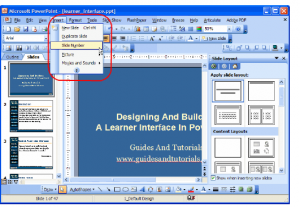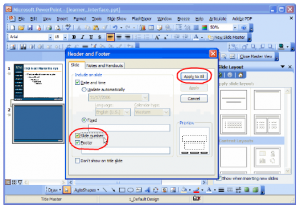Format Slides
Formatting master slides:
- You can define the formatting for all slides at once, so the format will be consistent on all slides.
- Any changes you make to the master slides will be automatically applied to all slides in the presentation.
Open the Slide Master
- From the menu ribbon, select the View tab > Slide Master.
2. A new Slide Master tab will automatically appear.
Add a PowerPoint Slide Number to Your Slides
Step 1. Click Insert. Click Slide Number.
Step 2. The Header and Footer dialog box appears. Click the checkbox next to Slide Number. This will tell PowerPoint to place the slide number on every slide in the position show. Click Apply to All. The Header and Footer dialog box closes.
The page number is applied to all pages in the format specified in the Slide Master. When you add slide numbers to the slides in your presentation, they are also displayed when you print your slides.
Apply for MS Powerpoint Certification Now!!
https://www.vskills.in/certification/microsoft-powerpoint-certification-course