Filter Lists using AutoFilter
AutoFilter Benefits
For ease of use, it’s hard to beat the Excel AutoFilter feature. Just click the Filter command on the Excel Ribbon’s Data tab, and the filter is ready to go.
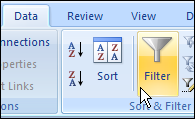
You can click the drop down arrows in the column headings, and use the check boxes to select the items you want in the filter. Or, use the Text, Date or Number Filters commands, for variations on the filters.
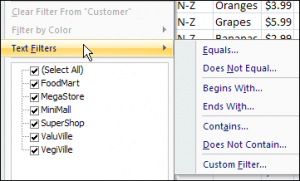
Another quick way to filter is to right-click on a cell in the list, then click Filter, and click Filter by Selected Cell’s Value.
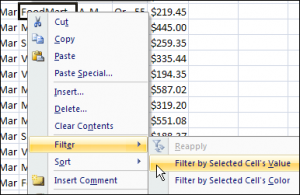
Advanced Filter Benefits
The Excel Advanced Filter isn’t as easy to use (I guess that’s why they call it Advanced 😉 ), but it does have some benefits that make it worth the effort.
After you click the Advanced command on the Excel Ribbon’s Data tab, the Advanced Filter dialog box opens. Fill in the details, and then click the OK button to filter the data.
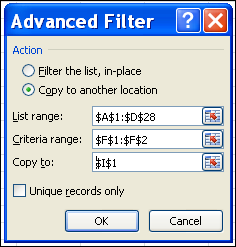
Filter Data to Anther Sheet
The main reason that I use an Advanced Filter, especially when programming in Excel, is that it’s a quick and efficient way to copy specific data to a different worksheet.
In the screen shot above, the option is selected to copy the filtered data to another location. You can use that option to quickly create a report for each department, or salesperson, and email the results.
Apply for MS Excel Certification Now!!
https://www.vskills.in/certification/excel-online-certification-course

