Exporting Statistics

Let’s understand Exporting Statistics. The “Export Statistics” button in the LoadTest Toolbar prompts for a filename. Further, this will get the contents of the statistics table in comma-separated format. For example the below results:
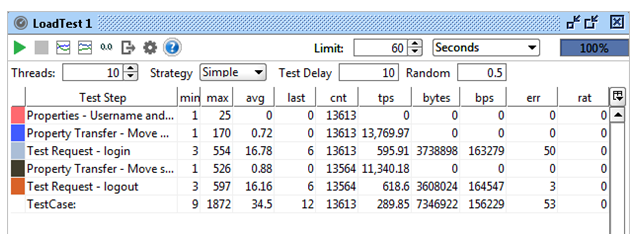
Export as:
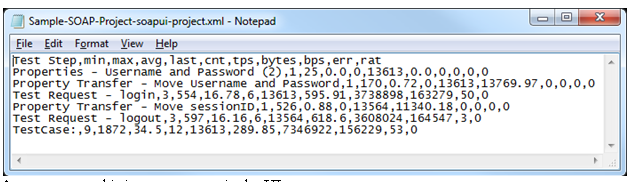
As you can see this is same as seen in the UI.
Export Statistics Diagrams
Both statistics diagrams have corresponding export buttons. The data frequency is that of the “Resolution” setting in the Diagram. In our case 250ms which is the default “Sample Interval” in the LoadTest Options dialog. So, the Statistics Diagram for the above execution is:
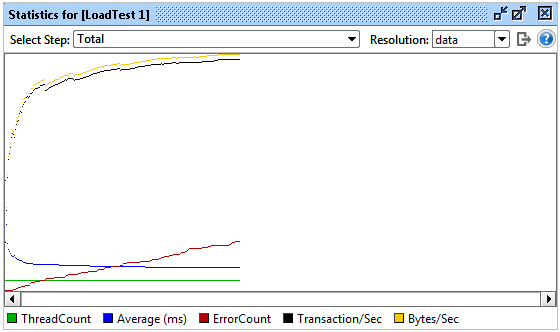
And exports as:
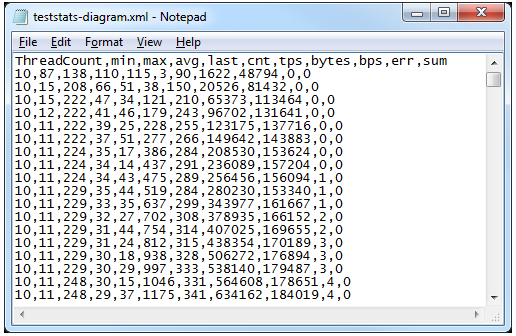
As you can see, all underlying statistics for the selected TestStep are exported. Also, allowing you to import this into other applications for graphing and analysis.
Here you can see the selected statistic (TPS in our case) has been exported for each TestStep and Total, together with the ThreadCount (for correlation analysis).
Export Data Continuously
For long-running tests the data collected by the Statistics Diagrams can easily fill up memory, therefore an option to turn off these is available in the LoadTest Options dialog (“Disable Statistics”). To still be able to gather this data, the “Statistics Log” tab in the LoadTest Options dialog lets us configure just that.
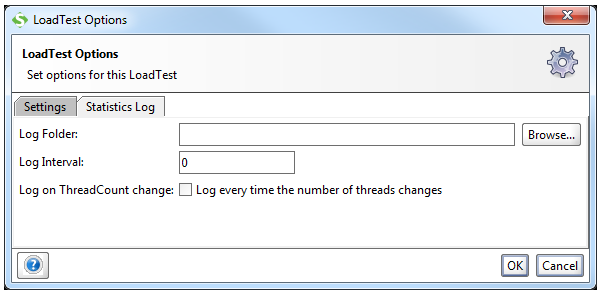
Specify a folder for the target logs and set the desired log interval which controls how often SoapUI will export the statistics. For example, setting the interval to 1000 will export once each second. When running SoapUI will create one csv file for each TestStep and the Total in the specified folder, naming them after their corresponding objects. So if we run the above test again with this enabled we get the following files in our output folder.
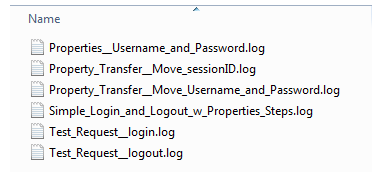
Each of these contains the statistics for the corresponding item from the Statistics Table, perfect for further analysis in another tool.
The “Log on ThreadCount Change” option will write an extra row to the log (marked with “ThreadCount changed…” in the last column) making it easy to separate this event during analysis.
Make your resume stand out and become a Certified SoapUI Testing Professional. Try free practice tests here!
A great career is just a certification away. So, practice and validate your skills to become a Certified SoapUI Testing Professional.

