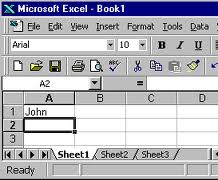Enter and Edit Cell Content
Edit cell contents
- To place the contents of a cell in editing mode, do one of the following:
- Double-click the cell that contains the data that you want to edit.
- Click the cell that contains the data that you want to edit, and then click anywhere in the formula bar.
This positions the insertion point in the cell or formula bar.
Tip: To move the insertion point to the end of the cell contents, click the cell and press F2.
- To edit the cell contents, do any of the following:
- To delete characters, press BACKSPACE, or select them, and then press DELETE.
- To insert characters, click where you want to insert them, and then type the new characters.
- To replace specific characters, select them, and then type the new characters.
- To turn on Overtype mode so that existing characters are replaced by new characters while you type, press INSERT.
NOTE When Overtype mode is turned on, OVR is displayed on the status bar. Overtype mode can be turned on or off only when you are in editing mode.
- To start a new line of text at a specific point in a cell, click where you want to break the line, and then press ALT+ENTER.
- To enter your changes, press ENTER.
Tip Before you press ENTER, you can cancel any changes that you made by pressing ESC.
Apply for MS Excel Certification Now!!
https://www.vskills.in/certification/excel-online-certification-course