Creating Purchase Ledger
To create a Purchase Ledger,
Go to Gateway of Tally > Accounts Info. > Ledgers > Create
- Enter theName of the Purchase Ledger
- In theUnder field, select Purchase Accounts from the List of Groups
- Set the fieldInventory values are affected to Yes
- Select theType of Ledger as Not Applicable
- Set the fieldUsed in VAT Returns to Yes
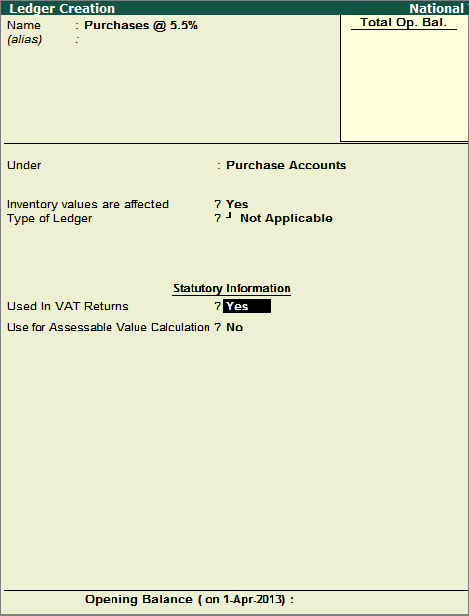
- Select the requiredVAT/Tax Class from the list displayed
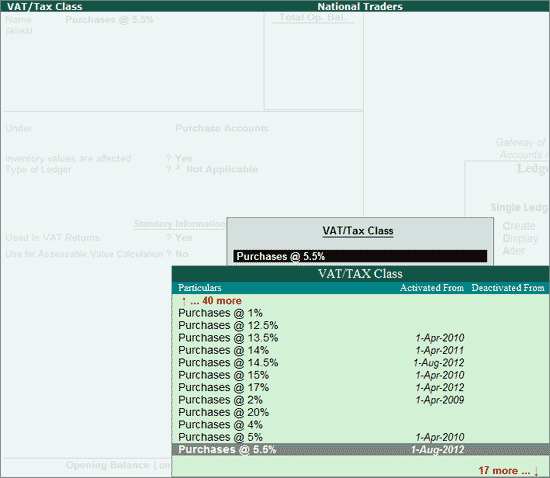
- Accept the purchase ledger.
Creating Input VAT Ledger
To create an Input VAT Ledger,
Go to Gateway of Tally > Accounts Info. > Ledgers > Create
- Enter theName of the Input VAT ledger
- In theUnder field, select Duties & Taxes from the List of Groups
- SelectVAT in the Type of Duty/Tax field
- InVAT Sub Type select Input VAT from the List of VAT SubTypes screen
- Select the input VAT classification in theVAT/Tax Class field
- ThePercentage of Calculation and the Method of calculation will be displayed based on the VAT/Tax Class selected.
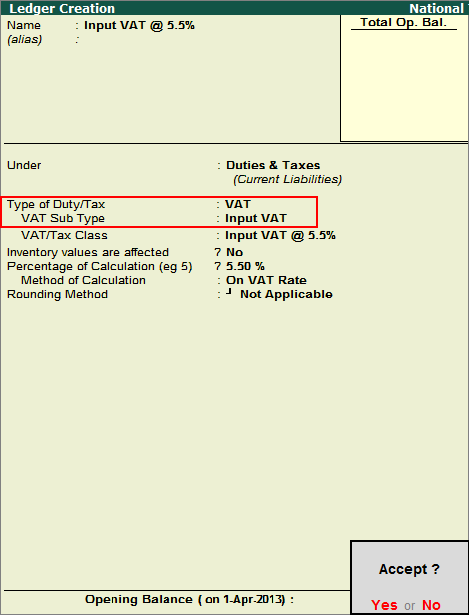
- Accept the Input VAT ledger.
Creating Output VAT Ledger
To create an Output VAT Ledger,
Go to Gateway of Tally > Accounts Info. > Ledgers > Create
- Enter theName of the Output VAT ledger
- In theUnder field, select Duties & Taxes from the List of Groups
- SelectVAT in the Type of Duty/Tax field
- InVAT Sub Type select Output VAT from the List of VAT SubTypes screen
- Select the output VAT classification in theVAT/Tax Class field
- ThePercentage of Calculation and the Method of calculation will be displayed based on the VAT/Tax Class selected
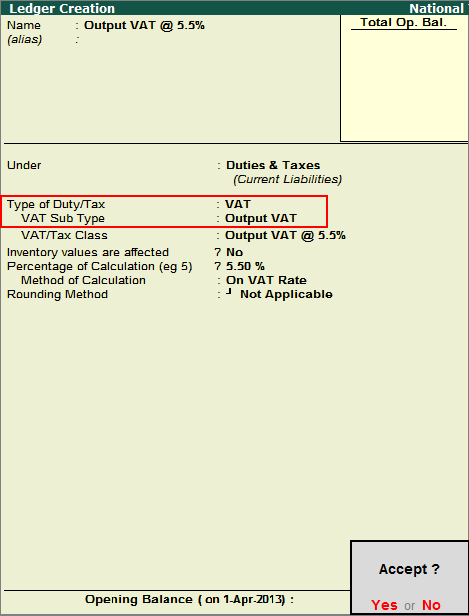
- Accept the output VAT ledger.
Creating Sales Ledger
To create a Sales Ledger,
Go to Gateway of Tally > Accounts Info. > Ledgers > Create
- Enter theName of the Sales Ledger
- In theUnder field, select Sales Accounts from the List of Groups
- Set the fieldInventory values are affected to Yes
- Select theType of Ledger as Not Applicable
- Set the fieldUsed in VAT Returns to Yes
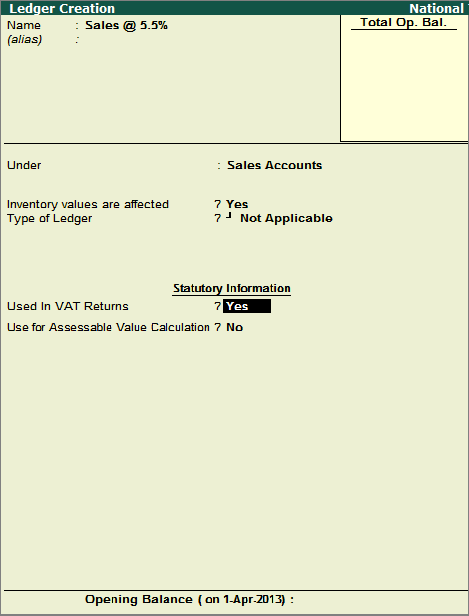
- Select the requiredVAT/Tax Class from the list displayed
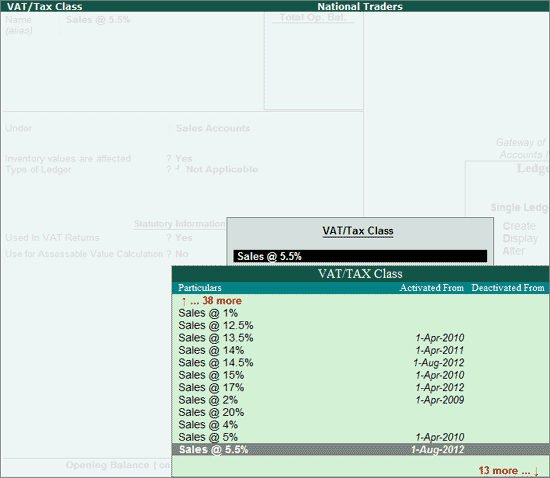
- Accept the sales ledger.

