You can create a Company profile by using the following procedure:
- Gateway of Tally Alter ( Alt+F3)
- Gateway of Tally Create Company (from opening screen)
Let’s take an example to understand the process. www.vskills.in, registered under VAT, is in Delhi, and provides Accounts Training all over INDIA and also deals in Purchase and Sale of Software and Hardware. The Company wants to maintain the Financial Year Accounts from 01-04-2007 to 31-03-2008. The Company details are given below:
- Company : www.vskills.in
- Address : Delhi,
- State : Delhi
- VAT TIN No: 12345678900
- PAN : AMBH15464
Create the Company using any one of the above processes. It provides the following screen.
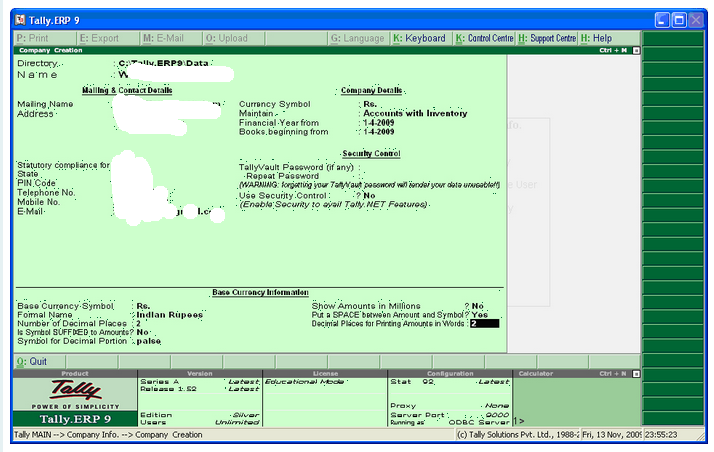
Finally, confirm company creation by pressing the ENTER key/ “Y” key to accept all declaration for the Company. (Now you will be able to work with the Current Company)
To Enter Company Information follow these Steps:
| Field Name | Values | |
| Directory | Specify the path where the Company data will be stored. The Default data directory of Tally9.0 is C:\Tally9.0\Data. If you want to keep your data in another location you can specify the location, for example: If you want to keep your data in your “D drive”, specify the path D:\ | |
| Name | Enter Name of the Company | |
| Mailing Address | Address of the Company. | |
| State | Select the State Name from the Pop-Up-List. | |
| Pin Code | Enter your city Pin Code. | |
| E-mail Address | Enter the E-mail Address of the Company. | |
| Currency Symbol | Currency symbol will be displayed in which the account books of the company are to be maintained. By default it shows Rs. As currency symbol. | |
| Maintain | Depending on the activity of the company you can maintain the records in Two ways: 1. Accounts only 2. Accounts with Inventory. | |
| Financial Year From | Enter the Starting date of the Financial Year for which you are maintaining Company Accounts. However, it will never ask you to enter the Closing date of the Financial period like other software. In Tally, you can maintain multiple Accounting Years in the same company. For example, If you want to set up the Financial Period of a Company from the Year 2007-2008, the Start date should be 01-04-2007. | |
| Books Beginning From | Enter a Date within the Financial Period, on which books have been started. For example: In above mentioned period, the actual date of Financial transaction begins at 01-12-2006, so in this field enter the date as 01-12-2006. Remember that this date can be the same as starting date of the financial period or later, only for a new Concern / Company. | |
| Tally Vault Password | If you want to secure your company from other users, even from selection, provide a Password here. A copy of the company will generate with encrypted format in name. | |
| Use Security Control | This Option enables you to restrict user-wise data access. Say “Yes” to create “administrator” who has all rights. If you don’t wish to maintain security control select “No”. | |
| Base Currency Symbol | The currency symbol appearing against currency field will be displayed here. | |
| Formal Name | Full name of the currency is displayed here. For example, For currency symbol Rs. The currency name is displayed as “Indian rupees”. | |
| Number of Decimal Places | Decimal place of currency is shown here because it will not allow you to lose part of an amount due to change of currency value. | |
| Show Amount in Million Symbol | This option maintains visual clarity of large amounts. If you want to show the amount in millions, say “Yes”. To show in lakhs, say “No”. | |
| Is Symbol Suffixed to Amount ? | To put currency Symbol before amounts say, “No”. to put after the amount , say “Yes”. | |
| @ Keys Used for Saving Information : v Enter (to save the information) v Ctrl + A (save the record information directly from any field position). |

