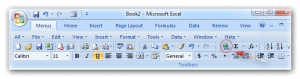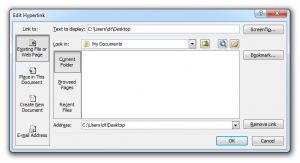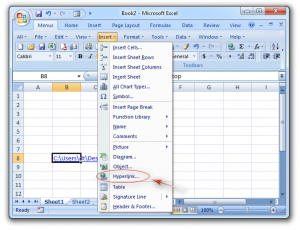Create and Modify Hyperlinks
Create a hyperlink to a new file
- On a worksheet, click the cell where you want to create a hyperlink. TIP You can also select an object, such as a picture or an element in a chart, that you want to use to represent the hyperlink.On the Insert tab, in the Links group, click Hyperlink.
 TIP You can also right-click the cell or graphic and then click Hyperlink on the shortcut menu, or you can press CTRL+K.
TIP You can also right-click the cell or graphic and then click Hyperlink on the shortcut menu, or you can press CTRL+K.
- Under Link to, click Create New Document.
- In the Name of new document box, type a name for the new file.
TIP To specify a location other than the one shown under Full path, you can type the new location preceding the name in the Name of new document box, or you can click Change to select the location that you want and then click OK.
- Under When to edit, click Edit the new document later or Edit the new document now to specify when you want to open the new file for editing.
- In the Text to display box, type the text that you want to use to represent the hyperlink.
- To display helpful information when you rest the pointer on the hyperlink, click ScreenTip, type the text that you want in the ScreenTip text box, and then click OK.
Click the Hyperlink button ![]() , you will view the Edit Hyperlinks dialog box pops up as the figure 2 shows:
, you will view the Edit Hyperlinks dialog box pops up as the figure 2 shows:
- Firstly select the Hyperlinks that you will edit;
- Click the Insert drop down menu under Main Menus;
- Then you will view the
 Hyperlink… button.
Hyperlink… button.
Apply for MS Excel Certification Now!!
https://www.vskills.in/certification/excel-online-certification-course