Security Levels for Tally.Net User
To create security controls for a Tally.NET User, execute the following steps:
Go to Gateway of Tally > Alt+F3 > security Control > Types of Security
- In theSecurity Levelsfor company screen, select Tally.NET User.
- In theSecurity Levels for Tally.NET Userscreen.
- By default,NET User appears in the Name of Security Level field.
- By default,Data Entry appears in the Use Basic Facilities of field, the system administrator can change this based on the requirement.
- Type0 in Days allowed for Back Dated vouchers
- TheCut-off date for Back Dated Vouchers is left blank
- Allow toConnect Company is set to Yes if the system administrator wants the required security level to connect the company for remote access to Tally.NET Server.
- By default,Use Tally.NET Authentication is set to The user classified under this security level can login remotely with Tally.NET User capabilities. However, the user having auditor’s license will not be able to perform an audit using the Tally.NET User Authentication.
- By default,Use Tally.NET Auditor Authentication is set to
- InDisallow the following Facilities
- Select the requiredAccess Control from the Type of Access
- Select the requiredReport / Activity that you want to disallow based on the access control that from the List of Reports
- InAllow the following Facilities
- Select theEnd of List from the Type of Access
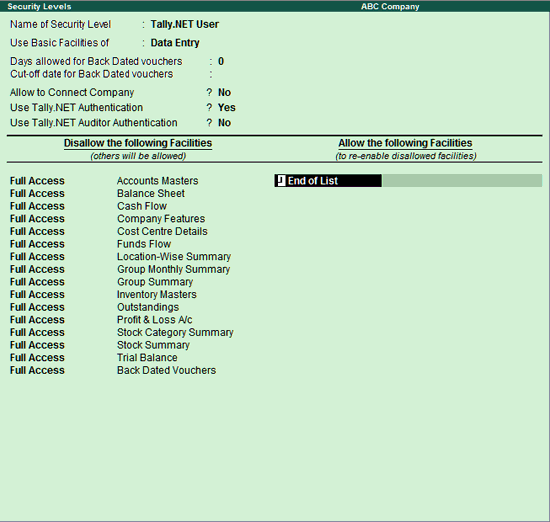
- PressEnterto save the access controls for Tally.NET User.
Security Levels for Tally.Net Auditor
To create security controls to Tally.NET Auditor, execute the following steps:
Go to Gateway of Tally > Alt+F3 > security Control > Types of Security
- Select Tally.NET Auditor in theTypes of Security
- TheSecurity Levelsfor company screen is displayed.
- By default,Tally.NET Auditorappears in the Name of Security Level field.
- By default,Ownerappears in the Use Basic Facilities of field, the system administrator can change this based on the requirement.
- Type0in Days allowed for Back Dated vouchers
- TheCut-off date for Back Dated Vouchersis left blank.
- SetYesto Allow to Connect Company
- By default,Use Tally.NET Authenticationis set to No
- UseTally.NET Auditor Authenticationis set to Yes, when the auditor wants to access the client’s data and perform an audit. However, a user not having the auditor’s license will not be able to perform an audit by setting Use Tally.NET Auditor Authentication to Yes.
- InDisallow the following Facilities
- Select theEnd of List from the Type of Access
- InAllow the following Facilities
- SelectFull Access from the Type of Access
- SelectAudit Listings from the List of Reports
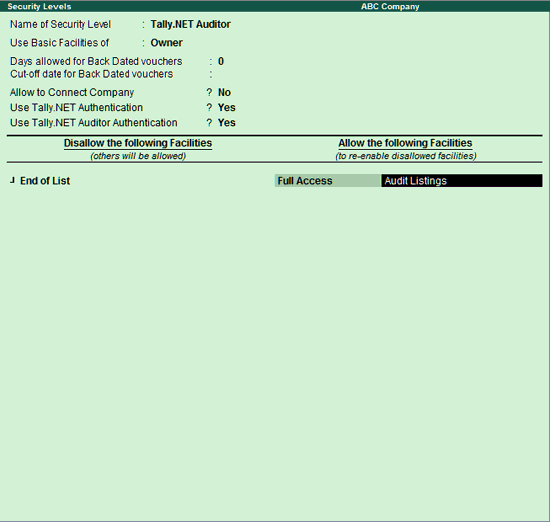
12. Press Enter to save the Security Controls for Tally.NET Auditor.

