AI or artificial intelligence is the simulation of human intelligence processes by machines, especially computer systems. These processes include learning (the acquisition of information and rules for using the information), reasoning (using the rules to reach approximate or definite conclusions), and self-correction. Particular applications of AI include expert systems, speech recognition and machine vision.
AI was coined by John McCarthy, an American computer scientist, in 1956 at The Dartmouth Conference where the discipline was born. Today, it is an umbrella term that encompasses everything from robotic process automation to actual robotics. It has gained prominence recently due, in part, to big data, or the increase in speed, size and variety of data businesses are now collecting. AI can perform tasks such as identifying patterns in the data more efficiently than humans, enabling businesses to gain more insight out of their data.
Advancements in AI have contributed to the growth of the automotive industry through the creation and evolution of self-driving vehicles. As of 2016, there are over 30 companies utilizing AI into the creation of driverless cars. A few companies involved with AI include Tesla, Google, and Apple.
Frameworks & Tools
- PyTorch – PyTorch is an open source deep learning framework built to be flexible and modular for research, with the stability and support needed for production deployment. It enables fast, flexible experimentation through a tape-based autograd system designed for immediate and python-like execution.
- Caffe2 – Caffe2 is a lightweight, modular, and scalable deep learning framework for deploying new models in the cloud or on mobile.
- ONNX – ONNX is an open format for deep learning models, allowing AI developers to easily move between state-of-the-art tools.
- Tensor Comprehensions – Tensor Comprehensions accelerates development by automatically generating code from high-level mathematical operations.
- Glow – Glow is a machine learning compiler that accelerates the performance of deep learning frameworks on different hardware platforms.
- FAISS – FAISS allows developers to quickly search for embeddings of multimedia documents that are similar to each other.
- StarSpace – StarSpace is a general purpose neural embedding model that can be applied to many areas including text classification.
- Visdom – Visdom generates rich visualizations of live data to help developers stay on top of their scientific experiments.
Libraries & Models
- Detectron – Detectron is a high-performance codebase for object detection, covering bounding box and object instance segmentation outputs.
- DensePose – DensePose is designed to map all human pixels of an RGB image to a 3D surface-based representation of the human body.
- WSL Embeddings – WSL Embeddings allow developers to experiment with image recognition capabilities based on models trained on large datasets.
- FastText – FastText is a lightweight library designed to help build scalable solutions for text representation and classification.
- Translate – Translate is an open source project based on Facebook’s machine translation systems.
- ParlAI – ParlAI is a platform that streamlines the process of researching, training, and evaluating conversational models across multiple tasks.
- Fairseq – Fairseq is a sequence modeling toolkit for training custom models for translation, summarization, and other text generation tasks.
- MUSE – MUSE is a Python library that enables faster development and evaluation of cross-lingual word embeddings and NLP.
- Wav2letter – Wav2letter is an end-to-end Automatic Speech Recognition (ASR) system for transcribing speech.
- ELF – ELF is a platform for game research that allows developers to train and test their algorithms in various game environments.
- House3D – House3D is a rich environment containing thousands of 3D scenes of visually realistic houses with full labeling.
- TorchCraft – TorchCraft is a library that enables AI research on real-time strategy (RTS) games such as StarCraft: Brood War.
Wit.ai
It easily create text or voice based bots that humans can chat with on their preferred messaging platform.
Wit learns from what your users say and extract useful information. You can either get an existing command from the Wit community or create your own.
Building a app using wit.ai – Let’s pretend we want to build an app or bot than can control the temperature of your office!
Step 1 – Sign up with GitHub or Facebook
Go to Wit.ai home page (https://wit.ai/ )and sign in with your GitHub or Facebook account.
Voila! You now have access to the Wit console. This is the go-to site to configure and train your app.
Step 2 – Create an app
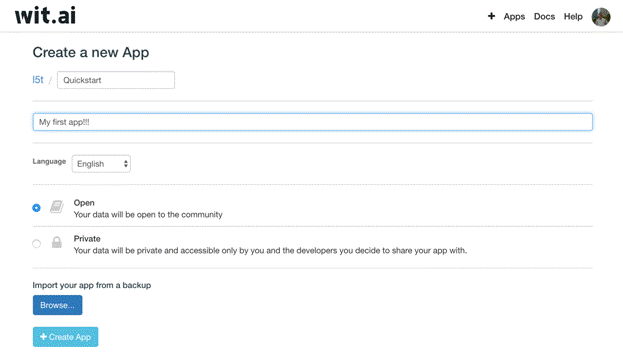
Step 3 – Detect your first entity
Wit allows you to understand what your users say to your app.
In our example, they could say
What’s the current temperature?
Is it me or it is hot here?
I want to set the temperature to 71 degrees
All these examples are about getting or setting the temperature.
You will configure Wit by example. You don’t need to describe every way a user might ask the temperature, Wit will infer this from the few examples you give. However, keep in mind that the more examples you give, the better your app will understand your users. Type an example of someone asking the temperature in the “User says…” box. For example: what’s the temperature inside?
You want to teach Wit that this sentence as a whole is about getting the office temperature. To do so, you will use a trait entity. An entity is a piece of information you would want to detect from a user input. There are different types of entity but we will see that later. To do so, you will use a trait entity (you can read more about intents and different types of entities)
For now, just type ‘intent’ in the “Add a new entity” field and select the default intent entity. Then just type the name of your new intent. For example temperature_get.
Then click Validate.
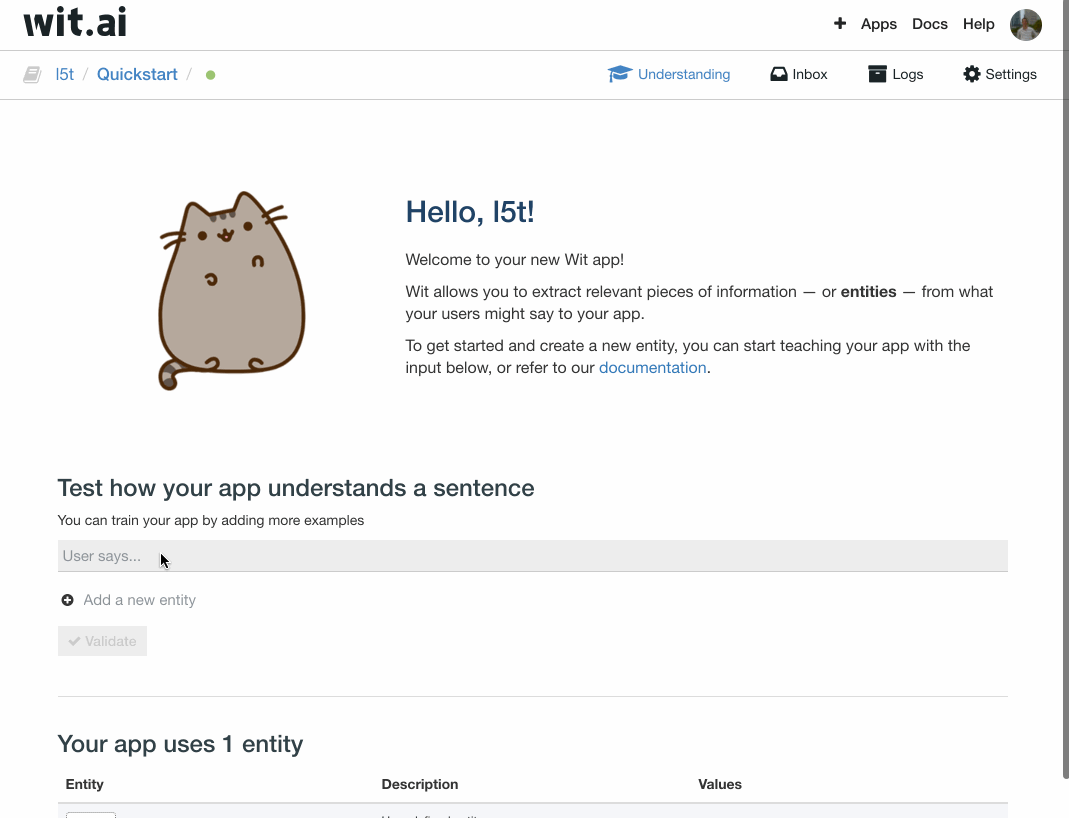
Step 4 – Improve the detection
Your app doesn’t know a lot yet, but it will start to recognize the intent to get the actual temperature of your device.
You can try a few more examples of asking about the temperature. For example What’s the current temperature? and Is it me or it is hot here?. Each time, validate the example with the intent entity temperature_get
The more you validate examples, the better Wit will understand.
Step 5 – Query your app
At this point, you can already query your app via the Wit.ai API. Go to the Settings tab. Type a example like what’s the temperature in there? in the curl box. Then copy the curl command and try it in your terminal.
Now let’s try
set the temperature to 70 degrees
Are you satisfied by the result?
{
“msg_id” : “c34f010e-0f2e-478d-ad7f-d7dc5300e286”,
“_text” : “set the temperature to 70 degrees”,
“entities” : {
“intent” : [ {
“confidence” : 1.0,
“value” : “temperature_get”
} ]
}
}
You shouldn’t 😉 Because when you say set the temperature to 70 degrees you actually want to set the temperature and not get the current temperature.
Step 6 – Add a new entity value
Go in the Inbox tab. Surprise… You should see the examples you tried when curl-ing the API
You can validate the what’s the temperature in there?` as the intent was correctly captured by Wit.
Now take the set the temperature to 70 degrees example. Type a new value for the existing intent entity, for example temperature_set. You could also have done this from the Understanding tab by repeating steps 3 and 4.
Don’t validate yet and wait until step 7.
Step 7 – Capture more
In the previous example, we also want to capture the targeted temperature. Click on the “Add a new entity” field. You can create your own one or select a common one from the dropdown list. Find and select wit/temperature.
Wit may highlight the relevant information in your example automatically. If not, you would highlight the part of the example that corresponds to the additional information you want to capture. This is call a free-text entity. Here we highlighted 70 degrees. Then click Validate.
You can now do the same for the following example turn the temperature to 62 degrees. Go back to the Understanding tab and type this example in the “User says…” box. Make sure the Intent is temperature_set. Then you would select the entity wit/temperature and highlight 62 degrees.

