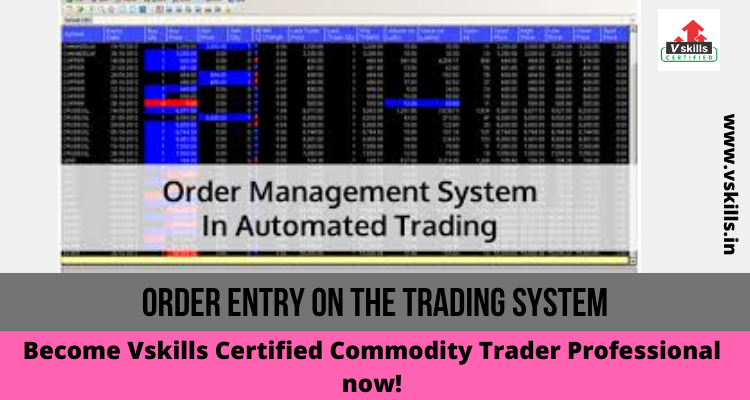Order Entry on the Trading System
Learn more about Order Entry on the Trading System. The trading systems have a set of function keys built into it. There are set keys on the keyboard or on the screen that carry out specific function. For example ‘+’ or ‘F1’ is to place a buy order for a commodity and similarly ‘-’ or ‘F2’to sell. When a box pops up, the Blue background implies a Buy Order Entry and a Red background indicates a Sell Order Entry.There are other keys to show the net position, executed trades, pending trades, margin details etc. On the trading system Odin, ‘F3’ on the keyboard shows the user the outstanding positions.
More details about trading commodities via Odin are as follows. Most other trading terminals work in a very similar manner with identical functions.
The terminal is a user-friendly working. On successfully logging on, the terminal or the ‘Diet’ Main window is displayed with various options: the Menu Bar, Tool Bar, Indices Bar, Filter Bar, Message Bar, Status Bar.
- The Menu Bar consists of various options: Manages the file operations, and enables loading and saving of workspaces.
- View: Various functionalities are available such as Bhav Copy, Net Position and so on.
- Market: The market information functionalities are available such as Market watch, Market Picture and so on.
- Orders: The various Order-related functions are available here.
- Ex: The various Exercise-related functions are available here.
- Tools: Certain handy tools are also available such as Calculators, Online, backup facility and so on.
- Window: Manages displayed windows.
- Stocks: Status of the Depository can be viewed
- Links: Useful web sites links can be directly browsed from here.
- Help: The detailed Help file can be invoked from here also version detail is available.
- The Tool bar consists of various buttons to perform the common tasks quickly. Toolbar Description Button:
- Login /Logoff
- Online Backup
- Message
- Log
- Order Entry
- Order Book
- Trades
- Integrated Net Position
- Market Watch
- Security Information
- Modify Order
- Cancel Selected Order (s)
- Cancel All Orders
- Various system messages are displayed in the Message Bar. The Status Bar displays the NCDEX Code and the MCX Code along with various status indicators.
- Availability of shortcut keys for most common functions
- Commonly used abbreviations for many widely used terms in ODIN Diet.