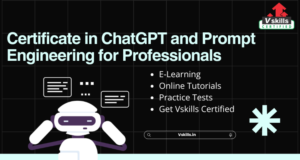A well-organized VA project worksheet is critical for tracking your scan results, prioritizing remediation efforts, and communicating findings to stakeholders. Here’s a step-by-step tutorial on creating a professional VA worksheet, complete with file examples for practical use.
1. Purpose of a VA Project Worksheet
A VA worksheet:
- Organizes vulnerabilities detected during scans.
- Tracks remediation progress.
- Serves as a central reference document for stakeholders.
- Helps prioritize vulnerabilities based on impact and risk.
2. Key Components of the Worksheet
A VA worksheet typically includes the following columns:
- Asset Information
- Hostname or IP address.
- Operating system or device type.
- Location or department (optional).
- Vulnerability Details
- Vulnerability name.
- CVE ID (if available).
- Severity (Critical, High, Medium, Low).
- Risk Information
- CVSS score.
- Exploit availability.
- Impact description.
- Remediation Plan
- Suggested fix (e.g., apply patch, update software).
- Assigned team or person responsible.
- Expected remediation date.
- Status
- Current status (e.g., Open, In Progress, Resolved).
- Date of resolution.
3. Tools to Create the Worksheet
You can use various tools to create your VA worksheet:
- Spreadsheet Software: Microsoft Excel, Google Sheets, or LibreOffice Calc.
- Project Management Tools: Trello, Jira, or Monday.com (optional for tracking remediation).
4. Step-by-Step Guide
Step 1: Set Up Your Worksheet
- Open your preferred spreadsheet software.
- Create the following columns in your worksheet:
- Asset Name/IP Address
- Vulnerability Name
- CVE ID
- Severity
- CVSS Score
- Exploit Availability
- Description
- Suggested Remediation
- Assigned Team
- Status
- Expected Completion Date
- Resolution Date
Step 2: Populate Initial Data
- Import scan results from your vulnerability scanner (e.g., Nessus, Nmap, or Metasploit).
- Organize the data based on:
- Host or asset affected.
- Vulnerabilities detected and their details.
Step 3: Categorize and Prioritize
- Use severity levels (Critical, High, Medium, Low) to rank vulnerabilities.
- Highlight vulnerabilities with active exploits or those impacting critical systems.
Step 4: Assign Responsibilities
- For each vulnerability, assign a responsible team or individual for remediation.
- Set realistic deadlines for resolving each vulnerability based on priority.
Step 5: Add Remediation Progress
- Track the status of each vulnerability:
- Open: No action taken yet.
- In Progress: Fix is being implemented.
- Resolved: Vulnerability has been addressed.
- Update the worksheet regularly as fixes are applied.
5. Practical File Example
Example 1: VA Worksheet Template (Excel or CSV)
| Asset Name | IP Address | Vulnerability Name | CVE ID | Severity | CVSS Score | Exploit Available | Description | Remediation | Assigned Team | Status | Expected Date | Resolution Date |
|---|---|---|---|---|---|---|---|---|---|---|---|---|
| Web Server 1 | 192.168.1.10 | Apache Log4j Remote Exploit | CVE-2021-44228 | Critical | 10.0 | Yes | RCE vulnerability in Log4j | Update Log4j to version 2.17.1 | IT Security | Open | 2024-12-25 | |
| File Server | 192.168.1.20 | SMBv1 Protocol Enabled | N/A | High | 8.1 | Yes | Obsolete and insecure SMBv1 protocol | Disable SMBv1 protocol | Network Team | In Progress | 2024-12-20 |
6. Automating Data Import
Exporting Results from Vulnerability Scanners
- Export results from tools like Nessus, Nmap, or Metasploit in CSV format.
- Import the CSV file into your spreadsheet tool.
- Use filters and conditional formatting to highlight critical vulnerabilities automatically.
Example Process:
- Export Nessus results as CSV.
- Open the CSV file in Excel or Google Sheets.
- Copy and paste the data into your VA worksheet template.
7. Advanced Features
Conditional Formatting
- Use conditional formatting to highlight:
- Critical vulnerabilities (e.g., red for CVSS > 9.0).
- Vulnerabilities with active exploits.
Pivot Tables
- Create pivot tables to summarize:
- Vulnerabilities by severity.
- Vulnerabilities per asset or department.
Dashboard Views
- Use graphs or charts to present:
- Vulnerability trends over time.
- Remediation progress by status.
8. Share and Collaborate
- Cloud Sharing:
- Use Google Sheets or OneDrive to allow multiple team members to collaborate in real time.
- Version Control:
- Maintain a log of changes or updates made to the worksheet.
- Periodic Updates:
- Schedule weekly or monthly reviews to update the worksheet and track remediation progress.
9. Example Files You Can Create
- VA Worksheet Template: A blank template for tracking vulnerabilities.
- Sample Report: A pre-filled example showcasing real scan results.
- Dashboard View: A graphical representation of vulnerability data for presentations.
Start creating your own VA Project now!