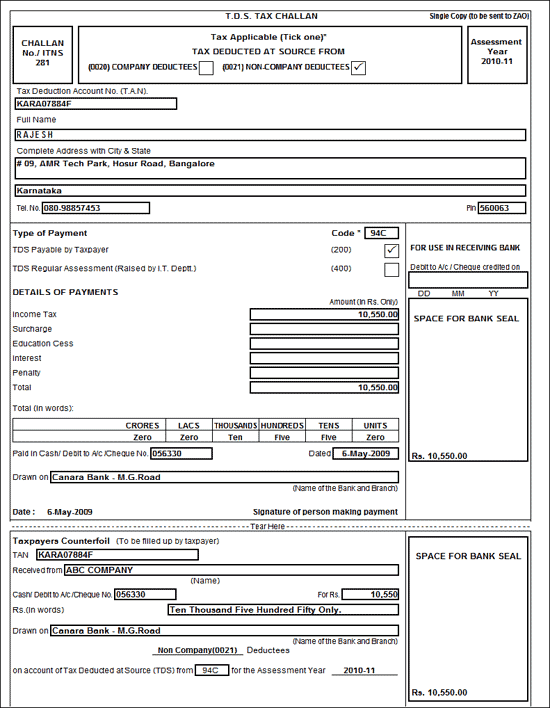In Tally.ERP, you can account for expenses implying TDS with the help of Payment Voucher, Journal Voucher or Purchase Voucher, as required.
TDS on Expenses
To Create the Journal Voucher,
- Go toGateway of Tally > Accounting Vouchers > F7: Journal
- PressF2 and change the date to 05-04-2009
- InDebit field select Advertisement Expenses from the List of Ledger Accounts
- Enter5,00,000 in the Amount
- In theCredit field select Phoenix Agencies and press enter to view TDS Details screen
Fields in TDS Details screen:
- Type of Ref: SelectNew Ref from the Method of Adjustment. New Ref is selected for new financial transactions.
- Name:ERP 9 displays the reference number, which is a combination of abbreviation of Journal and Voucher Number and number of references used in TDS Details (example:Jrnl / 1-1) which can be changed by the user example. TDS payments are tracked with these Reference Numbers
- Nature of Payment: SelectPayments to Contractors (advertisement Contractors) from the List of Nature of Payment(s).
- TDS Duty Ledger: SelectTDS – Contractors from the list of TDS Duty Ledgers.
- Assessable Amount:ERP 9 defaults theamount specified against the expenses ledger and skips the field.
- Deduct now: User can set this field toYes or No depending on the tax deduction.
- TDS Amount: This field displays the Tax amount deducted at source
- Payable Amount: This field displays the amount (after TDS) payable to the Party.
Press Enter to accept the TDS Details.
Payable Amount as calculated in the TDS Details screen will be defaulted in the Party’s Amount (Credit) field.
In Bill-wise Details screen
In the Credit field select TDS – Contractor from the List of Ledger Accounts.
In the Amount field, Rs. 5000 [Bill amount (500000) – Pending Amount (49500)] is displayed automatically.
Enter Narration, if required.
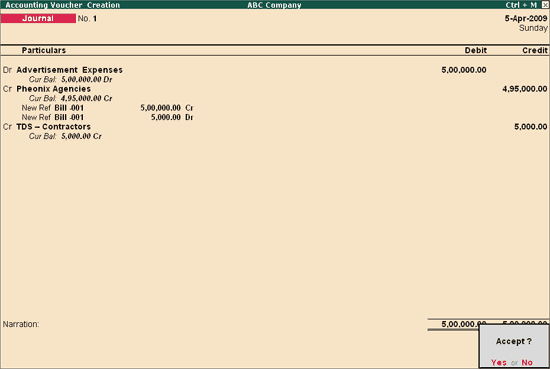
Press Enter to accept and save.
Payment of TDS
All the Tax deducted during a month is to be paid to the credit of Government on or before 7th of the next month. In case 7th of the month happens to be a Sunday or a bank holiday payment can be made on the next working day.
TDS amount shall be paid to the government account through any designated branches of the authorised banks, along with Income Tax Challan No.281.
In Tally.ERP 9, from Release 2.0 the Tax/Duty payments can be recorded using S: Stat Payment Button.
To record TDS Payment using the auto fill of statutory payment
Go to Gateway of Tally > Accounting Vouchers > F5: Payment
In F12: Configure (Payment Configuration)
- EnsureUse Single Entry mode for Pymt/Rcpt/Contra option is set to Yes
In Payment Voucher
- PressF2 and change date to
- PressAlt+S or click S: Stat Payment button on the Buttons Bar to view Statutory Payment
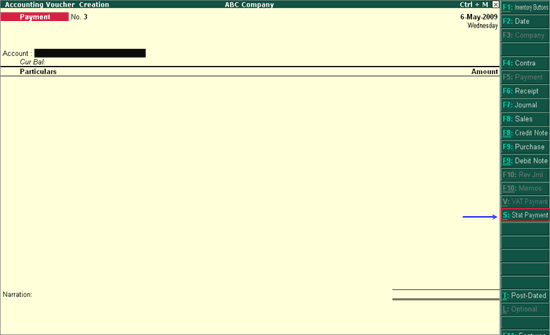
In Statutory Payment screen
- Type of Duty/Tax: In this field select the Tax/Duty Type towards which tax payment entry is being recorded. Here we are recording TDS payment entry, hence selectTDS from the Type of Duty/Tax
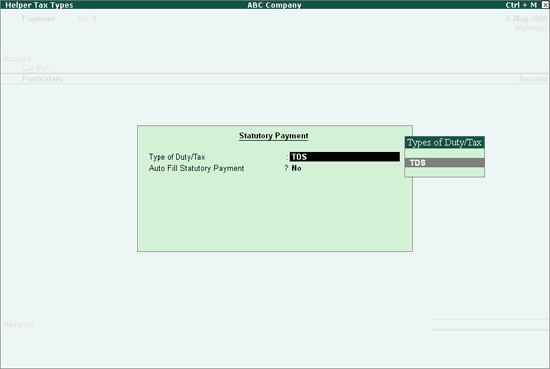
- Click on Auto Fill Statutory Payment and set to Yes.
- Deducted Till Date: In this field user may enter, till date of the period for which the TDS values should be computed and auto-filled.
- Section: Select Section 194C from the list of section.
- Select the nature of payment as applicable
- Deductee Status: Select the Deductee Status asNon Company.
- Cash/ Bank: Select the bank of cash option as applicable.
Printing TDS Challan
To Print the TDS Challan press Page Up to view the above Payment Voucher.
From The Payment Voucher screen press Alt + P or click on Print button to view Voucher Printing screen.
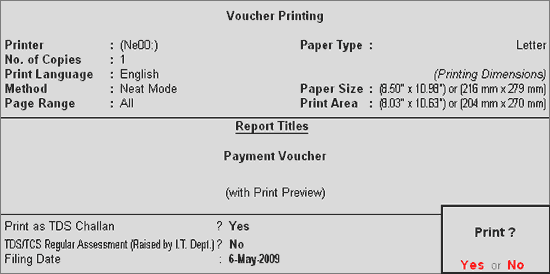
Ensure the Alt + I: Print Preview option is selected to view the print preview of TDS Challan
The Print Preview of TDS Challan ITNS 281 appears as shown.