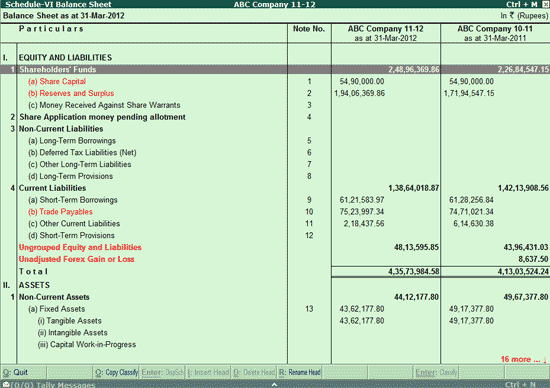Configuring Balance Sheet Options
To view additional information in the Balance Sheet, you may configure the Balance Sheet in the manner as shown:
Go to Gateway of Tally > F12: Configuration > General
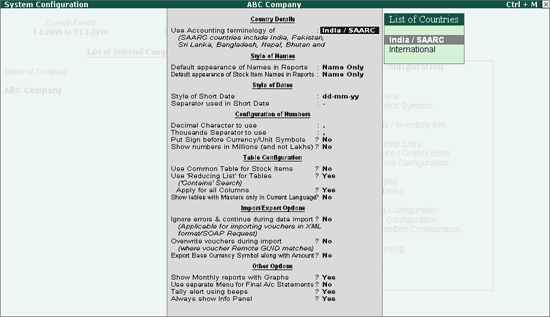
Set Use accounting terminology of to India/SAARC or International under the Country Details to Yes.
If you have activated India/SAARC, the Balance Sheet will display Sources of Funds and Application of Funds. And if you have activated International the Balance Sheet will display Assets and Liabilities.
Show Vertical Balance Sheet
By default, the Balance Sheet screen is displayed in the Horizontal form. However, you may configure the Balance Sheet to appear in Vertical form, by pressing F12: Configure and setShow Vertical Balance Sheet to Yes.
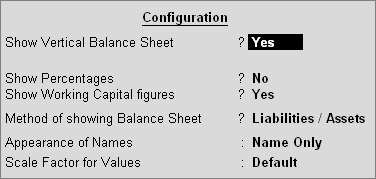
Accept to Save
The Balance Sheet in Vertical form appears as shown :
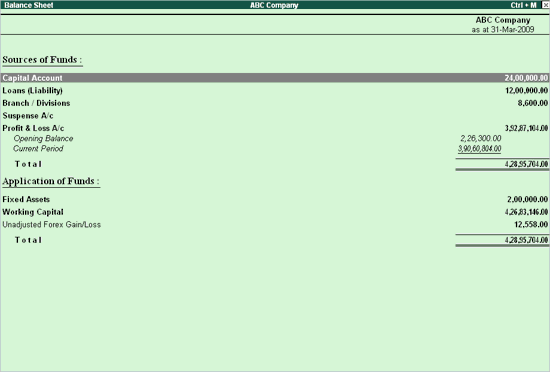
Profit or Loss, both as Liability?
Set this to No, to move the Profit & Loss Account to the Asset side of the Balance Sheet.
Show Percentages?
To view balance sheet with percentage column
- SetShow Percentages to Yes in the balance sheet configuration screen.
- PressAlt+F1 to view the detailed Balance Sheet.
The resultant balance sheet is displayed as shown.
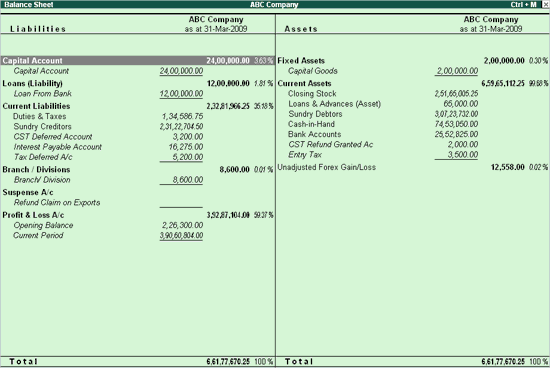
Each line is expressed as a percentage of the total in the Balance Sheet.
Show Working Capital figures?
Using this option, you can set Balance Sheet to show working capital values. Working capital is the difference between current assets and current liabilities.
Set Show Working Capital figures to Yes, to display Current Assets, less Current Liabilities as shown.
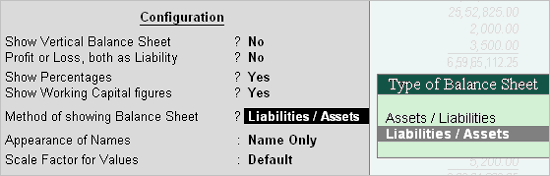
- SelectF1: Detailed from the button bar or press the keys Alt + F1
The Balance Sheet with working capital figures is displayed as shown:
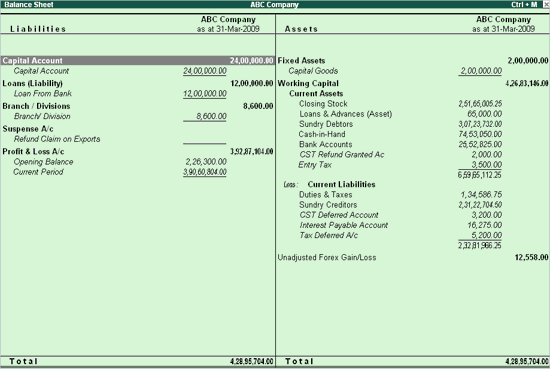
Method of Showing the Balance Sheet
The options are
- Liabilities/Assets
- Assets/Liabilities.
Format of the Balance Sheet
For Horizontal Balance Sheet: Left Hand Side/Right Hand Side
For Vertical Balance Sheet: Top/Bottom.
Columnar Balance Sheets
Select a Balance Sheet for a different date to compare alongside the current one
Press New Column on the Button bar or ALT+C and change the period.
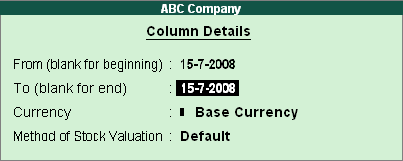
The following is a comparison between Balance Sheet dated 1st July and Balance Sheet dated 15th July
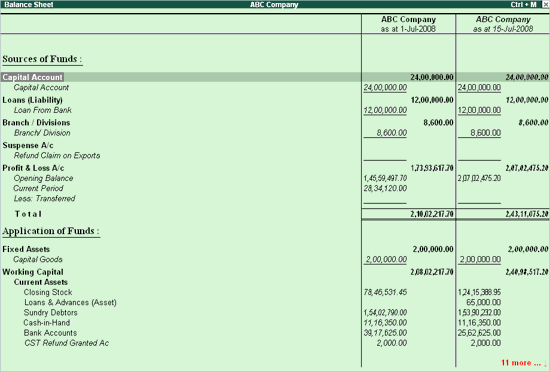
Press New Column on the button bars or ALT+C and change only the currency to display the Balance Sheet with figures in a different currency.
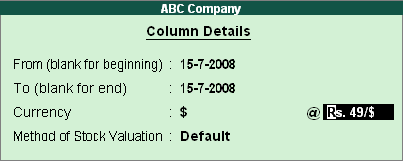
The following is a comparison of the Balance Sheet dated 15th July based on different currency.
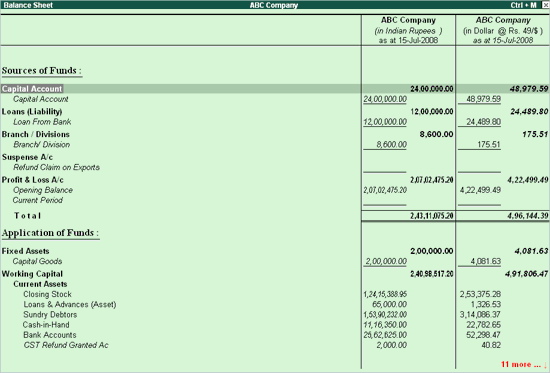
Show Quarterly Balance Sheet
To view a Quarterly Balance Sheet
- PressAuto-column on the button bar or use the key ALT+N.
- SelectQuarterly from the list of periods.
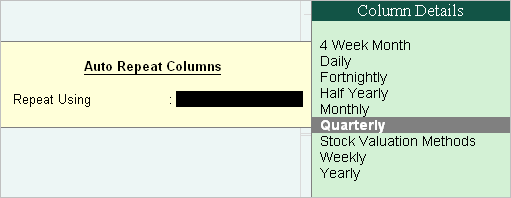
The quarterly balance sheet will be displayed as shown.
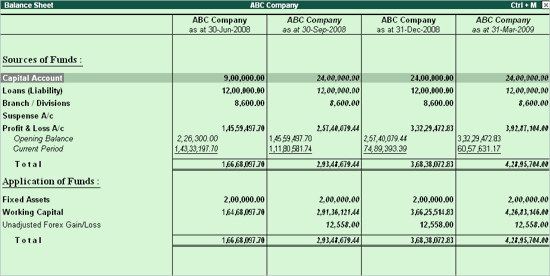
Displaying a Detailed Balance Sheet
A Balance Sheet is a financial statement that reports a firm’s financial position at a specific time. The term balance sheet implies that a report shows the balance between two figures. It shows a balance between the assets and liabilities of a firm and the owner’s funds. The fundamental accounting equation applicable is therefore, Assets = Liabilities + Owner’s Equity.
To view the Balance Sheet:
Go to Gateway of Tally > Balance Sheet
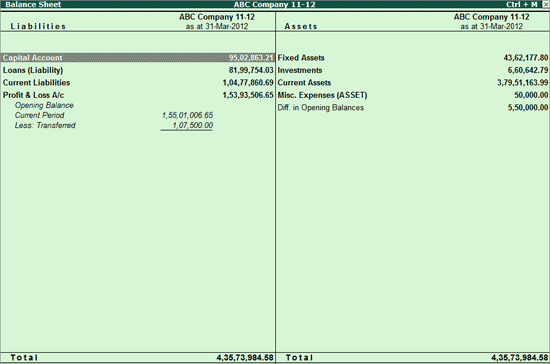
Some of the Button Bar options are
- SelectF1:Detailed/Condensed to explode the summarized information.
- Change the date of the Balance Sheet usingF2: Period.
- View different effect of different Stock Valuations on the Balance Sheet.
- Add up new columns to
- Display the Balance Sheet for a different date to compare with current one
- Display the Balance Sheet of Another Company when more than One Company is opened
- Display the Balance Sheet in a different currency
- Display the Budget figures and analyze the variances
Schedule VI Balance Sheet
A new button S: Schedule VI has been provided in Balance Sheet screen to view Schedule VI Balance Sheet.
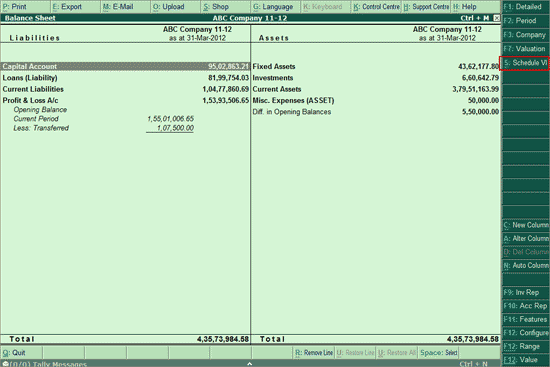
Clink on S: Schedule VI button of press Alt + S to view Schedule VI Balance Sheet
The Schedule VI Balance Sheet is displayed as shown: