Creating a Voucher Types
Tally.ERP 9 acknowledges the special requirements of some users for more voucher types. These arise in cases where the user needs the same voucher but in different names or separate series of numbers.
To create a Voucher Type,
Go to Gateway of Tally > Accounts Info./Inventory Info. > Voucher Type > Create
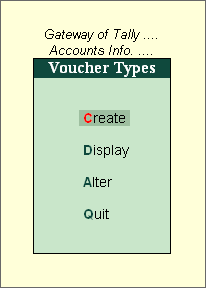
The Voucher Type Creation screen is divided into three sections depending on various settings:
- General
- Printing
- Voucher Class
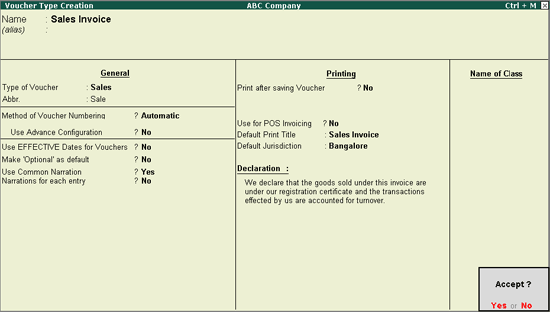
Name
Give the name of the new voucher type, e.g., Sales Invoice.
Alias
Give the alias, if required.
General
Types of Voucher
The type of voucher should be any one of the predefined voucher types (listed below). The new voucher type would inherit the properties of this predefined voucher type. It would function exactly like the predefined voucher.
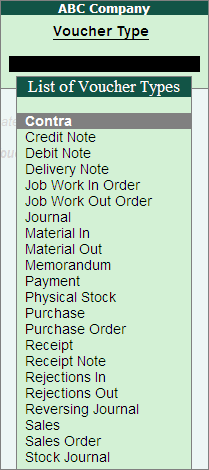
Abbr (Abbreviation)
An abbreviation is required particularly for unformatted reports, which do not use compressing techniques. (Tally.ERP 9 allows printing of both formatted and unformatted reports). Even if the Abbreviation is not specified, Tally.ERP 9 automatically sets a default name for the Voucher. In this example, Sale is the abbreviation. Though there is no restriction on the length of the abbreviation, it should preferably consist of five characters or less.
Method of Voucher Numbering
This is, perhaps, one reason for your opting for a new voucher type. There are three methods available:
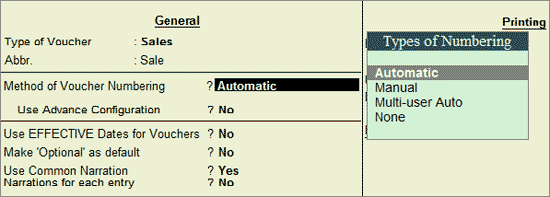
Automatic
This method is flexible. If Automatic method is selected, then Tally.ERP 9 numbers the vouchers automatically.
Manual
This method allows you to number the vouchers manually. It does not check for the sequence of the numbers and permits you to specify anything that you wish in the voucher number field. However, you may choose to prevent entry of duplicate numbers. If you would like to do so, then set Prevent Duplicates to Yes.

- Prevention of Duplicatesis possible if you enable the option at the time of creation. You may enable it later (by alteration) only if there are no transactions of this voucher type.
- If you face difficulty due to existing transactions, just create another voucher type for preventing duplicates of subsequent voucher numbers.
Multi-user Auto
This method allows multiple users to pass vouchers simultaneously thereby smoothening the process of recording transactions. When the voucher is saved the next available voucher number is allotted to the vouchers thereby eliminating the step of re-accepting the voucher. The bill wise details and other details will also be updated accordingly.
Use Advance Configuration
If the Method of Voucher Numbering is set to Automatic, then an additional field to set the advanced configuration for the Voucher type is displayed. Setting this field to Yes, Voucher Type Creation (Secondary) screen is displayed.

A further discussion on these options is necessary.
Use EFFECTIVE dates for vouchers?
Select Yes if you want to enter effective dates for vouchers. You would opt for this if you have instances where a transaction under consideration for overdue/ageing analysis is recorded currently but will come into effect from another date. If the effective date is entered, the overdue/ageing will be considered from the effective date and not from voucher date.
Make Optional as Default
Setting this option to Yes, will set your Voucher to Optional Voucher by default. Refer to Optional Vouchers for further details.
Use common narration?
Select Yes to give a common narration for the entire voucher. Tally.ERP 9 vouchers can have multiple entries. Hence, you may wish to give a common narration for all the entries of the voucher. Select No, if you do not want a common narration.
Narrations for each entry
Select Yes, if you want to give a separate narration for each entry of a voucher. This would be applicable for a multiple entry voucher where you want separate details for each entry. Select No if you do not want a separate narration for each entry.
For Delivery Note, Receipt Note, Sales order, Purchase order, Physical Stock, Stock Journal, Rejection In and Rejection Out, the option Narration for each entry is deactivated.
Printing
Print after saving voucher?
Select Yes to print every voucher after entering it, else select No. This is suitable for an online environment where you use Tally.ERP 9 printed vouchers as the formal voucher. Remember, that the transaction is already recorded and posted and should you wish to make corrections to the printed voucher, you must alter the Tally.ERP 9 voucher online and print it again.
Use for POS Invoicing?
If you would like to use the sales invoice as POS invoice then set this option to Yes.
Default Print Title
If you would like to give the default print title for POS Invoice then specify the same. So when ever you print the POS Invoice this title will be printed.
Default Jurisdiction
If you would like to give the default jurisdiction to be printed on the invoice, specify the same.
Voucher Class
Name of Class
You can create classes by entering the class name in this section. A detailed discussion on Voucher class creation is covered in Voucher Class.
Stock Journal Voucher Type
The option Use Manufacturing Journal will be enabled for Stock Journal Voucher type
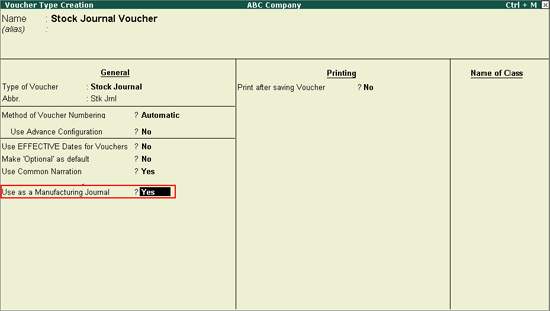
Creating a Payment Voucher Entry
Payment Voucher is used to record all bank and cash payments,
To view the Payment Voucher entry screen:
Go to Gateway of Tally > Accounting Vouchers
- Select F5: Paymentfrom the Button Bar or press F5.
Payment voucher can be passed using Single Entry or Double Entry mode by configuring the setting Use Single Entry mode for Pymt/Rcpt/Contra in F12 configuration.
For example: the company settles expenses of Conveyance, Staff Welfare, Postage and Stationery through Cash in one voucher. This entry can be passed in single entry mode where you will be crediting the Cash Ledger only once and the entry appears as shown below.
Single Entry Mode
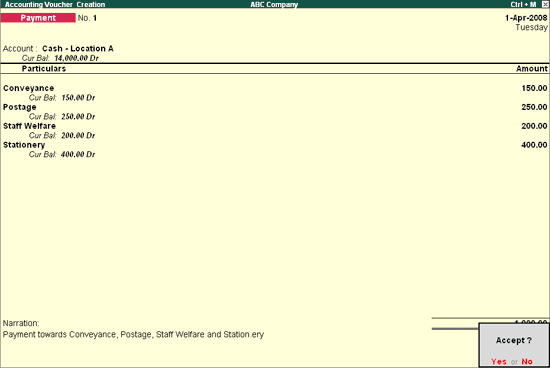
When you have multiple Debits and Credits in an entry, Double Entry mode is the suggested way of passing the entry.
Double Entry Mode
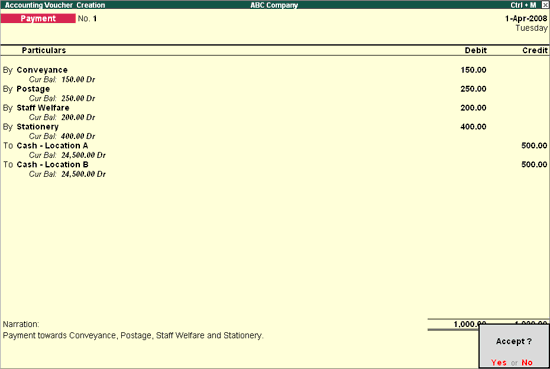
Creating a Receipt Entry
Any money received from debtors against sales Invoices or on Account and for all transactions where money is received are accounted or entered into Tally.ERP 9 using the Receipt Voucher.
To view the Receipt Voucher screen:
Go to Gateway of Tally > Accounting Vouchers
- SelectF6: Receipt from the button bar or press
For example, if your company receives money from a customer for an earlier transaction say sales, and the same is passed through a Receipt Voucher:
- Credit the customer account and debit the Cash account, if you receive cash or
- Debit the Bank account where you need to deposit the money, if you receive Cheques.
The entry in double-entry mode is displayed as shown:
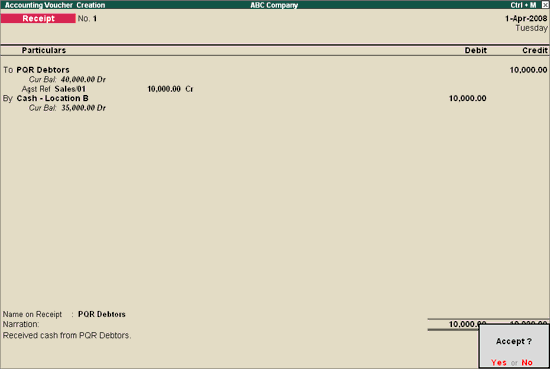
Special Keys for Voucher Narration Field
- ALT+R:Recalls the Last narration saved for the first ledger in the voucher, irrespective of the voucher type.
- CTRL+R:Recalls the Last narration saved for a specific voucher type, irrespective of the ledger.

