Creating a Ledger
Go to Gateway of Tally > Accounts Info. > Ledgers
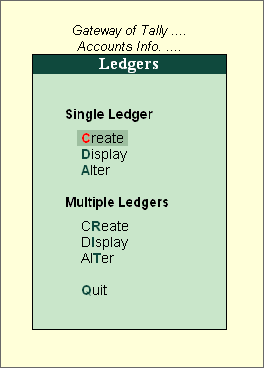
You can create either Single or Multiple Ledgers.
Importance of Grouping and Accounting Classifications
Debtor/Creditor Classification
Placing individual party accounts under Sales or Purchase Accounts groups:
Accounts of parties with whom your company has trade relationship must be opened under one of the following groups (or sub-groups under them) only:
- Sundry Debtors
- Sundry Creditors
- Branch/Divisions
Sales and Purchase account groups are meant for revenue accounts and would be reflected in the Profit & Loss Account. If you open party accounts under these groups, you will find it difficult to pass sales or purchase voucher transactions. For example, in a sales voucher transaction entry, you must debit an account which is a sundry debtor, branch/division or even a sundry creditor (why a creditor? – it will be explained soon). Moreover, other facilities like bill-wise allocation and tracking will not be available unless the accounts belong to one of these groups.
Opening two accounts of the same party
For convenience Tally.ERP 9 has separately classified debtors, creditors and branch/divisions. There is no operational distinction except for the purpose of keeping the accounts of a particular group together during displays and analysis. You can pass both sales and purchase entries for a party account placed under Sundry Debtors.
We recommend that you use the classification depending on the most natural group for the party. For example, parties from whom you buy more frequently then you sell to can be placed under Sundry Creditors, as that would be the natural place for you to look for his account.
Tally.ERP 9 does not restrict the accounts from having obverse balances. Thus, a Sundry Debtor can have a credit balance depending on the state of his account.
Remember, Tally.ERP 9 restricts you from opening two identical ledger accounts. Of course, you may decide to circumvent by marking one account as A & Co – S/Dr and another A & Co – S/Cr. Doing this would allow you to have two accounts of the same party under two groups, but you would lose the advantage of analyzing his net position at one instance. We recommend that you maintain a single account to obtain best results.
Placing expenditure items under a Liabilities group, e.g., the expenditure item ‘Rates & Taxes’ under the group ‘Duties and Taxes’.
The group Duties and Taxes is specifically meant to handle taxation liabilities of your company. Rates & Taxes and other statutory expenses should be placed under Indirect Expenses.
Creating a single ledger
By default, Tally.ERP 9 contains two Ledger accounts namely, Cash (Under Cash-in- Hand) and Profit and Loss Account (direct Primary Account). You need to create all other accounts heads. There are no restrictions in Ledger creation except that you cannot create another Profit & Loss A/c. Any number of Cash Accounts may be created in any other name for ex: Petty Cash.
Go to Gateway of Tally > Accounts Info > Ledgers > Create
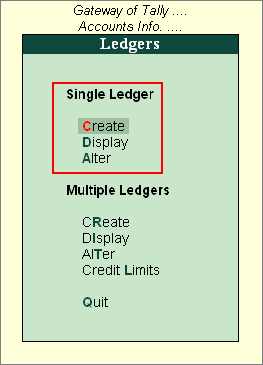
Ledgers can be created in Normal mode or in Advance mode.
Creating Multiple Ledgers
You can create multiple Ledgers at a time in this mode. This will save the time of the user.
Go to Gateway of Tally > Accounts Info > ledgers > Multiple ledgers > Create

Under Group
Select the name of the group under which you want to create the Ledgers from the List of Groups.
Below this field, the other fields are arranged in a table. The cursor rests at the field Name of Ledger.
The other fields in the column are:
Sl.No
This is auto generated.
Name of Ledger
Enter the name of the Ledger.
Under
If you select All Items in Under Group field, you have the option to select the group in this column. You can even create a new group from this field by pressing Alt+C. If you have selected any other Group in Under Group, the selected group in Under Group gets displayed here automatically and the cursor skips this column.
Opening Balance
This is the balance remaining when you first enter your books on Tally.ERP 9 9, i.e., the date of beginning of books. If you have opted to maintain balances bill-by-bill, you must give the bill details. (Refer Creating a Ledger- Advanced Usage for more details on this)
Dr/Cr
Specify whether the Opening Balance is Debit or Credit. Tally.ERP 9 follows the normal accounting principles of accounting.
Displaying / Altering a Ledger
Information under Display and Alter is the same. Display option does not permit any modification. Alter option permits you to alter the information.
You are allowed to alter any information of the ledger master with the exception of the Closing Balance of a ledger account, if any, other than closing balance of accounts under the group Stock-in-hand.
Go to Gateway of Tally > Accounts Info. > Ledgers > Display or Alter
Modification of Account Ledgers is possible under Single Ledgers as well as Multiple Ledgers option. However under Multiple Ledgers, all the fields are not available for alteration
Deletion:
You can delete the ledger if no vouchers have been created under this ledger.
Go to Gateway of Tally > Accounts Info > Ledgers > Alter > Press Alt+D
If you want to delete a Ledger for which Vouchers have been created, then you have to first delete all the Vouchers from that Ledger and then delete the Ledger Account.

