Stock Items are purchased or sold on the basis of quantity. The quantity is measured by Units. Hence, it is necessary to create Units of Measure. You can have simple units such as numbers, meters, kilograms, and pieces or compound units like box of 10 pieces [1box =10 pieces]
Creating a Simple Unit
Stock Items are mainly purchased and sold on the basis of quantity. The quantity in turn is measured by units. In such cases, it is necessary to create the Unit of Measure. The Units of Measure can either be simple or compound. Examples of simple units are: nos., metres, kilograms, pieces etc.
To create Simple Units of Measure,
Go to Gateway of Tally > Inventory Info. > Units of Measure
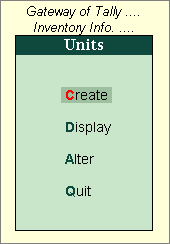
Go to Gateway of Tally > Inventory Info > Units of Measure > Create
The Unit Creation screen is displayed as shown.
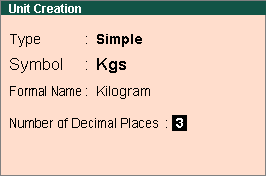
A brief explanation of each field in the Unit Creation screen is given below:
Type
This field will show the Type of Units.
- Simple
- Compound
Simple units are nos, pcs, etc. Compound unit is a combination of two simple units.
By default Tally.ERP 9 will show the Simple unit for creating the unit of measure.
You can select the Compound Units by clicking on that field or by using SHIFT+TAB [cursor will go to the previous field].
Symbol
Define the symbol of the unit, e.g., Nos. This symbol is used in all displays and printouts.
Formal Name
Specify the formal name of the symbol, e.g. Numbers. This formal name is useful during the consolidation of data of different companies, where the symbols might be the same but are assigned to different units. The formal name will be used to match them.
Number of decimal places
In this field you can specify the decimal places for the Units from 0 to 4. This field is useful for Units measured in fractions.
Displaying a Units of Measure
You can display the existing Units of Measure, since it is only display Tally.ERP 9 does not allow you to alter any information in display mode.
To display Units of Measure,
Go to Gateway of Tally > Inventory Info. > Units of Measure > Display
Select the Unit of Measure you would like to view from the Units list. You can select a compound unit or a simple unit from the list.
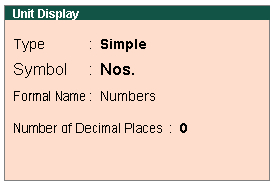
Altering a Units of Measure
To alter Units of Measure
Go to Gateway of Tally > Inventory Info. > Units of Measure > Alter
Select the Unit of Measure you want to alter from the Units list. The Unit Alteration screen is displayed as shown.
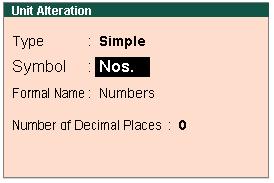
Make the necessary changes and accept Yes to save or Press CTRL+A.

