The basic components of laptops are similar in function to their desktop counterparts, but are miniaturized, adapted to mobile use, and designed for low power consumption though may be with limit on the performance. Components are illustrated as
Motherboard
Laptop motherboards are make or model specific, and do not conform to a desktop form factor. Unlike a desktop board that usually has several slots for expansion cards (3 to 7 are common), a board for a small, highly integrated laptop may have no expansion slots at all, with all the functionality implemented on the motherboard itself; the only expansion possible in this case is via an external port such as USB. Other boards may have one or more standard, such as ExpressCard, or proprietary expansion slots.
Central processing unit (CPU)
Laptop CPUs have advanced power-saving features and produce less heat than desktop processors, but usually are not as powerful. There is a wide range of CPUs designed for laptops available from Intel (Pentium M, Celeron M, Intel Core and Core 2 Duo), AMD (Athlon, Turion 64, and Sempron), VIA Technologies, Transmeta and others.
Memory (RAM)
SO-DIMM memory modules that are usually found in laptops are about half the size of desktop DIMMs. They may be accessible from the bottom of the laptop for ease of upgrading, or placed in locations not intended for user replacement such as between the keyboard and the motherboard. SO-DIMM come in different configurations — 72, 100, 144, or 200 pins — so it is important to select the correct type. In addition the 200-pin module comes in two varieties: DDR and DDR2, distinguished by notch location. Most midrange laptops have 3–4 GB of RAM, and higher end have up to 8 GB of memory. Netbooks however commonly have 1 GB of RAM.

Expansion cards
A PC Card (formerly PCMCIA) or ExpressCard bay for expansion cards is often present on laptops to allow adding and removing functionality, even when the laptop is powered on. Some subsystems (such as Ethernet, WiFi, or a cellular modem) can be implemented as replaceable internal expansion cards, usually accessible under an access cover on the bottom of the laptop. Two popular standards for such cards are MiniPCI and its successor, the PCI Express Mini. To know type of slot then look in device manager in windows. Expansion cards used which are
PCMCIA : Laptops cannot use standard PC expansion cards so manufacturers developed the “PC Card” (commonly known as PCMCIA) adaptor. Three types of PCMCIA adapters currently exist
Type I: cards are 3.3mm thick with a single row of pins and work as memory-expansion units. They are rarely used because PCMCIA memory access is too slow for modern equipment.
Type II: cards are 5mm thick. Most cards are type II, providing a range of functions from network adapter to modem. Type II slots are backward compatible, so Type I cards will work in them.

Type III : cards are 10.5mm thick and are intended primarily for use with removable hard drives. Both Type I and Type II cards can be used in a Type III slot.
The three card types measure 2.12″ × 3.37″ and use a 68-pin slide-in socket. They are hot-swappable. Most laptops feature a double-Type II slot. This allows two Type II cards to be inserted, or a single Type III.
CardBus : In 1995 the CardBus (also called PC Bus) card was introduced. These are similar to PCMCIA cards but are incompatible with (16-bit) PCMCIA due to their 32-bit design. CardBus sockets are compatible with older PCMCIA cards, but the newer cards are notched so that 32-bit cards cannot plug into 16-bit sockets.
ExpressCard : ExpressCard was introduced in 2004 as a replacement for CardBus. The card connects internally to the PCI Express channel on the motherboard, giving a dramatic speed increase. There are two sizes of card — 75mm × 43mm and 75mm × 54mm; both are physically incompatible with existing PCMCIA slots. It is fully hot-pluggable, hot-swappable and supports auto configuration like USB.
Mini PCI : Mini PCI is an adaptation of the standard PCI bus for laptops. There are three sizes of card (also called types I, II and III but not to be confused with PCMCIA) and they fit inside the case like SO-DIMMs. There is a similar mini-PCIExpress system available.
Power supply
Laptops are typically powered by an internal rechargeable battery that is charged using an external power supply, which outputs a DC voltage typically in the range of 7.2–14.8 volts. The power supply is usually external, and connected to the laptop through a DC connector cable. It can charge the battery and power the laptop simultaneously; when the battery is fully charged, the laptop continues to run on power supplied by the external power supply. The charger adds about 400 grams to the overall weight of the notebook.
External power supplies – Laptops can be powered by an external switch-mode power supply (also called switching power supplies) that plugs into AC mains supply. Most allow the rechargeable battery to be trickle-recharged while the laptop is in use. Again, these supplies vary and cannot usually be exchanged between models.
Battery
Laptops use a detachable rechargeable battery. This battery will vary in size and capacity from model to model. Replacement cells must match the original specifications or damage may occur. Laptop batteries typically have a lifespan of a few years and can be expensive to replace.
Current laptops utilize lithium ion batteries, with more recent models using the new lithium polymer technology. These two technologies have largely replaced the older nickel metal-hydride batteries. Typical battery life for standard laptops is two to five hours of light-duty use, but may drop to as little as one hour when doing power-intensive tasks. A battery’s performance gradually decreases with time, leading to an eventual replacement in one to three years, depending on the charging and discharging pattern. This large-capacity main battery is different from a smaller battery for BIOS configuration in CMOS memory. Lithium-ion batteries do not have a memory effect as older batteries may have. The memory effect happens when one does not use a battery to its fullest extent, then recharges the battery.
Laptops have a hibernate mode, where memory contents are written to a hard drive file and the system is completely shut down. When restarted, the hibernated memory contents are restored and normal operation restarts at the place it left off. These modes are part of the Advanced Power Management (APM) standard for conservation of power by laptop.
ACPI and APM
All notebooks have Advanced Configuration and Power Interface (ACPI) or the Advanced Power Management (APM) technologies. ACPI is the newest of these technologies and APM is a legacy technology. ACPI is configured in the BIOS and APM is implemented through an application programming interface (API). ACPI is a collection of BIOS code routines, where APM is an operating system directed configuration and power management technology. The benefit of ACPI is that it lets the PC control the power supply to peripheral devices, such as the CD-ROM, printer, and other external devices. Peripherals also have the ability to use ACPI to power on the PC. For example, if you insert a CD-ROM into a CD-ROM drive, the PC automatically boots up from a power off state.
Video
Video controller is usually integrated into the chipset to conserve power. This tends to limit the use of laptops for high graphic performance demanding gaming and entertainment, and the integrated chipset is very difficult to upgrade for a standard user so, laptops may grow obsolete quickly for use in gaming and entertainment. Higher-end laptops and desktop replacements in particular often come with dedicated graphics processors on the motherboard or as an internal expansion card. These mobile graphics processors are comparable in performance to mainstream desktop graphic accelerator boards.
Display
Laptop computers have flat screens. Most of the time they are active matrix screens (generally with the TFT, Thin Film transistor technology), i.e. each pixel is individually controlled, allowing for improved display fluidity over passive matrix screens, on which pixels are controlled by line and by column.
The display format is generally 4:3 (i.e. 4 units wide to 3 units high), but there are more exotic laptop display formats that are close to 16:9, such as 15:10, which is adapted to viewing video sequences (e.g. watching DVDs). In general, this type of screen has does not have a whole number diagonal length (e.g. 15.4 inches).
Most modern laptops have 13 inches (33 cm) or larger color active matrix displays based on CCFL or LED lighting with resolutions of 1280×800 (16:10) or 1366 × 768 (16:9) pixels and above. Some models use screens with resolutions common in desktop PCs (for example, 1440×900, 1600×900 and 1680×1050.) Models with LED-based lighting offer a lesser power consumption and wider viewing angles. Netbooks’ with a 10 inches (25 cm) or smaller screen typically use a resolution of 1024×600, while netbooks and sub-notebooks with an 11.6 inches (29 cm) or 12 inches (30 cm) screen use standard notebook resolutions.
Removable media drives
Laptops do not use standard CD / DVD drives or floppy drives but some manufacturers use their own standard fittings to allow drives to be swapped on different models in their range. A DVD/CD reader/writer drive is nearly universal on full-sized models, and is common on thin-and-light models. CD drives are becoming rare, while Blu-Ray is becoming more common on notebooks.
Some laptops come standard with multi-card readers that can read flash memories in the following different formats: Secure digital (SD Card), Multimedia Card (MMC), Memory stick (MS), SmartMedia (SM), Compact Flash (CF) or xD picture card. This type of reader can be extremely practical for those people who have MP3 players, digital cameras or personal desktop assistants (PDAs) because it facilitates the direct copying of files at a high bandwidth.
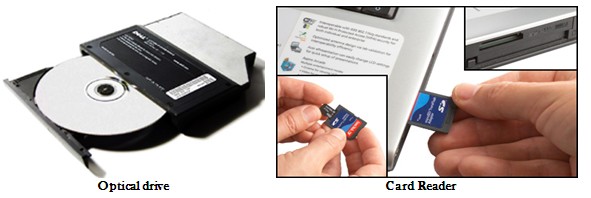
Internal storage
Laptops use 2.5″ IDE hard disk drives. These use a 44-pin connector with pins spaced 1mm apart (as opposed to 0.1″ on standard 3.5″ drives). Pins 1-40 are identical to standard IDE connections; pins 41-44 are used for power, integrated on the ribbon cable. Pin 20 may be removed as a ‘key’.
These drives are usually housed in small caddies with a quick-release adaptor fitted to the IDE connection. This allows them to be quickly replaced with a similar model.
Some newer laptops (usually ultra portables) employ more expensive, but faster, lighter and power-efficient flash memory-based SSDs instead. Currently, 250 to 500 GB sizes are common for laptop hard disks (64 to 512 GB for SSDs).
Input
A pointing stick, touchpad or both are used to control the position of the cursor on the screen, and an integrated keyboard is used for typing. An external keyboard and/or mouse may be connected using USB or PS/2 port, or Bluetooth (if present). The pointing device is generally a touchpad, i.e. a flat touch-sensitive surface that allows you to move the cursor like a mouse. Some laptops come equipped with a track point, i.e. a little touch-sensitive eraser-like tip (generally red) located in the middle of the keyboard that allows users to move the cursor with their fingers. The keyboard and pointing device should be chosen according to their ergonomics. They should be tried out in order to determine if they are comfortable to use.
Docking Station / Port Replicator
It is a bulky laptop accessory that has multiple ports, expansion slots, and bays for fixed or removable drives. A laptop connects and disconnects easily to a docking station, typically through a single large proprietary connector. A port replicator is a simplified docking station that only provides connections from the laptop to input/output ports. Both docking stations and port replicators are intended to be used at a permanent working place (a desk) to offer instant connection to multiple input/output devices and to extend a laptop’s capabilities. Some models have a special adaptor socket that allows the laptop to attach to a docking station. A port replicator remains on the user’s desktop and allows them to quickly attach the laptop to a range of fixed peripherals, e.g. keyboard, mouse, monitor, printer and network.

Ports
Several USB ports, an external monitor port (VGA, DVI, mini-Display Port or HDMI), audio in/out, and an Ethernet network port are found on most laptops. Less common are legacy ports such as a PS/2 keyboard/mouse port, serial port or a parallel port. S-video or composite video ports are more common on consumer-oriented notebooks.
Mobility and Network Connectivity
Most laptop computers come standard equipped with a 56K V90 modem that allows them to connect to the Internet over the telephone network (STN, switched telephone network). The “10/100 Mbit Fast Ethernet” connector can be used to connect a laptop to a local area network (LAN) or to connect it to network equipment such as an ADSL modem, a router, a switch or even directly to another computer with a crossover network cable. Some laptop computers now come with built-in or card WiFi adapters to connect to a LAN or internet by a wireless router (WiFi terminal).
Some laptops are equipped with Bluetooth technology which is used for wireless personal area network (WPAN), i.e. it is intended for small wireless devices such as mobile phones, PDAs, etc. IrDA (infrared) technology allows users to connect small devices wirelessly to each other but, has distance limitations (facing each other) and reduced throughput.
Disassembled Laptop
All the parts discussed above are shown in the image in disassembled view of the laptop.
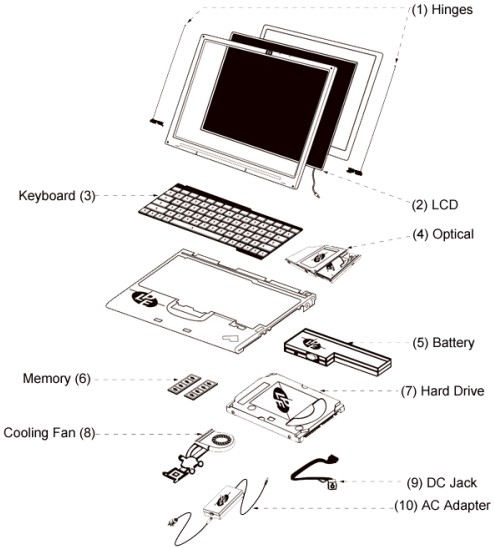
Apply for IT Support Certification
https://www.vskills.in/certification/certified-it-support-professional
 Stay Ahead with the Power of Upskilling - Invest in Yourself!
Stay Ahead with the Power of Upskilling - Invest in Yourself! 

