Motherboard and components on it like Heat sink, CPU fan, RAM, CPU can be exchanged without returning the whole system and are called field replaceable units (FRUs). Consider warranty terms of PC before opening the chassis as, warranty is voided if chassis is opened so, in that case return the system to authorized service center for repairs. Some common problems of CPU or motherboard
Installation Problem
Before troubleshooting, use anti-static devices to work in the chassis and check the following
- System and monitor is plugged in and powered on and monitor, keyboard, and mouse connected to the system.
- Check for CPU’s compatibility with the motherboard from motherboard documentation.
- Thermal compound between CPU and heat sink and the proper fitment of CPU fan.
- No component or connector is dislodged.
- RAM modules, power connector for CPU, chassis and other devices are in proper positioning.
- Proper Chassis cooling, installed fan are running properly and no obstruction in way of airflow.
- All I/O cables and connections are correct as per the motherboard documentation.
- BIOS jumpers are properly configured
- Expansion cards seated firmly in their slots or remove them and reseat them
- Standoffs or spacers between motherboard and chassis in place.
- Remove CPU from socket to look for bent or damaged pins if present correct or replace CPU.
- Check the motherboard Web site for other things to check.
- Check for any back power switch or correct value of voltage for power supply
- All motherboard drivers are installed.
- Check for power-saving feature or overclocking being enabled in BIOS or operating system.
- Check in Event Viewer and Device Manager in Windows for any problem.
- Check if power cord is connected properly at each end and is not damaged.
- Check hard drive, CPU overheating, RAM module, SMPS
- Observe the motherboard for brown or burnt capacitors
Overheating
System will not work properly if overheated. Fans are mechanical devices, and more likely to fail than other electronic devices. Processors sense temperatures and report it to BIOS which can be viewed in BIOS setup. Temperature sensor can also be installed in the chassis or utility software can monitor and report temperature to operating system. Common symptoms of overheating
- System hangs or freezes at any time.
- Error is shown, giving white text on a blue background screen (blue screen of death or BSOD).
- Fan sound is not heard or it makes a whining sound.
- Air flow is not felt around the chassis of being pulled into or out of the chassis.
Resolution of overheating can be done by
- In BIOS setup and find the CPU temperature which should not exceed 38° C.
- Check for fan power connections and thermal compound
- Remove dust if present inside chassis by a blower as dust insulates components to overheat.
- Check airflow, all fans to be running, replace faulty fans, install fan in an empty fan slot but don’t install more fans than the chassis is designed to use.
- Check for any obstruction in the way of airflow
- Chassis should have space on both sides and top for air circulation where it is in the room.
- If chassis has a side or front vent nothing should obstruct them.
- Check for CPU overclocking.
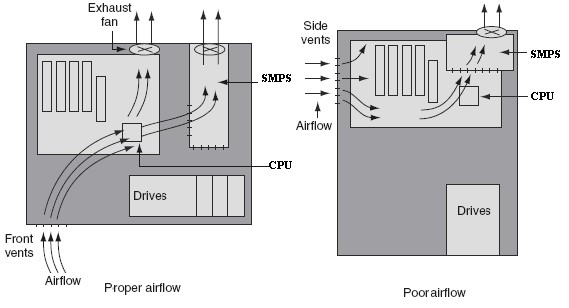
Booting Problems
Check for beep sound given by the system if single beep is given, then POST completed successfully. But if problem, listen to beeps and check as
| Beeps | Meaning |
| Steady, short beeps | Power supply may be bad |
| Long continuous beep tone | Memory failure |
| Steady, long beeps | Power supply bad |
| No beep | Power supply bad, system not plugged in, or power not turned on |
| No beep | If everything is functioning OK then problem with the ‘beeper’. |
| One long, two short beeps | Video card failure |
If no beeps are heard then possible reasons can be
- Electrical system or SMPS is failing.
- Overheating or burning of electronic component
- Damage to cables, connectors, and other components. inside the chassis.
- If the fan is running so, power is getting to PC and it is RAM problem try reseating it.
- Check BIOS jumpers and observe any physical damage on motherboard.
- Dead battery can also cause problems.
Apply for IT Support Certification
https://www.vskills.in/certification/certified-it-support-professional

