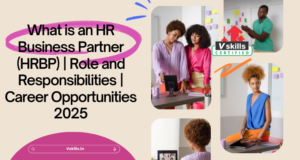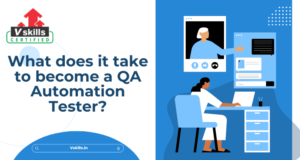If you’re curious about testing websites automatically, you’ve come to the right place. Selenium is a popular tool that helps people test websites and apps to make sure everything works smoothly.
In 2025, knowing how to use Selenium is super useful. More companies want people who can test software quickly and accurately, and Selenium is perfect for that. In this guide, we’ll take you through the basics—setting up Selenium, writing your first test, and some helpful tips. Whether you’re new or just brushing up, this guide will make learning Selenium easy. Let’s get started!
What is Selenium, and Why is it Important in 2025?
Selenium is a tool that lets us test websites automatically. Instead of checking if a website or app works correctly by hand, Selenium can do it for us, which saves time and reduces errors. It’s open-source, which means anyone can use it for free, and it works with different programming languages like Java, Python, and C#. Many companies use Selenium because it’s flexible, reliable, and works across different browsers.
Why is Selenium Important in 2025?
As we move into 2025, technology keeps advancing, and the demand for faster, smarter testing is growing. Here’s why Selenium remains so valuable:
- Integration with AI and Machine Learning: Testing is getting smarter. With AI (artificial intelligence) and ML (machine learning) helping to make tests more accurate and efficient, Selenium can now be paired with AI tools that predict and improve test coverage. This means fewer bugs slip through the cracks!
- Cloud Testing: More and more testing is happening in the cloud, which makes it easy to test across different browsers and devices from anywhere. Selenium integrates well with cloud services, so you can test your app on multiple platforms all at once, saving loads of time.
- Continued Demand for Automation: Companies want things done faster and with fewer mistakes, and automation is the key. Selenium is still a top choice for automation testing, especially because it’s free, widely used, and easy to scale.
Why Learn Selenium?
Knowing Selenium opens up job opportunities, especially since automation is a big testing trend. With Selenium skills, you can work on cool projects, help companies find bugs faster, and keep up with the latest testing trends.
So, whether you’re new to testing or looking to sharpen your skills, learning Selenium in 2025 is a smart move that will keep you relevant in the tech industry.
Getting Started with Selenium
Ready to jump into Selenium? Let’s take it step-by-step! Here’s how to get started with installing and setting up Selenium.
Step 1: Install Java (or Your Preferred Language for Selenium)
To use Selenium, you need a programming language that works with it. Java is a popular choice, but you can also use Python, C#, or JavaScript. Here’s how to set up Java:
- Go to the official Java website and download the latest version of the Java Development Kit (JDK).
- Once downloaded, install it by following the setup instructions.
After installation, check if it’s working by opening your command prompt (or terminal on Mac) and typing:
java -version
- If you see the version displayed, Java is ready!
If you prefer a different language, follow similar installation steps. Just make sure Selenium supports it!
Step 2: Download and Install Selenium WebDriver
Selenium WebDriver is what helps Selenium interact with the browser. Here’s how to get it set up:
- Go to the Selenium website and download the WebDriver for the browser you want to use (like Chrome, Firefox, or Edge).
- Extract the WebDriver file from the downloaded zip file.
- Add the WebDriver to your system path so you can run it from anywhere:
○ On Windows: Search for “Environment Variables,” find “Path” under system variables, and add the path where you saved WebDriver.
○ On Mac: Open your terminal and add the path to your .bash_profile or .zshrc file.
Now, your WebDriver is ready to communicate with your browser!
Step 3: Set Up Your IDE (Integrated Development Environment)
An IDE is a tool where you’ll write and run your Selenium code. Popular choices are Eclipse and IntelliJ for Java, but you can use any IDE that supports your language.
- Download and install Eclipse or IntelliJ:
○ Go to the Eclipse website or the IntelliJ website to download the IDE.
○ Install the IDE by following the setup instructions. - Set up a New Project:
○ Open the IDE and create a new project in your chosen language (Java, Python, etc.). - Add Selenium to Your Project:
○ Download the Selenium library (JAR files) from the Selenium website.
○ Go to your project settings in your IDE and add these JAR files to your project.
Now, your IDE is set up and ready for you to start coding in Selenium!
Once you’ve completed these steps, you can write your first Selenium script. Great job on setting up the basics—let’s move on to creating your first test!
Creating Your First Selenium Script
Let’s dive into creating your first Selenium script! In this script, we’ll make Selenium open a browser, go to a website, and print “Hello World” in the console. Follow these steps to get started:
1. Set Up Your Script
- Open your IDE where you’ve set up Selenium (like Eclipse or IntelliJ).
- Start a new file in your project and name it something like HelloWorldTest.java (if using Java).
- If you’re using Python, name it hello_world_test.py.
2. Import Selenium Packages
First, import the necessary Selenium packages. These packages help Selenium know how to interact with the browser. Here’s how to import them in Java:
import org.openqa.selenium.WebDriver;
import org.openqa.selenium.chrome.ChromeDriver;
In Python, it looks like this:
from selenium import webdriver
3. Set Up the WebDriver
The WebDriver is what allows Selenium to control the browser. Here, we’ll use ChromeDriver (the driver for the Chrome browser).
Ensure you’ve downloaded the ChromeDriver and added it to your system path. Here’s how to set it up in your script:
For Java:
public class HelloWorldTest {
public static void main(String[] args) {
// Set up WebDriver
System.setProperty(“webdriver.chrome.driver”, “/path/to/chromedriver”); // Replace with your path
WebDriver driver = new ChromeDriver();
}
}
For Python:
# Set up WebDriver
driver = webdriver.Chrome(executable_path=”/path/to/chromedriver”) # Replace with your path
Replace “/path/to/chromedriver” with the actual path where your ChromeDriver is saved.
4. Navigate to a Webpage
Now, let’s tell Selenium to open a website. We’ll use Google for this example.
For Java:
driver.get(“https://www.google.com”);
For Python:
driver.get(“https://www.google.com”)
This line opens the Chrome browser and navigates to Google’s homepage.
5. Print “Hello World”
Let’s add a simple “Hello World” message that will show up in the console.
For Java:
System.out.println(“Hello World – Selenium Test Started!”);
For Python:
print(“Hello World – Selenium Test Started!”)
6. Close the Browser
It’s always good to close the browser after the test is done. Here’s how to do it:
For Java:
driver.quit();
For Python:
driver.quit()
Full Script Example
Here’s what the full script looks like in Java:
import org.openqa.selenium.WebDriver;
import org.openqa.selenium.chrome.ChromeDriver;
public class HelloWorldTest {
public static void main(String[] args) {
System.setProperty(“webdriver.chrome.driver”, “/path/to/chromedriver”);
WebDriver driver = new ChromeDriver();
driver.get(“https://www.google.com”);
System.out.println(“Hello World – Selenium Test Started!”);
driver.quit();
}
}
In Python:
from selenium import webdriver
driver = webdriver.Chrome(executable_path=”/path/to/chromedriver”)
driver.get(“https://www.google.com”)
print(“Hello World – Selenium Test Started!”)
driver.quit()
What’s Happening Here?
- WebDriver: This is what controls the browser (Chrome in this case).
- Navigating to a Webpage: The get() method opens the specified webpage.
- Printing “Hello World”: This just sends a message to the console to show the script is running.
- Closing the Browser: The quit() method closes the browser window when done.
You’ve now created your first Selenium test script! This simple “Hello World” test is a great way to see Selenium in action. Keep practising, and you’ll be ready to tackle more advanced scripts soon.
Advanced Selenium Techniques for 2025
Once you’re comfortable with the basics, it’s time to explore some advanced Selenium techniques! These methods can make your tests faster, more efficient, and ready for large-scale use. Here are some must-know techniques for 2025:
1. Headless Browser Testing
Headless browser testing means running tests without actually opening a browser window. This makes tests faster and is especially helpful for large test suites.
Here’s how it works:
- In a headless mode, Selenium runs the browser in the background, without any graphics.
- You still get test results, but without the visual browser interface.
How to Use Headless Mode: For Chrome in Python:
from selenium import webdriver
from selenium.webdriver.chrome.options import Options
options = Options()
options.headless = True
driver = webdriver.Chrome(options=options)
Why Use Headless Testing?
Headless testing is perfect for automation environments like CI/CD pipelines, where speed and resource efficiency are essential.
2. Parallel Testing
Parallel testing allows you to run multiple tests at the same time. Instead of running one test after another, you can run them simultaneously across different browsers or devices.
Benefits of Parallel Testing:
- Saves time, especially for large test suites.
- Ensures your app works on multiple browsers (like Chrome, Firefox, Safari) simultaneously.
How to Use Parallel Testing:
- Tools like TestNG (Java) or Pytest (Python) make it easy to run tests in parallel.
- You can also use services like Selenium Grid or cloud-based testing platforms to run tests on multiple machines at once.
3. Data-Driven Testing
With data-driven testing, you can test different inputs and scenarios without rewriting code. This technique is especially useful for testing forms, shopping carts, or any feature where multiple inputs are possible.
How It Works:
- You create a set of test data (e.g., in an Excel sheet, CSV file, or database).
- Selenium reads this data and runs the test for each data entry, allowing you to test multiple cases in one go.
Why Use Data-Driven Testing?
It makes tests more flexible and thorough, covering many scenarios with minimal effort.
4. Integrating Selenium with CI/CD Pipelines
In modern software development, CI/CD (Continuous Integration and Continuous Deployment) pipelines automatically test and deploy code changes. Integrating Selenium into CI/CD ensures that your code is tested every time there’s an update.
How to Integrate Selenium with CI/CD:
- Use tools like Jenkins, GitLab CI/CD, or GitHub Actions to run Selenium tests as part of the pipeline.
- For each code change, the CI/CD tool will automatically run your Selenium tests and report results.
Benefits of CI/CD Integration:
- Detects bugs early, which speeds up the development process.
- Ensures that only fully tested code gets deployed, improving quality.
These advanced techniques—headless testing, parallel testing, data-driven testing, and CI/CD integration—are essential for making your Selenium testing faster, smarter, and ready for the demands of 2025.
Common Selenium Challenges and How to Overcome Them
As great as Selenium is, it comes with its own challenges. Here are some common issues you may run into and tips to handle them smoothly:
1. Handling Dynamic Elements
Dynamic elements are parts of a webpage that change each time the page loads. For example, buttons or text boxes that appear or disappear based on user actions can be hard for Selenium to locate reliably.
Solution:
- Use explicit waits to give Selenium time to find the element. Explicit waits wait for a specific condition to occur before continuing.
Example in Python:
from selenium.webdriver.common.by import By
from selenium.webdriver.support.ui import WebDriverWait
from selenium.webdriver.support import expected_conditions as EC
element = WebDriverWait(driver, 10).until(
EC.presence_of_element_located((By.ID, “dynamicElementId”))
)
- If the element has a dynamic ID, use XPath or CSS selectors to locate it based on other attributes that stay the same.
Tip: Try to avoid locating elements solely by ID if the ID changes often.
2. Cross-Browser Compatibility
Tests may work perfectly on Chrome but fail on Firefox or Safari due to differences in how browsers handle certain elements or JavaScript.
Solution:
- Test your application across multiple browsers (like Chrome, Firefox, Safari) to ensure consistency.
- Use Selenium Grid or a cloud testing platform (like BrowserStack or Sauce Labs) to easily test across multiple browsers and devices.
Tip: Write tests that are browser-agnostic. Avoid using browser-specific features that may break on other browsers.
3. Troubleshooting Element Not Interactable Errors
Sometimes, Selenium might fail to interact with an element, even if it’s visible on the page. You may get errors like “Element not interactable” or “Element not clickable at point.”
Solution:
- Check if there are overlapping elements (like pop-ups or ads) that might be blocking the element.
- Use JavaScript Executor to click on elements that aren’t accessible by regular Selenium methods.
Example in Java:
JavascriptExecutor js = (JavascriptExecutor) driver;
js.executeScript(“arguments[0].click();”, element);
Tip: Add waits to ensure the page has fully loaded before interacting with elements.
4. Managing Page Load and Timeout Issues
Sometimes pages take longer to load, causing your test to fail with timeout errors.
Solution:
- Use implicit or explicit waits to give the page enough time to load.
- Use pageLoadTimeout to tell Selenium how long to wait for a page to load before throwing an error.
Example in Python:
driver.set_page_load_timeout(10) # Waits up to 10 seconds for the page to load
Tip: Use the minimum wait time needed to avoid slowing down tests unnecessarily.
5. Debugging and Analyzing Errors
When a test fails, it’s not always obvious why. Selenium errors can sometimes be tricky to interpret.
Solution:
- Screenshots: Capture a screenshot when a test fails to see what the browser looked like at the point of failure.
Example in Python:
driver.save_screenshot(“screenshot.png”)
- Logging: Add log statements in your code to track what’s happening at each step. This helps you pinpoint where things went wrong.
Tip: Use debugging tools in your IDE (like breakpoints) to step through your code and watch it in action.
Best Practices for Selenium Testing in 2025
Want to make your Selenium tests faster, more reliable, and easy to maintain? Here are some top tips to remember as you work with Selenium in 2025. Following these best practices will help you write efficient, reusable tests and stay up-to-date with the latest trends in automation.
1. Organize Your Code for Easy Maintenance
Good code organisation is key for any project, especially with Selenium. As your test suite grows, a well-organized structure makes finding, fixing, and updating your tests easy.
- Use Page Object Model (POM): The Page Object Model is a design pattern that separates the code for different pages or sections of your website into different classes. Each class represents a page and contains only methods related to that page. This keeps your tests clean and helps avoid duplicating code.
- Use a Consistent Naming Convention: Use descriptive names for test methods, classes, and variables. This makes it easier for others to understand what each test does at a glance.
Example: If you have a test for logging in, name it something like testLoginWithValidCredentials.
2. Make Your Tests Reusable
Writing reusable code saves time and effort. It also makes your tests more adaptable when changes occur.
- Create Helper Methods: If you use the same code in multiple tests (e.g., logging in or navigating to a page), create helper methods for those actions. This way, you only need to update the code in one place if it changes.
- Parameterize Tests: Run parameters with different data inputs to run the same test. This is especially useful for testing forms or user types without rewriting the test.
Example in Java with TestNG:
@Test(dataProvider = “loginData”)
public void testLogin(String username, String password) {
// Login test code here
}
3. Use Efficient Locators for Better Performance
Choosing the right locators (IDs, names, XPath, CSS selectors) helps Selenium find elements faster and reduces the chances of tests breaking.
- Prioritize IDs: Whenever possible, use unique IDs for locating elements. IDs are faster and more stable compared to other locators.
- Use CSS Selectors and XPath Carefully: If you need to use CSS or XPath, try to keep them short and simple. Avoid absolute XPaths (paths that specify the exact position of an element on the page) because they can break easily with small page changes.
Example:
java
WebElement loginButton = driver.findElement(By.id(“loginButton”));
4. Keep Learning and Stay Updated
The testing landscape changes quickly, and it’s essential to keep your skills up-to-date. Here are some resources that can help you continue learning:
- Official Selenium Documentation: The Selenium Docs are a great place to find the latest updates and learn new features.
- Online Courses: Websites like Udemy, Coursera, and Pluralsight offer courses on advanced Selenium techniques, Selenium Grid, and CI/CD integration.
- Blogs and YouTube Channels: Follow popular blogs like ToolsQA or Testing Diaries and YouTube channels that regularly post tips and tutorials.
Tip: Set aside a little monthly time to review new techniques or features. Continuous learning helps you stay ahead in the fast-paced world of automation testing.
Following these Selenium best practices—organising code, focusing on reusability, choosing efficient locators, and investing in continuous learning—will make your tests easier to manage and more adaptable to changes.
Selenium Testing Tools and Resources to Boost Your Selenium Skills
To become a strong Selenium tester, you’ll need a mix of tools and resources to help you automate more efficiently. Here are some key tools and Vskills resources that can take your skills to the next level in 2025:
1. Selenium Grid
Selenium Grid allows you to run your tests across multiple machines, browsers, and operating systems at the same time. This is especially useful for testing on different browsers or devices without manually setting each one up.
- Why Use It: Saves time by running tests in parallel and ensures cross-browser compatibility.
- Getting Started: Check out the official Selenium documentation or Vskills courses to get detailed guidance on setting up Selenium Grid.
2. TestNG
TestNG is a testing framework for Java that’s widely used with Selenium. It offers advanced testing features like parallel execution, grouping tests, and generating detailed reports.
- Why Use It: Great for organizing and managing complex test suites.
- Learning Resource: Vskills’ YouTube channel has tutorials on TestNG basics and advanced features, making it easy to understand and start using this powerful tool.
3. Jenkins
Jenkins is a popular CI/CD (Continuous Integration/Continuous Deployment) tool. It helps you automate your tests and run them every time a code changes, ensuring that your code is always working as expected.
- Why Use It: Helps automate testing and integrates well with Selenium and Git.
- Learning Resource: Vskills’ YouTube channel provides step-by-step tutorials on using Jenkins with Selenium, which is perfect for beginners.
4. Vskills Blogs and YouTube Channel
Vskills offers a wealth of free resources tailored for learners at all levels. Their blogs and YouTube channel cover topics like Selenium best practices, automation frameworks, and advanced Selenium techniques.
Why Use These Resources: Vskills’ content is well-structured, and the video tutorials are easy to follow, making it simple to learn complex topics at your own pace.
Final Words
Learning Selenium can open doors to exciting opportunities in automation testing. In 2025, with the rapid growth of tech, having strong Selenium skills is more valuable than ever. From setting up your first test to mastering advanced techniques, you’re on the path to becoming an expert in this powerful tool.
Remember, practice is key. Keep exploring new tools like Selenium Grid and TestNG, and stay updated with resources from places like Vskills. As you keep learning and applying these skills, you’ll find that Selenium becomes an essential part of your testing toolkit.