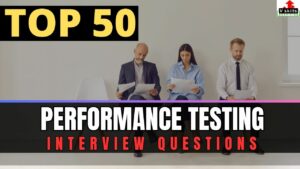Are you looking to ensure your application can handle a surge in users without compromising performance? Performance testing is crucial for identifying and resolving bottlenecks. This is where Apache JMeter comes into play. As a powerful and open-source tool, JMeter is widely used to conduct load testing, stress testing, and performance testing to gauge your application’s behavior under various conditions. In this comprehensive guide, we’ll delve into the world of JMeter and explore how to effectively utilize it to optimize your application’s performance.
What is Performance Testing?
Performance testing is a non-functional software testing type that evaluates a system’s response time, scalability, stability, and resource usage under various workloads. It involves simulating real-world conditions to assess how a system behaves when subjected to different levels of load. Performance testing encompasses two primary categories:
- Load testing: Determines the system’s behavior under expected user loads.
- Stress testing: Evaluate the system’s performance beyond its expected maximum load to identify breaking points.
Importance of Performance Testing
Ensuring optimal application performance is paramount for delivering a positive user experience. Slow response times, system crashes, or errors can lead to frustrated users and loss of business. Performance testing helps identify and address these issues proactively. Moreover, performance directly impacts the overall business impact.
A high-performing system can handle increased traffic, leading to higher revenue and customer satisfaction. Conversely, poor performance can result in lost sales, damaged reputation, and increased support costs. Ultimately, performance testing is essential for maintaining system reliability. By identifying and resolving performance bottlenecks, organizations can prevent system failures, ensure data integrity, and minimize downtime.
What is JMeter Testing?
Apache JMeter is a popular open-source software tool designed to load test functional behavior and measure performance. Jmeter is used for testing web applications, it has expanded to cover a wide range of protocols and applications. JMeter can simulate heavy loads on servers, networks, or objects to evaluate their strength and analyze overall performance.
What is JMeter in Software Testing?
JMeter testing tool is designed to simulate heavy loads on servers, networks, or objects to test their strength and analyze overall performance under different load types. While its core focus is on performance evaluation, JMeter can also be used for:
- Functional testing: Although not its primary strength, it can be used to validate basic functionalities.
- Stress testing: To determine the system’s behavior under extreme conditions.
- Database testing: To test the performance of databases using JDBC connections.
- Web services testing: To test SOAP and RESTful web services.
Why JMeter for Performance Testing?
JMeter has become a preferred choice for many performance testing professionals due to its numerous advantages. The Jmeter performance testing advantages include:
- Open-source: Free to use and distribute, making it accessible to organizations of all sizes.
- Platform independence: Runs on various operating systems, ensuring compatibility.
- Extensibility: Offers plugins and scripting capabilities to customize testing scenarios.
- Rich features: Supports multiple protocols, and provides various samplers, listeners, and configuration elements for comprehensive testing.
- Large community: Active user base and extensive resources available for support and learning.
By understanding the fundamentals of performance testing and the capabilities of JMeter, you’ll be well-equipped to create effective test plans and optimize your application’s performance.
Getting Started with JMeter Tutorial
Before diving into complex test scenarios, it’s essential to familiarize yourself with the JMeter basics and interface components. This section will guide you through the initial setup and provide an overview of the key elements that form the backbone of your performance tests.
Step 1: Download and Installation
The first step is to download the latest version of Apache JMeter from the official website. JMeter is compatible with various operating systems, including Windows, macOS, and Linux. Once downloaded, follow the installation instructions provided for your specific platform.
Step 2: JMeter Interface Overview
Upon launching JMeter, you’ll be greeted with the main interface. The core components you’ll interact with include:
- Test Plan: The container for all test elements. It’s the starting point for creating a performance test.
- Thread Group: Defines the number of virtual users (threads) that will simulate user behavior.
- Sampler: Represents a request sent to a server (e.g., HTTP, FTP, JDBC).
- Listener: Processes and displays test results in various formats (e.g., View Results Tree, Graph Results, Summary Report).
- Config Element: Provides configuration information for samplers (e.g., HTTP Cookie Manager, HTTP Request Defaults).
- Logic Controller: Controls the order of samplers execution (e.g., Loop Controller, If Controller).
Understanding these components is crucial for building effective test plans.
Step 3: Creating a Basic Test Plan
To start building your first test plan, right-click on the Test Plan element and add a Thread Group. Configure the number of threads (virtual users), ramp-up period (time to start all threads), and loop count (number of iterations). Next, add an HTTP Request sampler to define the target server, path, and request method. Finally, add a listener (e.g., View Results Tree) to view the test results.
By following these steps, you’ve created a simple JMeter test plan ready for execution. In subsequent sections, we’ll explore how to enhance your test plans with advanced features and configurations.
Step 4: Understanding the Core Components of JMeter
To construct comprehensive and effective performance tests, understanding JMeter’s core components is essential. These building blocks enable you to simulate various user behaviors, configure test environments, and analyze results.
1. Thread Group
The Thread Group serves as the foundation of your test plan. It defines the number of virtual users (threads) that will execute your test. Key properties of a Thread Group include:
- Number of threads: Specifies the total number of virtual users to simulate.
- Ramp-up period: Determines the time taken to start all threads.
- Loop count: Controls how many times the test is repeated.
2. Samplers
Samplers represent the actual requests sent to the server. JMeter offers a wide range of samplers to accommodate different protocols and applications. Common samplers include:
- HTTP Request: Used for sending HTTP and HTTPS requests.
- FTP Request: For interacting with FTP servers.
- JDBC Request: For executing SQL queries.
- TCP Request: For testing TCP-based protocols.
3. Config Elements
Config Elements provide configuration information for samplers. They allow you to define default values, parameters, and other settings that can be reused across multiple samplers. Examples of Config Elements include:
- HTTP Cookie Manager: Manages cookies for HTTP requests.
- HTTP Request Defaults: Sets default values for HTTP requests.
- CSV Data Set Config: Reads data from a CSV file for parameterization.
4. Listeners
Listeners process and display test results in various formats. They help you analyze performance metrics and identify potential issues. Some commonly used listeners are:
- View Results Tree: Provides detailed information about each request and response.
- Graph Results: Visualizes performance data in graphical format.
- Summary Report: Presents a summary of test results, including statistics like average response time, throughput, and error count.
5. Assertions
Assertions validate the response data to ensure that it meets expected conditions. They help verify the correctness of the application’s behavior.
6. Timers
Timers introduce delays between requests to simulate user think time or control the load generation rate. They help create more realistic test scenarios.
Building a Performance Test Scenario: A Deeper Dive
Once you have a solid grasp of JMeter’s core components, it’s time to construct performance test scenarios that accurately mirror real-world user behavior. This involves creating test plans that incorporate various elements to simulate diverse load conditions and measure system performance.
1. Recording a Test Script
JMeter’s HTTP(S) Test Script Recorder is a valuable tool for generating basic test scripts by capturing user interactions. To use it:
- Configure the Recorder: Set up the recorder to listen on a specific port and proxy your browser through it.
- Record User Actions: Perform the desired actions on the website you want to test. The recorder captures HTTP requests and creates corresponding samplers in JMeter.
- Review and Edit: After recording, examine the generated script for accuracy and completeness. Remove unnecessary elements, add required parameters, and adjust request headers as needed.
Example: If you’re testing an e-commerce website, record actions like browsing product categories, adding items to the cart, and proceeding to checkout.
2. Parameterizing Test Data
To simulate multiple users with varying input values, parameterize your test data.
- CSV Data Set Config: Create a CSV file with columns representing different data points (e.g., usernames, passwords, product IDs). Use the CSV Data Set Config element to feed these values into your test script.
- User Defined Variables: Define variables directly within JMeter and assign values to them. For example, create variables for user IDs, product categories, or search keywords.
- Function Helper Dialog: Generate dynamic data using built-in functions like __Random, __counter, or __UUID. This is useful for creating unique values for each iteration.
Example: To test user login, create a CSV file with columns for username and password. Use the CSV Data Set Config to feed these values into the login request.
# CSV file (users.csv)
username,password
user1,pass1
user2,pass2
user3,pass33. Adding Assertions
Assertions validate the correctness of server responses. They help identify errors or unexpected behavior.
- Response Assertion: Check if the response contains specific text or patterns. For instance, verify if a successful login message is present.
- XPath Assertion: Validate XML or HTML content using XPath expressions. Check if specific elements or attributes exist in the response.
- JSON Assertion: Verify JSON response data. Assert the presence of specific JSON objects or values.
Example: Assert that the login response contains a “success” message or a valid session ID.
# Response Assertion configuration
Pattern Matching Rules: Contains
Patterns to Test: "success"4. Implementing Timers
Timers introduce delays between requests to mimic user behavior or control load generation.
- Constant Timer: Add a fixed delay between requests. Use this to simulate user think time.
- Gaussian Random Timer: Introduce random delays with a normal distribution. This creates more realistic user behavior.
- Uniform Random Timer: Add random delays within a specified range.
Example: Use a Gaussian Random Timer with a mean of 2 seconds and a standard deviation of 1 second to simulate user think time between page loads.
Running and Analyzing Performance Tests
Once your JMeter test plan is complete, it’s time to execute it and analyze the results to gain valuable insights into your application’s performance.
1. Running a JMeter Test
To execute a JMeter testing:
- Configure Run Options: Specify the number of threads, ramp-up period, and loop count in the Thread Group. Adjust other settings as needed (e.g., listeners, assertions).
- Start the Test: Click the green “Start” button in the JMeter toolbar to initiate the test. JMeter will simulate the specified number of virtual users and send requests to your application.
- Monitor Test Progress: Observe the progress of the test using the listeners you’ve configured. The View Results Tree is helpful for debugging, while the Summary Report provides overall performance metrics.
Example: To simulate 100 users accessing a website over a 5-minute ramp-up period, configure your Thread Group accordingly and start the test.
2. Understanding Test Results
JMeter provides various listeners to analyze test results. Key performance metrics include:
- Response Time: The time taken for the server to process a request.
- Throughput: The number of requests handled per unit of time.
- Error Rate: The percentage of failed requests.
- Latency: The time it takes for the first byte of the response to arrive.
Example: Use the Graph Results listener to visualize response times over time. Analyze the graph to identify performance trends and bottlenecks.
3. Analyzing Performance Metrics
To effectively analyze performance metrics:
- Identify Performance Bottlenecks: Look for areas with high response times, low throughput, or high error rates. Use the View Results Tree to investigate individual requests for more details.
- Correlate with System Metrics: Monitor server CPU, memory, and network usage during the test to identify resource constraints. Tools like JMeter plugins or external monitoring systems can be used for this.
- Compare Results: Analyze performance metrics across different test runs to measure the impact of changes or optimizations.
Example: If you observe high response times for a specific API call, investigate the corresponding server logs to identify potential issues like database queries or network latency.
Additional Tips:
- Iterative Testing: Conduct multiple test runs with varying load levels to identify performance thresholds.
- Baseline Testing: Establish a baseline performance level for future comparisons.
- Load Testing: Gradually increase the number of users to determine the system’s capacity.
- Stress Testing: Push the system beyond its limits to identify breaking points.
- Endurance Testing: Run long-duration tests to assess system stability.
Advanced JMeter Topics
While the fundamentals of JMeter provide a strong foundation, mastering advanced techniques is essential for conducting in-depth performance testing. This section explores key areas of how to use Jmeter to enhance your JMeter proficiency.
1. Load Testing using JMeter
Load testing determines a system’s behavior under expected user loads. JMeter excels in simulating various load patterns:
- Constant Load: Maintains a steady number of users over time.
- Ramp-up Load: Gradually increases the number of users to simulate real-world traffic.
- Step Load: Increases the number of users in steps with specified intervals.
- Stress Testing: Exceeds the expected maximum load to identify breaking points.
To simulate a website launch, start with a low number of users and gradually increase the load to assess performance under growing traffic.
2. Distributed Testing with JMeter
Distributed testing distributes the load across multiple machines to simulate larger user loads. JMeter supports this through a master-slave architecture:
- Master: Controls the test execution and collects results.
- Slaves: Execute test plans and send results to the master.
Further, to test a high-traffic application, set up multiple JMeter instances as slaves to distribute the load across different machines.
3. JMeter Plugins
JMeter’s functionality can be extended through plugins. Popular plugins include:
- JMeter Plugins Manager: Simplifies plugin installation and management.
- PerfMon Metrics Collector: Collects system performance metrics (CPU, memory, network) during the test.
- Custom JMeter Functions: Create custom functions for data manipulation and calculations.
Use the PerfMon Metrics Collector to correlate JMeter results with server performance data to identify bottlenecks.
4. Integrating JMeter with CI/CD
Integrating JMeter into a CI/CD pipeline automates performance testing and ensures code quality:
- Jenkins: Popular CI/CD tool for scheduling JMeter tests.
- Maven: Build automation tool for managing JMeter test plans.
- Command-line Interface: Execute JMeter tests from the command line for scripting.
Understand how to run JMeter tests by setting up a Jenkins job after each code commit, generating performance reports.
5. Advanced Listeners and Reporting
JMeter offers advanced listeners for detailed analysis:
- Aggregate Report: Provides summary statistics of multiple test runs.
- BeanShell Listener: Executes custom scripts for data processing and analysis.
- Function Plotter: Visualizes data trends over time.
Use the BeanShell Listener to calculate custom performance metrics based on test results.
Best Practices for Performance Testing
Adhering to best practices is crucial for conducting effective performance testing and achieving accurate results. By following these guidelines, you can maximize the value of your testing efforts and improve application performance.
1. Test Early and Often
Performance testing should be an integral part of the development lifecycle, not an afterthought. Incorporate testing early in the development process to identify and address performance issues proactively. Regular testing helps prevent performance regressions and ensures the application meets performance goals. Conduct load tests during sprint reviews to assess the impact of new features on performance.
2. Understand Performance Test Definitions
Clearly define the objectives and scope of your performance tests. Identify key performance indicators (KPIs) such as response time, throughput, error rate, and resource utilization. Establish performance acceptance criteria based on business requirements. Define a performance goal of a maximum response time of 3 seconds for critical user journeys.
3. Build a Realistic Performance Model
Create a representative workload model that accurately simulates real-world user behavior. Consider factors like user distribution, peak usage times, and transaction patterns. This helps in designing test scenarios that effectively stress the system. Model different user profiles with varying transaction frequencies to simulate diverse user behavior.
4. Define Baselines for Important System Functions
Establish baseline performance metrics for critical system functions. This provides a benchmark for measuring performance improvements or degradations over time. Set baseline response times for key user flows, such as login, search, and checkout.
5. Perform Modular and System Performance Tests
Conduct tests at both the component and system levels. Component-level testing helps isolate performance issues, while system-level testing evaluates overall performance under load. Test individual API endpoints and then perform end-to-end performance tests to assess the system’s behavior.
6. Measure Averages but Include Outliers
Analyze average performance metrics, but also consider outliers to identify potential issues. Outliers can indicate performance bottlenecks or unexpected behavior. Use box plots to visualize response time distribution and identify outliers that require further investigation.
7. Consistently Report and Analyze Results
Document test results, including performance metrics, test conditions, and findings. Share reports with relevant stakeholders to inform decision-making. Regularly analyze results to identify trends and areas for improvement. Create performance dashboards to visualize key metrics and track performance over time.
8. Triage Performance Issues
Prioritize performance issues based on their impact on user experience and business goals. Focus on addressing critical issues first. Use Pareto analysis (80/20 rule) to identify the most significant performance bottlenecks.
Conclusion
By mastering JMeter and following best practices, you can effectively conduct performance testing using Jmeter to ensure your application delivers exceptional user experiences. From understanding core components to implementing advanced techniques, this Jmeter performance testing tutorial guide has equipped you with the knowledge to build robust test plans, analyze performance metrics, and identify bottlenecks.
Remember, performance testing is an ongoing process that requires continuous monitoring and optimization. By incorporating JMeter into your development lifecycle, you can deliver high-performing applications that delight your users.
FAQS: How to do Performance Testing using Jmeter?
Below are some of the frequently asked questions related to Performance Testing using Jmeter.
1. How to automate performance testing using JMeter?
Automating performance testing with JMeter involves creating a test plan, configuring thread groups, adding samplers to simulate user actions, setting up listeners to analyze results, and executing the test. Key steps include:
- Create a test plan defining test scope.
- Configure thread groups to simulate concurrent users.
- Add samplers for user actions (HTTP requests, database queries, etc.).
- Use listeners to visualize and analyze results.
- Execute the test and evaluate performance metrics.
2. How to do load testing using JMeter?
JMeter is a powerful tool for load testing. To perform load testing, configure thread groups to simulate increasing numbers of concurrent users. Monitor system behavior under heavy load, identify performance bottlenecks, and determine the maximum load the system can handle. Key steps include:
- Create a test plan.
- Define load scenarios (number of users, ramp-up time).
- Execute the test under increasing load.
- Analyze performance metrics (response times, throughput, error rates).
3. How to use JMeter for performance testing?
JMeter is used for performance testing by simulating user behavior, measuring response times, identifying performance bottlenecks, and analyzing system behavior under load. Key steps involve:
- Create a test plan.
- Configure thread groups and samplers.
- Add listeners to visualize results.
- Execute the test and analyze performance metrics.
- Identify and address performance issues.
4. How JMeter works?
JMeter works by creating a test plan that defines the test scenario. It then simulates multiple users concurrently using thread groups. Samplers are used to represent user actions, and listeners collect and display test results. JMeter analyzes performance metrics like response times, throughput, and error rates to assess system performance.
5. Is JMeter open source?
Yes, JMeter is an open-source software, which means it is freely available to use, modify, and distribute.