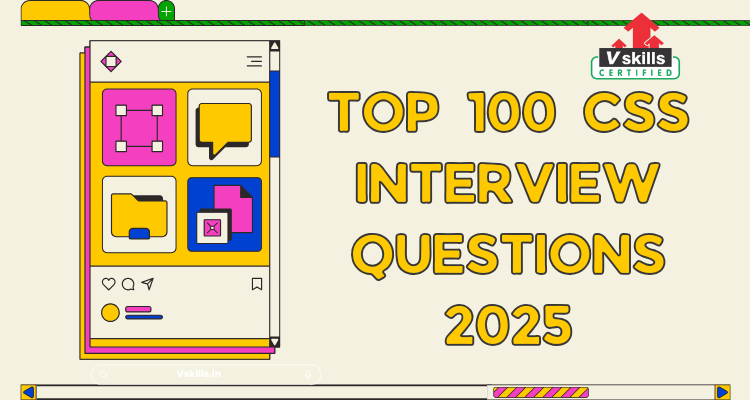If you’re gearing up for a CSS interview in 2025, you’re in the right place. CSS (Cascading Style Sheets) is a must-know skill for any front-end developer, and interviewers love to test your understanding of it. They’ll expect you to know everything from basics like the box model to advanced topics like Grid, Flexbox, and animations.
But don’t worry—we’ve got your back! In this blog, we’ve rounded up the top 100 CSS interview questions that cover everything you need to know, whether you’re a beginner or a pro. These questions will help you prep for interviews and sharpen your CSS skills overall.
Basic CSS Questions with Simple Answers
1. What is CSS, and why is it important?
CSS, or Cascading Style Sheets, is a language used to style the look and feel of a website. It controls how elements like text, images, and buttons appear on the page—think colors, fonts, layouts, and spacing.
It’s important because it makes websites visually appealing and user-friendly. Without CSS, every webpage would look plain and boring, like unstyled text in a Word document.
2. What are the different types of CSS?
There are three types of CSS:
Inline CSS: Styles are applied directly inside an HTML tag.
Example: <h1 style=”color: red;”>Hello</h1>
Internal CSS: Styles are written in a <style> tag within the <head> section of the HTML.
Example:
html
<style>
h1 { color: blue; }
</style>
External CSS: Styles are written in a separate .css file and linked to the HTML using a <link> tag.
Example:
<link rel=”stylesheet” href=”styles.css”>
Using external CSS is the best practice because it keeps your code clean and reusable.
3. Explain the box model in CSS.
The CSS box model is a way to understand how elements are sized and spaced on a webpage. Every element is like a rectangular box, and it has four parts:
- Content: The actual content, like text or an image.
- Padding: Space between the content and the border.
- Border: The outline around the element.
- Margin: The space between this element and others around it.
Think of it as a gift box: the content is the gift, padding is bubble wrap, the border is the box itself, and the margin is the space between this box and others.
4. What are pseudo-classes in CSS?
A pseudo-class lets you style an element based on its state or position. For example, you can style a link differently when someone hovers over it.
Common pseudo-classes:
- :hover – Styles when the user hovers over an element.
- :first-child – Styles the first child of a parent.
- :nth-child(n) – Styles specific children in a group.
Example:
a:hover {
color: red;
}
This changes the colour of a link to red when the mouse is over it.
5. What’s the difference between id and class in CSS?
- id: Used to style one specific element. It’s unique.
Example: #header { color: blue; } - class: Used to style multiple elements. It can be reused.
Example: .button { background-color: green; }
6. How do you apply multiple CSS styles to one element?
You can combine multiple styles by separating them with a semicolon (;).
Example:
p {
color: black;
font-size: 16px;
line-height: 1.5;
}
7. What’s the difference between relative, absolute, and fixed positioning in CSS?
- Relative: The element is positioned relative to its normal place.
- Absolute: The element is positioned relative to its nearest positioned ancestor.
- Fixed: The element is positioned relative to the viewport and doesn’t move when you scroll.
8. What are media queries?
Media queries let you apply styles based on the size or type of the screen.
Example:
@media (max-width: 600px) {
body {
background-color: lightblue;
}
}
This changes the background to light blue on screens smaller than 600px.
9. What is the difference between inline, block, and inline-block elements?
- Inline: Elements don’t break the line (e.g., <span>, <a>).
- Block: Elements take up the full width of the line (e.g., <div>, <p>).
- Inline-block: Acts like an inline element but can have block-level styling.
10. What is the difference between em and rem units in CSS?
- em: Size is relative to the parent element.
- rem: Size is relative to the root element (html).
Example:
body {
font-size: 16px;
}
p {
font-size: 1.5em; /* 1.5 times the parent’s size */
}
h1 {
font-size: 2rem; /* 2 times the root size */
}
Intermediate CSS Questions
Now that you’ve got the basics down let’s dive deeper into CSS concepts that often come up in interviews. These questions are designed to test your understanding of more advanced styling techniques, units, and positioning.
1. What is the difference between relative, absolute, fixed, and sticky positioning?
Positioning in CSS controls how elements are placed on a webpage. Here’s what each type does:
- Relative:
- The element is positioned relative to its normal spot.
- Example: Move it 10px down and 10px right from where it would normally be.
div {
position: relative;
top: 10px;
left: 10px;
}
- Absolute:
- The element is removed from the document flow and positioned relative to its
div {
- The element is removed from the document flow and positioned relative to its
position: absolute;
top: 20px;
left: 50px;
}
- Fixed:
- The element is positioned relative to the browser window, so it doesn’t move when you scroll. Great for headers or sticky menus.
div {
position: fixed;
top: 0;
left: 0;
}
- Sticky:
- It behaves like relative until you scroll past a certain point, then it sticks to the viewport (like a sticky header).
div {
position: sticky;
top: 10px;
}
2. Explain the difference between em, rem, %, and px.
CSS units determine the size of an element, and each type behaves differently:
- px (Pixels):
- Absolute units; size doesn’t change regardless of the parent or screen size.
- Example: font-size: 16px;
- em:
- Relative to the font size of the parent element.
- Example: If the parent’s font size is 20px, 1.5em equals 30px.
- rem:
- Relative to the font size of the root element (html).
- Example: If html font size is 16px, 2rem equals 32px.
- % (Percentage):
- Relative to the size of the parent element.
- Example: If the parent width is 1000px, 50% equals 500px.
When to use what?
- Use px for fixed dimensions (like borders).
- Use em or rem for scalable typography.
- Use % for responsive layouts.
3. How do you implement custom fonts in CSS?
Adding custom fonts can make your website unique and more stylish. Here’s how you can do it:
- Using Google Fonts:
Import fonts via a <link> in the HTML:
<link href=”https://fonts.googleapis.com/css2?family=Roboto&display=swap” rel=”stylesheet”>
Then, use the font in your CSS:
body {
font-family: ‘Roboto’, sans-serif;
}
- Using @font-face:
Upload the font files to your project and define them in your CSS:
@font-face {
font-family: ‘MyFont’;
src: url(‘MyFont.woff2’) format(‘woff2’),
url(‘MyFont.woff’) format(‘woff’);
}
body {
font-family: ‘MyFont’, sans-serif;
}
- Fallbacks:
Always provide a fallback font in case the custom font doesn’t load:
body {
font-family: ‘Roboto’, Arial, sans-serif;
}
Pro Tip: Make sure the fonts you use are licensed for web use and optimize them to reduce loading times.
4. What is the difference between z-index and stacking context?
- z-index controls the order in which elements appear on top of each other.
- The stacking context is the environment where z-index values are applied. A new stacking context is created for elements with certain properties (like position: relative or opacity).
5. How do you center a div using Flexbox?
Use the following CSS to center a div both vertically and horizontally:
.parent {
display: flex;
justify-content: center; /* Horizontal alignment */
align-items: center; /* Vertical alignment */
height: 100vh; /* Example: full viewport height */
}
6. What’s the difference between hover and active pseudo-classes?
- :hover: Styles an element when the mouse is over it.
- :active: Styles an element when it’s being clicked.
Example:
button:hover {
background-color: blue;
}
button:active {
background-color: red;
}
7. How do you make an element responsive?
You can use:
- Relative units: Use %, em, or rem instead of fixed px.
Media Queries:
@media (max-width: 600px) {
div {
font-size: 12px;
}
}
8. What is a CSS variable?
A CSS variable stores a value that you can reuse throughout your CSS file.
Example:
:root {
–main-color: #3498db;
}
h1 {
color: var(–main-color);
}
9. How do you use nth-child in CSS?
The :nth-child(n) selector targets elements based on their position.
Example:
li:nth-child(2) {
color: red; /* Styles the second list item */
}
10. How do you optimize CSS for performance?
- Minimize CSS files using tools like CSS Minifier.
- Remove unused styles with PurifyCSS.
- Combine CSS files to reduce HTTP requests.
Advanced CSS Questions
Now it’s time to dive into the more technical aspects of CSS that showcase your deep understanding of the language. These questions cover concepts like stacking context, specificity, and creative problem-solving using CSS.
1. Explain the z-index and stacking context.
z-index determines the stacking order of elements along the z-axis (i.e., which element appears on top when elements overlap).
- Default Behavior: Elements with higher z-index values appear in front of elements with lower values.
- Stacking Context: A stacking context is like a container where z-index values are compared. New stacking contexts are created when certain properties are applied to an element, like position: relative, position: absolute, or opacity < 1.
Example:
<div style=”z-index: 1; position: relative;”>On Top</div>
<div style=”z-index: 0; position: relative;”>Behind</div>
Important: If two elements are in different stacking contexts, their z-index values are only compared within their own context, not across contexts.
2. How do you create a triangle using only CSS?
Creating a triangle in CSS is all about using borders. When you set a border and make all but one transparent, you’re left with a triangle shape.
Example:
div {
width: 0;
height: 0;
border-left: 50px solid transparent;
border-right: 50px solid transparent;
border-bottom: 100px solid blue;
}
- Explanation:
- The element has no width or height (width: 0; height: 0), so it collapses into a point.
- The border-bottom creates the visible triangle color.
- The border-left and border-right are transparent to form the triangle shape.
3. How does CSS handle specificity and inheritance?
CSS uses specificity and inheritance to decide which styles to apply when multiple rules target the same element.
Specificity:
Specificity is a score that determines which rule wins in case of conflict. The higher the specificity, the stronger the rule.
- Inline styles: Highest specificity (style=”color: red;”).
- IDs: High specificity (#id).
- Classes, attributes, pseudo-classes: Medium specificity (.class, [attr], :hover).
- Elements and pseudo-elements: Lowest specificity (div, p, ::before).
Example:
div { color: black; } /* Low specificity */
#myDiv { color: blue; } /* High specificity */
The element with id=”myDiv” will be blue because #myDiv has higher specificity.
Inheritance:
Certain properties (like color, font-family) are inherited by child elements. Others, like margin or padding, are not.
For non-inherited properties, you can use inherit explicitly:
div {
margin: inherit; /* Inherits margin from parent */
}
4. What are CSS transitions, and how do you use them?
A transition makes property changes smooth and animated over a duration of time.
Example:
button {
background-color: blue;
transition: background-color 0.5s ease;
}
button:hover {
background-color: red;
}
Explanation: When you hover over the button, the background smoothly changes from blue to red in 0.5 seconds.
5. How do you implement a CSS-only dropdown menu?
A dropdown menu can be created using :hover.
Example:
<div class=”menu”>
<button>Menu</button>
<ul>
<li>Option 1</li>
<li>Option 2</li>
</ul>
</div>
<style>
.menu ul {
display: none;
position: absolute;
}
.menu:hover ul {
display: block;
}
</style>
6. What are CSS animations, and how do you create one?
CSS animations let you animate elements without JavaScript. You define keyframes for the animation and apply it to an element.
Example:
@keyframes slideIn {
from {
transform: translateX(-100%);
}
to {
transform: translateX(0);
}
}
div {
animation: slideIn 1s ease-in-out;
}
7. How do you create a responsive grid with CSS Grid?
CSS Grid makes it easy to create responsive layouts. Use repeat() and auto-fit for dynamic resizing.
Example:
.container {
display: grid;
grid-template-columns: repeat(auto-fit, minmax(200px, 1fr));
gap: 16px;
}
This creates a grid where columns automatically adjust based on available space, ensuring responsiveness.
8. What’s the difference between transform and translate in CSS?
- transform is a CSS property that lets you apply transformations like scaling, rotating, and translating.
- translate is a function of transform that moves an element along the x and y axes.
Example:
div {
transform: translate(50px, 100px); /* Moves 50px right and 100px down */
}
9. What is the difference between :nth-child() and :nth-of-type()?
- :nth-child(n): Targets the nth child of a parent, regardless of the element type.
- :nth-of-type(n): Targets the nth element of a specific type.
Example:
p:nth-child(2) { color: red; } /* Second child (any type) */
p:nth-of-type(2) { color: blue; } /* Second <p> specifically */
10. How do you make an image responsive in CSS?
To make an image responsive:
Use max-width and height properties:
img {
max-width: 100%;
height: auto;
}
This ensures the image scales down proportionally within its container.
CSS Preprocessors Questions and Answers
CSS preprocessors like Sass and LESS take your CSS coding to the next level by introducing features like variables, nesting, and reusable code. They’re powerful tools that make your styling workflow faster and more efficient.
1. What is a CSS preprocessor?
A CSS preprocessor is a tool that extends CSS with additional features like variables, functions, mixins, and nesting. You write your styles in the preprocessor’s language (e.g., Sass or LESS), and the preprocessor compiles it into standard CSS that browsers can understand.
Why use preprocessors?
- They make your code more organized and reusable.
- They save time when working on large projects.
2. What are the differences between Sass and LESS?
| Feature | Sass | LESS |
| Syntax | Uses .scss or .sass files | Uses .less files |
| Variables | $variable-name | @variable-name |
| Features | More advanced features (e.g., loops, conditionals) | Fewer advanced features |
| Popularity | More widely used and supported | Less popular than Sass |
Example in Sass:
$primary-color: blue;
body {
background-color: $primary-color;
}
Example in LESS:
@primary-color: blue;
body {
background-color: @primary-color;
}
3. What are mixins and how are they used?
Mixins are reusable blocks of CSS code. Instead of repeating the same code, you define a mixin once and include it wherever you need it.
In Sass:
@mixin button-styles {
background-color: blue;
color: white;
padding: 10px;
}
button {
@include button-styles;
}
In LESS:
.button-styles() {
background-color: blue;
color: white;
padding: 10px;
}
button {
.button-styles();
}
Why use mixins? They make your CSS modular, easier to maintain, and reduce code duplication.
4. How do you nest CSS rules in a preprocessor?
Nesting allows you to write CSS rules inside other rules for better readability.
Example in Sass:
nav {
ul {
li {
color: blue;
}
}
}
Output CSS:
nav ul li {
color: blue;
}
5. What are partials in Sass?
Partials are small Sass files that you can import into other Sass files. They usually start with an underscore (_filename.scss) and aren’t compiled into CSS on their own.
6. How do you use functions in Sass?
Functions in Sass let you perform calculations or return values.
Example:
@function calculate-spacing($multiplier) {
@return $multiplier * 8px;
}
div {
margin: calculate-spacing(2); /* Output: margin: 16px; */
}
7. What is the difference between @extend and mixins in Sass?
- @extend: Inherits styles from another selector.
- Mixins: Allow reusable styles with optional parameters.
8. How do you compile Sass or LESS into CSS?
- Use tools like Node.js, Gulp, or Webpack.
- Command-line tools:
- Sass: sass input.scss output.css
- LESS: lessc input.less output.css
9. What is the purpose of @import in preprocessors?
@import lets you include other files into your main preprocessor file for better organization.
In Sass:
@import “variables”;
@import “mixins”;
10. What are the advantages of using a CSS preprocessor?
- Modular code (partials, nesting).
- Reusable styles (mixins, variables).
- Faster development with reduced repetition.
- Enhanced features (loops, functions).
CSS Grid and Flexbox
Both are powerful layout tools in CSS and knowing when and how to use them is crucial for modern web development.
1. Flexbox vs. CSS Grid: When to use each?
| Flexbox | CSS Grid |
| Best for 1D layouts | Best for 2D layouts |
| Works row-wise or column-wise | Works with rows and columns |
| Simple, flexible alignment | More control over layout structure |
| Example: Navbars, buttons | Example: Complex page layouts |
2. How do you center a div using Flexbox?
Flexbox makes centering a breeze.
Example:
.parent {
display: flex;
justify-content: center; /* Horizontal centering */
align-items: center; /* Vertical centering */
height: 100vh;
}
3. Explain the concept of grid-template-areas.
grid-template-areas let you name sections of your grid for easy layout management.
Example:
.container {
display: grid;
grid-template-areas:
“header header”
“sidebar main”
“footer footer”;
grid-template-columns: 1fr 3fr;
grid-template-rows: auto 1fr auto;
}
.header { grid-area: header; }
.sidebar { grid-area: sidebar; }
.main { grid-area: main; }
.footer { grid-area: footer; }
This defines a layout with a header, sidebar, main content, and footer.
4. How do you create equal-width columns in CSS Grid?
.container {
display: grid;
grid-template-columns: repeat(3, 1fr);
}
5. How do you make a Flexbox container wrap its children?
.container {
display: flex;
flex-wrap: wrap;
}
6. How do you align items in Flexbox?
Use align-items for vertical alignment and justify-content for horizontal alignment.
7. What is the difference between minmax() and repeat() in CSS Grid?
- minmax(): Sets a range for grid track sizes (e.g., minmax(100px, 1fr)).
- repeat(): Simplifies repetitive track definitions (e.g., repeat(3, 1fr)).
8. How do you define grid gaps?
Use gap to create space between grid items:
.container {
gap: 20px;
}
9. What is the purpose of place-items in Grid?
place-items combines align-items and justify-items:
.container {
place-items: center;
}
10. How do you span a grid item across multiple rows or columns?
.item {
grid-column: 1 / 3; /* Spans from column 1 to 3 */
grid-row: 2 / 4; /* Spans from row 2 to 4 */
}
CSS Animation and Transitions
Animations and transitions bring life to your website by adding movement and interactivity.
1. What are keyframes in CSS?
Keyframes define the steps in an animation. They specify the start, end, and any intermediate states of the animation.
Example:
@keyframes slideIn {
0% {
transform: translateX(-100%);
}
100% {
transform: translateX(0);
}
}
Here, the animation moves an element from off-screen (-100%) to its final position (0).
2. How do you create smooth animations?
Smooth animations are created by specifying the animation property and defining keyframes. Add easing functions to make the movement feel natural.
Example:
div {
animation: slideIn 1s ease-in-out;
}
- 1s: Duration of the animation.
- ease-in-out: Makes the animation start and end smoothly.
3. Explain the animation-timing-function property.
The animation-timing-function controls the speed of the animation over time. Common values include:
- linear: Constant speed.
- ease: Starts slow, speeds up, then slows down.
- ease-in: Starts slow, then speeds up.
- ease-out: Starts fast, then slows down.
Example:
div {
animation: slideIn 2s ease-out;
}
4. How do you add a delay to an animation?
Use the animation-delay property.
Example:
div {
animation: fadeIn 1s ease-in;
animation-delay: 2s; /* Starts after 2 seconds */
}
5. What is the difference between animation and transition?
- Animation: Creates complex, multi-step movements using keyframes.
- Transition: Adds smooth effects to changes in CSS properties (e.g., hover effects).
6. How do you stop an animation from repeating?
Set the animation-iteration-count to 1.
Example:
div {
animation: bounce 1s ease-in-out;
animation-iteration-count: 1; /* Animation runs only once */
}
7. What is the purpose of @keyframes percentages like 0% and 100%?
Percentages define the progress of the animation:
- 0%: The start of the animation.
- 100%: The end of the animation.
Intermediate steps can also be added, like 50%.
8. How do you create a hover animation with CSS?
Combine transition and hover.
Example:
button {
background-color: blue;
transition: background-color 0.3s ease;
}
button:hover {
background-color: green;
}
9. What does animation-fill-mode do?
It defines what happens before and after an animation.
- forwards: Keeps the final animation state.
- backwards: Applies the starting state before the animation begins.
Example:
div {
animation: fadeIn 1s forwards;
}
10. Can you animate multiple properties at once?
Yes, include them in the keyframes.
Example:
@keyframes moveAndFade {
0% {
transform: translateX(0);
opacity: 1;
}
100% {
transform: translateX(100px);
opacity: 0;
}
}
Responsive Design and Media Queries
Responsive design ensures your website looks great on all devices. Media queries are a key tool to make this happen.
1. What is responsive design, and why is it important?
Responsive design makes websites adapt to different screen sizes and devices (like phones, tablets, and desktops).
Why is it important?
- It improves user experience on all devices.
- Google ranks mobile-friendly sites higher.
Key Features:
- Flexible layouts.
- Media queries.
- Scalable images and fonts.
2. Explain the syntax of a media query.
A media query targets specific device characteristics, like screen size or resolution.
Syntax:
@media (max-width: 768px) {
body {
background-color: lightblue;
}
}
Explanation:
- The styles inside this query will only apply to screens smaller than 768px.
3. How do you implement a mobile-first approach?
A mobile-first approach means you write styles for smaller screens first and use media queries to add styles for larger screens.
Example:
/* Default for mobile */
body {
font-size: 16px;
}
/* Add styles for larger screens */
@media (min-width: 768px) {
body {
font-size: 20px;
}
}
4. How do you target specific devices with media queries?
You can target devices using their width, height, resolution, or orientation.
Example:
Portrait mode:
@media (orientation: portrait) {
body {
background-color: pink;
}
}
High-resolution screens:
@media (min-resolution: 2dppx) {
body {
font-size: 18px;
}
}
5. What is the difference between max-width and min-width in media queries?
- max-width: Targets screens smaller than or equal to the specified width.
- min-width: Targets screens larger than or equal to the specified width.
6. How do you hide elements on smaller screens?
Use display: none inside a media query.
Example:
@media (max-width: 600px) {
.sidebar {
display: none;
}
}
7. What is a breakpoint in responsive design?
A breakpoint is a specific screen width where your layout changes to fit the device.
Common breakpoints:
- Mobile: max-width: 600px
- Tablet: min-width: 601px and max-width: 1024px
- Desktop: min-width: 1025px
8. How do you make images responsive?
Set the image’s width to 100% and adjust its height automatically.
Example:
img {
max-width: 100%;
height: auto;
}
9. How do you create a responsive grid with media queries?
Define different column layouts for different screen sizes.
Example:
.container {
display: grid;
grid-template-columns: 1fr; /* Mobile default */
}
@media (min-width: 768px) {
.container {
grid-template-columns: repeat(3, 1fr); /* 3 columns for larger screens */
}
}
10. How do you use viewport meta tags in responsive design?
Add this to your HTML <head> to control how your site scales on mobile devices:
<meta name=”viewport” content=”width=device-width, initial-scale=1.0″>
Performance and Optimization
CSS performance can significantly impact the loading speed and user experience of a website. Here are some questions and answers to help you optimize CSS for modern web applications.
1. How do you minimize CSS rendering issues?
- Reduce unused CSS: Use tools like PurifyCSS or UnCSS to remove styles not used on your page.
- Minimize reflows and repaints: Avoid frequent changes to layout-affecting properties like width or position.
- Use efficient selectors: Avoid deeply nested or overly complex selectors like div > ul > li:nth-child(2).
2. What are critical CSS and lazy loading?
Critical CSS: The styles required for above-the-fold content. Loading these inline ensures the page is rendered faster.
Example:
<style>
header {
background: blue;
color: white;
}
</style>
- Lazy Loading: Defers loading non-essential resources (e.g., images or below-the-fold content) until they’re needed, improving initial page load.
3. Tips for reducing CSS file size
- Minify CSS: Use tools like CSSNano or CleanCSS to remove unnecessary spaces and comments.
- Combine files: Merge multiple CSS files to reduce HTTP requests.
- Avoid inline styles: Use external stylesheets for easier optimization.
- Use shorthand properties: Write margin: 10px 15px instead of setting each side individually.
4. What is the difference between blocking and non-blocking CSS?
- Blocking CSS: Prevents the page from rendering until the CSS is fully loaded.
- Non-blocking CSS: Uses techniques like media attributes or deferred loading to allow the page to load faster.
5. How do you prioritize visible content with CSS?
- Use critical CSS to load styles for above-the-fold content first.
- Defer or asynchronously load non-critical CSS using rel=”stylesheet” media=”print”.
6. What is the role of CSS variables in optimization?
CSS variables reduce redundancy and make it easier to update styles globally.
Example:
:root {
–primary-color: #3498db;
}
button {
background-color: var(–primary-color);
}
7. How do you improve CSS performance for animations?
- Use GPU-accelerated properties like transform and opacity.
- Avoid expensive properties like box-shadow or width.
8. What are the benefits of using a CSS preprocessor for performance?
- Modularity: Split CSS into smaller, manageable chunks.
- Variables: Easily manage global styles.
- Mixins: Avoid redundant code.
9. How do you use content-visibility for optimization?
The content-visibility property skips rendering of offscreen content.
Example:
.hidden-section {
content-visibility: auto;
}
10. How do you debug slow CSS performance?
- Use browser developer tools to identify long style recalculations.
- Check for unnecessary animations or inefficient selectors.
Tricky CSS Scenarios Questions
Here are some challenging CSS problems and their solutions to show off your problem-solving skills.
1. How do you handle cross-browser compatibility?
- Use CSS resets (like Normalize.css) to maintain consistent styling across browsers.
Add vendor prefixes for experimental features.
Example:
.box {
display: -webkit-flex; /* Safari */
display: flex;
}
- Test with tools like BrowserStack or Sauce Labs.
2. How do you create a CSS-only dropdown menu?
Use :hover to display the dropdown.
Example:
<nav>
<ul>
<li>
Menu
<ul>
<li>Option 1</li>
<li>Option 2</li>
</ul>
</li>
</ul>
</nav>
<style>
nav ul ul {
display: none;
}
nav ul li:hover ul {
display: block;
}
</style>
3. Solve overlapping issues in complex layouts.
Use z-index and position properties to control stacking.
Example:
.modal {
position: absolute;
z-index: 1000;
}
4. How do you prevent margin collapse?
Use padding or borders instead of margins. Alternatively, add overflow: hidden to the parent container.
5. How do you center an absolutely positioned element?
div {
position: absolute;
top: 50%;
left: 50%;
transform: translate(-50%, -50%);
}
6. How do you style the first and last items in a list?
li:first-child {
color: blue;
}
li:last-child {
color: red;
}
7. How do you create a full-page background image without distortion?
body {
background-image: url(‘image.jpg’);
background-size: cover;
background-position: center;
background-repeat: no-repeat;
}
8. How do you handle responsive typography?
Use clamp() for scalable font sizes:
font-size: clamp(1rem, 2vw, 3rem);
9. How do you create equal-height columns using Flexbox?
.container {
display: flex;
align-items: stretch;
}
10. How do you fix issues with sticky headers overlapping content?
Add padding or margin-top equal to the header’s height.
CSS in Frameworks
Frameworks like React and Angular have unique approaches to CSS. Here’s what you need to know.
1. How does CSS work with React’s styled-components?
Styled-components let you write CSS directly in your JavaScript.
Example:
import styled from ‘styled-components’;
const Button = styled.button`
background: blue;
color: white;
`;
2. What is the difference between CSS Modules and traditional CSS?
- CSS Modules: Locally scoped styles (no global namespace pollution).
- Traditional CSS: Global styles affect all elements.
Example (CSS Modules):
/* Button.module.css */
.button {
background: blue;
}
3. How do you use global styles in Angular?
- Define global styles in styles.css or angular.json.
- To apply styles across components, avoid ViewEncapsulation.
4. What is the role of Tailwind CSS in frameworks?
Tailwind is a utility-first CSS framework that provides pre-designed classes for rapid development.
5. How do you handle conditional styles in React?
Use dynamic class names:
<div className={isActive ? ‘active’ : ”}></div>
6. What are scoped styles in Vue.js?
In Vue, adding the scoped attribute to <style> ensures styles only apply to the current component.
7. How do you pass styles dynamically in Angular?
Use [ngStyle] for inline styles:
<div [ngStyle]=”{‘color’: isActive ? ‘blue’ : ‘red’}”></div>
8. What are Emotion and JSS in React?
Both are libraries for writing CSS in JS. Emotion offers better performance and developer experience.
9. How do you integrate third-party CSS frameworks in Angular?
Add the framework to angular.json under styles.
“styles”: [“node_modules/bootstrap/dist/css/bootstrap.min.css”]
10. How do you debug CSS in frameworks?
- Use browser DevTools to inspect and edit styles.
- Look for specificity conflicts and cascading issues.
Quick Tips to Master CSS
CSS is the backbone of beautiful and responsive web design. Whether you’re a beginner or refining your skills, mastering CSS requires consistent practice and the right strategies. With these quick tips, you’ll gain confidence and create stunning designs in no time.
Start with the basics by understanding the box model, selectors, and properties. Practice daily by building mini-projects like buttons, forms, and layouts. Move on to mastering essential tools like Flexbox for aligning elements and CSS Grid for complex layouts. Use interactive games like Flexbox Froggy to make learning fun.
Experiment with browser DevTools for debugging, adopt a mobile-first approach and explore preprocessors like Sass to simplify your workflow. Build real-world projects to apply your knowledge, and stay updated with the latest CSS trends by following resources like CSS-Tricks. With dedication, you’ll be styling websites like a pro in no time!
Final words
CSS is a powerful tool that transforms basic web pages into stunning, interactive designs. While the learning curve may feel steep at times, consistency and practice are the keys to success. Start small, experiment often, and don’t be afraid to make mistakes—they’re part of the learning process. Your confidence and creativity will grow as you build projects and explore new techniques. Remember, mastering CSS is not just about writing code; it’s about bringing your design vision to life. Keep learning, stay curious, and enjoy the journey!