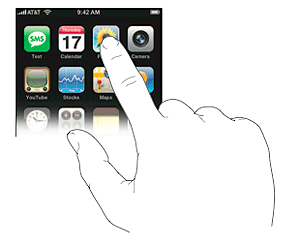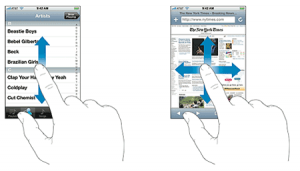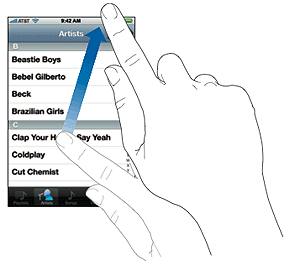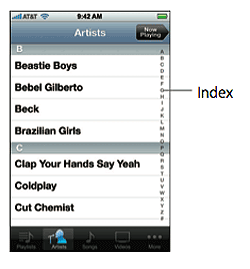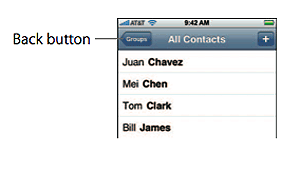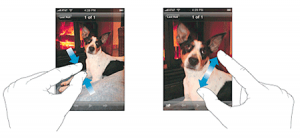Multi Touch
Using the Multi-touch Display
The controls on the iPhone multi-touch display change dynamically to suit the task at hand.
- Tap any application to open it.
- Press the Home
 button below the display at any time to return to the Home screen and see all the applications.
button below the display at any time to return to the Home screen and see all the applications. - Flick or drag up or down to scroll. On some screens such as webpages, you can also scroll side to side.
- Flicking or dragging your finger to scroll won’t choose or activate anything on the screen.
- Flick to scroll quickly.
- You can wait for the scrolling to come to a stop, or tap or touch anywhere on the screen to stop it immediately. Tapping or touching to stop scrolling doesn’t choose or activate anything on the screen.
- Some lists have an index along the right side. Tap a letter to jump to items starting with that letter. Drag your finger along the index to quickly scroll through the list.
- Tap an item in the list to choose it. Depending on the list, tapping an item can do different things — for example, it may open a new list, play a song, open an email, or show someone’s contact information so you can call that person.
- The back button in the upper-left corner shows the name of the previous list. Tap it to go back.
When viewing photos, web pages, email, or maps, you can zoom in and out. You can double-tap (tap quickly twice) to zoom in, then double-tap again to zoom out. Or just pinch to zoom in or out.
Apply for iPhone Apps Certification Now!!
http://www.vskills.in/certification/Certified-iPhone-Apps-Developer