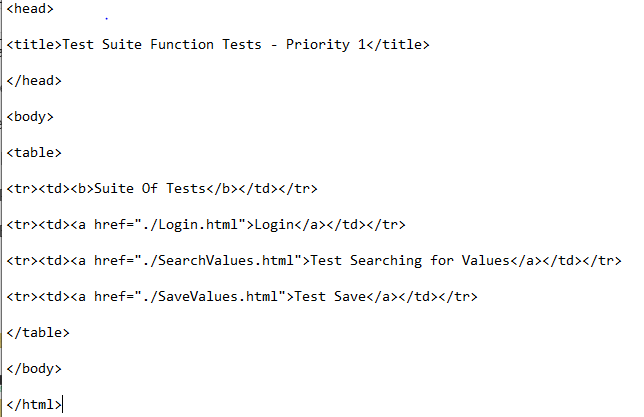Selenium IDE | Test Suits & Commonly Used Selenium Commands
When using Selenium IDE, test suites also can be defined using a simple HTML file. The syntax again is simple. An HTML table defines a list of tests where each row defines the filesystem path to each test. An example tells it all.
Test Suites: Test suites is a collection of tests. Often one will run all the tests in a test suite as one continuous batch-job. Let’s look at an example:
A file similar to this would allow running the tests all at once, one after another.
Test suites can also be maintained when using Selenium-RC. This is done via programming and can be done in a number of ways. Commonly Junit is used to maintain a test suite if one is using Selenium-RC with Java. Additionally, if C# is the chosen language, Nunit could be employed. If using an interpreted language like Python with Selenium-RC then some simple programming would be involved in setting up a test suite. Since the whole reason for using Selenium-RC is to make use of programming logic for testing this usually isn’t a problem
Commonly Used Selenium Commands
To conclude our introduction, we’ll show you a few typical Selenium commands. These are probably the most commonly used commands for building tests.
- open – opens a page using a URL.
- click/clickAndWait – performs a click operation, and optionally waits for a new page to load.
- verify title/assertTitle – verifies an expected page title.
- verifyTextPresent – verifies expected text is somewhere on the page.
- verifyElementPresent – verifies an expected UI element, as defined by its HTML tag, is present on the page.
- verifyText – verifies expected text and its corresponding HTML tag are present on the page.
- verifiable – verifies a table’s expected contents.
- waitForPageToLoad – pauses execution until an expected new page loads. Called automatically when clickAndWait is used.
- waitForElementPresent – pauses execution until an expected UI element, as defined by its HTML tag, is present on the page.